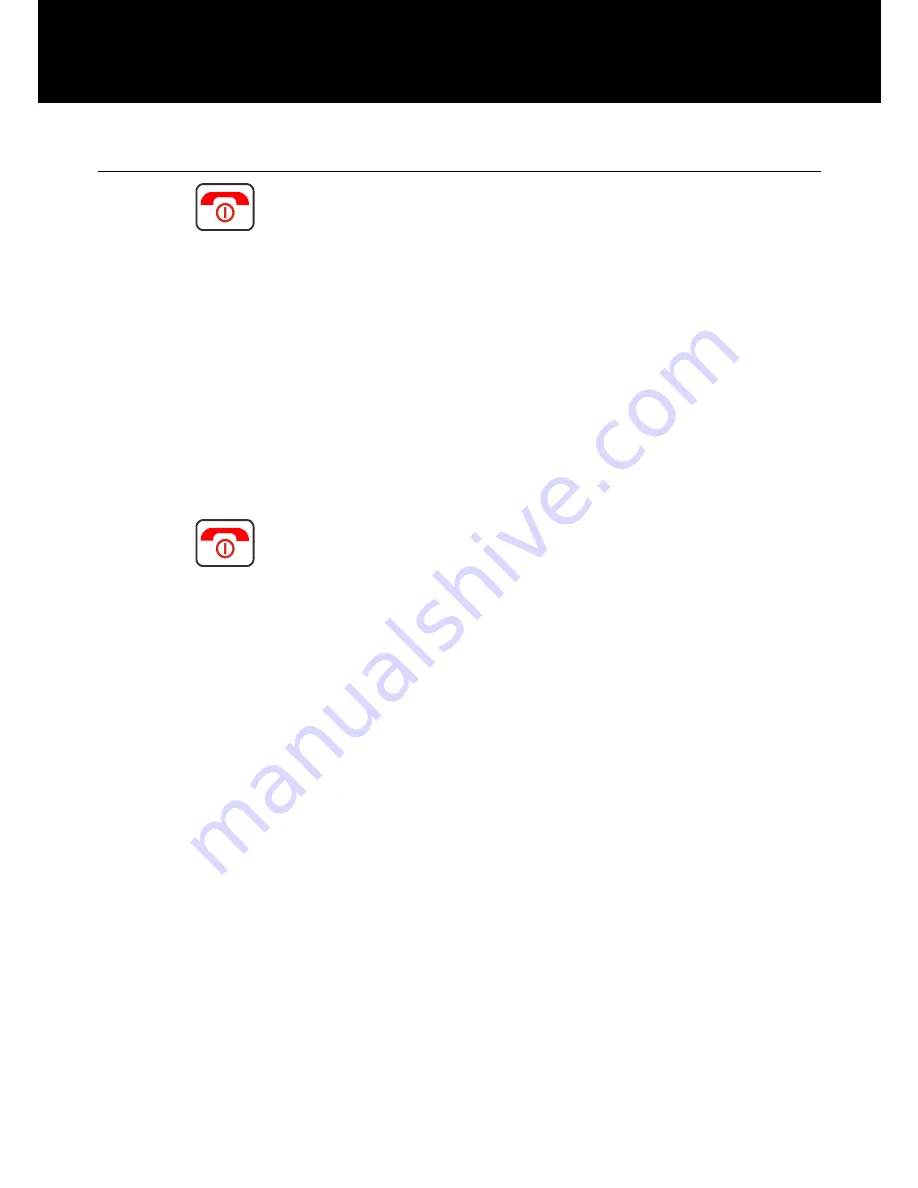
Clarity
Clarity
21
Switching On/Off
Press
for 3 seconds or longer to switch the
telephone on.
will be displayed on the LCD (dependant
on settings).
If no SIM card has been inserted,
LIMITED SERVICE
will be displayed. Only emergency calls can be made
until the SIM has been inserted.
Press
again for 3 seconds to switch the
telephone off.
will be displayed then the
display disappears (dependant on settings).
SETTING UP
















































