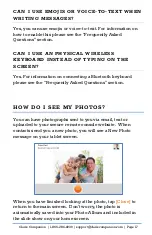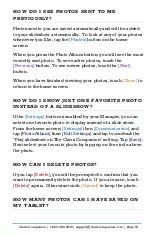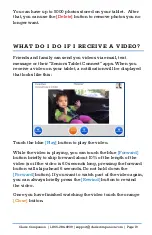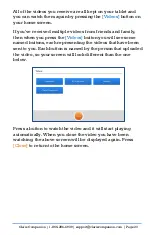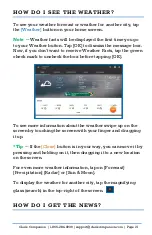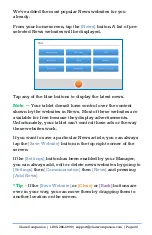Claris Companion | 1-866-284-4939 | [email protected] | Page 28
name to select or unselect them from your Call Me contacts
list. Tap
[Save].
HOW DO I USE VIDEO CALLING?
To make a video call from your tablet, press the
[Video Call]
button and then press on the name of the person you would
like to video call with. If you don’t see the video call button
please contact your Manager to have it enabled.
Note –
You can only video call with contacts (contributors or
managers) that you have invited to access your tablet and
have accepted your invitation. If one of your contacts doesn’t
appear on this list, it’s because they haven’t signed into their
tablet console account. Go to
[Settings]
then
[Contacts]
then
[Member Contacts]
and press the
[Resend]
button to resend
the console account instructions to your contact again.
Once you select a contact, your tablet will try connecting with
your contact.
If your call is answered, you will be able to see and hear them.
Summary of Contents for 4G Cellular Tablet
Page 1: ...WELCOME TO User Guide ...