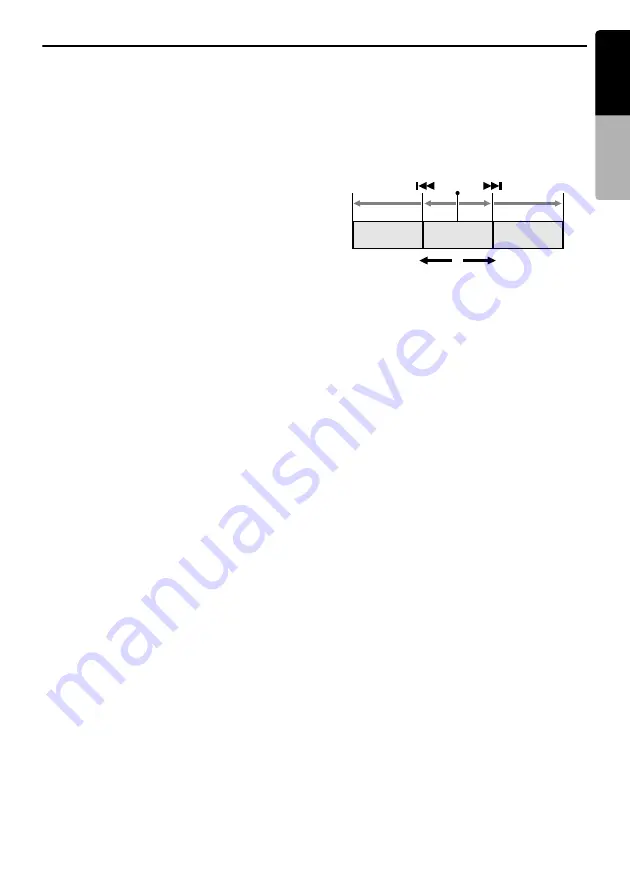
DVD Video Operations
33
VZ709A
English
Owner
’s ma
nua
l
Stopping playback
1. Showing the DVD Video mode screen, touch
and hold the [
p
] key for more than 1
second during playback.
Playback is stopped.
2. To resume playback, touch the [
p
] key.
Playback resumes from the scene where
playback is stopped.
Pausing playback
1. Showing the DVD Video mode screen, touch
the [
p
] key during playback.
Playback pauses.
2. To resume playback, touch the [
p
] key
again.
Playback resumes.
Slow playback
1. Showing the DVD Video mode screen, touch
the [
p
] key during playback to pause
playback.
2. Touch and hold the [
F
] key.
While touching the key, slow playback
continues at 1/3 speed.
Releasing the key resumes the normal
playback.
• Slow playback cannot be performed in the
backward direction. In addition, audio
cannot be reproduced during slow
playback.
• You can also use the [
F
] button instead
of the [
F
] key.
Fast forward and fast backward
1. Keep pressing the [
R
] or [
F
] button
during playback.
[
F
] button: Fast forward
[
R
] button: Fast backward
The playback speed becomes 4-times faster
at first and then 16-times faster 3 seconds
later.
Releasing the button resumes the normal
speed playback.
• No audio is reproduced during fast forward
and fast backward operation.
• The fast forward and fast backward speed
may differ depending on the disc.
• You can also use the [
R
] and [
F
] keys
instead of the [
R
] and [
F
] buttons.
Skipping chapters (searching)
“Chapter” means a small segment to divide the
“Title” (film) which is recorded on the disc.
1. Press the [
R
] or [
F
] button during
playback.
Chapters are skipped as many as the times
pressing the button, and playback starts.
• Pressing the [
F
] button starts playback
from the beginning of the next chapter.
• Pressing the [
R
] button starts playback
from the beginning of the current chapter.
When pressing this button again within
about 4 seconds, playback starts from the
beginning of the previous chapter.
• You can also use the [
R
] and [
F
] keys
instead of the [
R
] and [
F
] buttons.
Searching with a chapter/title
number
You can locate the beginning of a scene using
the chapter numbers or title numbers recorded
on the DVD video disc.
• “Chapter” means a small segment to divide the
“Title” (film) which is recorded on the disc.
1. Showing the DVD Video mode screen, touch
the [
Options
] key.
2. Touch the [
Direct
] key.
The Key Pad screen appears.
• You can select the next title by touching the
[
Title
] key.
3. Input the chapter number that you want to
play back using the [
0
] to [
9
] key.
4. Touch the [
ENT
] key.
Playback starts from the scene of the input
chapter number of the selected title.
• If the input chapter number does not exist or
searching with a chapter number is not
allowed, the screen image will not change.
Chapter
Chapter
Chapter
Current
location
up
down
















































