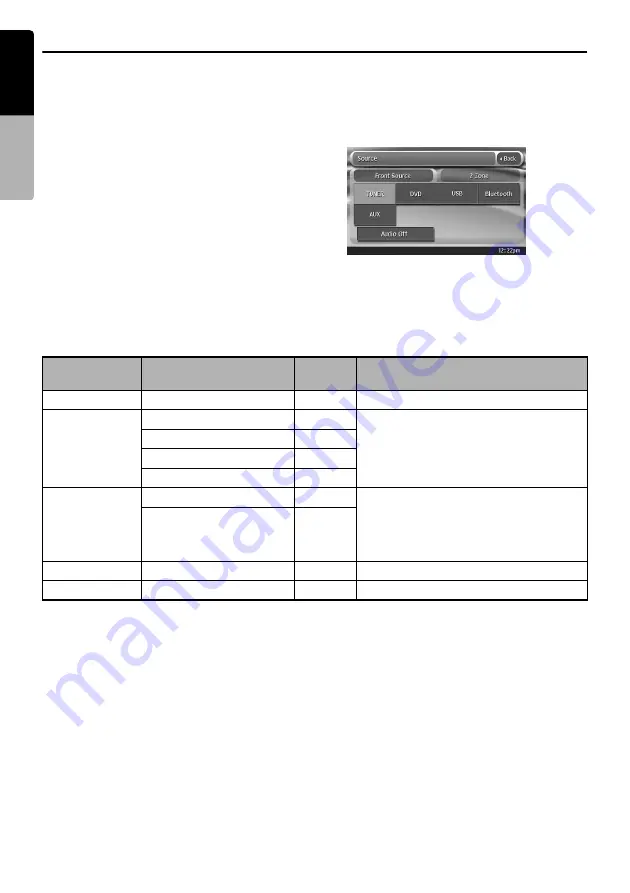
24
VZ709A
English
Owner
’s ma
nua
l
Selecting a Media Source
When the liquid crystal panel is
closed
1. Press the [
SRC
] button to switch the source
mode.
Each time you press the [
SRC
] button, the
source mode changes in the following order:
TUNER mode
➜
DVD mode
➜
USB mode
➜
Bluetooth mode
➜
AUX mode
➜
TUNER
mode...
Note:
•
When 2Zone function is ON, the
[
SRC
]
button
works only for the Main zone. To switch the Sub
zone source, specify it from the Source screen, or
use the remote control unit.
When the liquid crystal panel is
open
1. Press the [
SRC
] button to display the Source
screen.
2. Touch the desired Source key you wish to
change to.
The system is switched to the corresponding
source media mode.
Available media sources
Note:
•
When the USB mode is selected, video images input from the AUX terminal will be output to the rear monitor.
This is normal.
To select the BT Phone or Navigation mode
You can select the BT Phone or Navigation mode from the Menu screen displayed by pressing the
[
MENU
] button.
• For details of the BT Phone mode operations, see “Bluetooth Telephone Operations” (page 49).
• For details of the Navigation mode operations, see “Navigation System Operations” (page 53).
Source mode
Corresponding source
media mode
Refer to
Description
TUNER mode
TUNER mode
page 26
—
DVD mode
DVD Video mode
page 28
The source media mode differs depending
on the data format of the disc set in the
DVD player.
When no disc is set in the DVD player,
“
NO DISC
” will be displayed.
CDDA mode
page 35
MP3/WMA/AAC mode
page 37
DivX mode
page 40
USB mode
iPod mode
page 42
The source media mode differs depending
on the type of the USB media device
connected to the USB connector.
When no USB media device is connected,
“
NO MEDIA
” will be displayed.
USB Memory mode
page 46
Bluetooth mode
Bluetooth mode
page 47
—
AUX mode
AUX mode
page 54
—






























