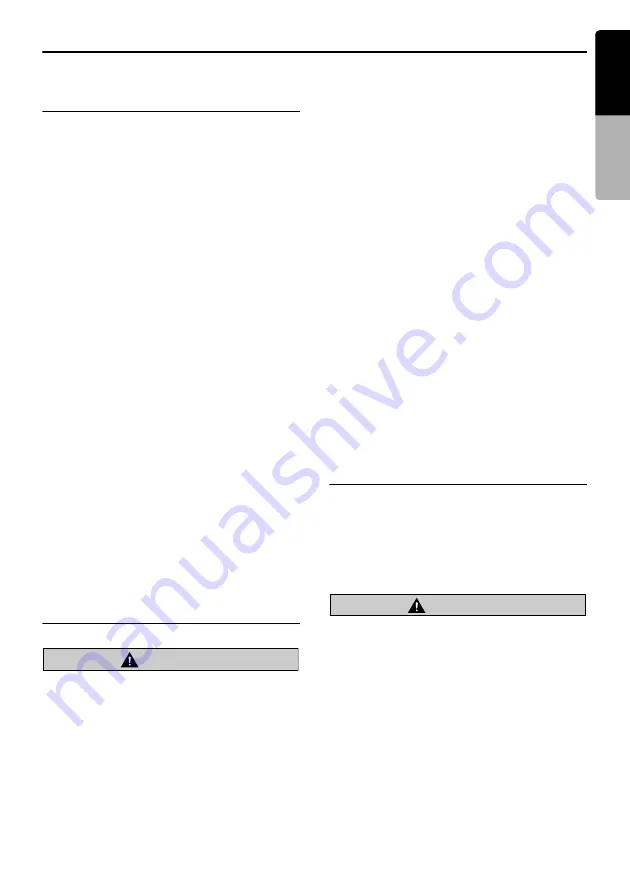
23
VZ709A
English
Owner
’s ma
nua
l
Connecting/Disconnecting an USB Media Device
This unit has one USB (Universal Serial Bus) connector which is compatible with USB 1.1 and USB 2.0.
Playable USB media devices
This system can control the following USB media
devices connected to the USB connector.
• Apple iPod
• USB memory
About the Apple iPod
iPods can be connected by using the connector
cable supplied with the iPod, but in this case, you
can enjoy its audio sound only. To enjoy video
movies stored in the iPod with video displaying
them on this unit, it is required to use the special
connector cable separately sold.
Note:
•
This system will not operate or may operate
improperly with unsupported versions.
•
For detailed information on the playable iPod
models, see our home page: www.clarion.com
•
For the other limitations, see “iPod Operations”
(page 42).
About the USB memory
This system can play audio files (MP3/WMA/
AAC) stored in an USB memory which is
recognized as “USB Mass Storage Class
device”. You can use your USB memory as an
audio device by simply copying desired audio
files into it.
Note:
•
This system will not operate or may operate
improperly with some USB memory.
•
Files protected with any DRM can not be played.
•
For the other limitations, see “USB Memory
Operations” (page 46).
Connecting an USB media
device
CAUTION
•
For your safety, the driver should not
connect or disconnect an USB media
device.
•
Do not start the vehicle’s engine while the
USB media device is connected, since it
may result in loss or damage to data on the
USB media device. Connect the USB media
device to this unit after starting the engine.
•
Do not remove the DCP while the USB
media device is connected, since it may
result in loss or damage to data on the USB
media device.
1. Turn on the power of your USB media device,
if required.
2. Confirming the orientation of the connectors,
connect the USB media device to the USB
connector of this unit.
• It may take a long time to recognize the
connected device.
After connecting an USB device
The system will automatically be switched to the
relevant source media mode according to the
USB device connected, and start playback.
When an iPod is connected:
The system is switched to the iPod mode. See
“iPod Operations” (page 42).
When an USB memory is connected:
The system is switched to the USB Memory
mode. See “USB Memory Operations” (page 46).
Note:
•
Never insert foreign objects into the USB
connector.
•
Always insert the USB media device fully into the
connector. Incomplete connections may cause the
device not to be recognized.
Disconnecting an USB media
device
1. Confirm that data transfer is not performed on
the USB media device.
For the method to confirm it, see the operation
manual of your USB media device.
2. Remove the USB media device from the USB
connector.
CAUTION
Be sure to disconnect the USB media device
while the vehicle’s engine is running.
Otherwise, it may result in loss or damage to
data on the USB media device. Do not stop
the engine when the USB media device is
connected.
Note:
•
When turning on the ACC power with no USB
media device connected, “
MEDIA CHECK
” may
be displayed on the screen if the USB mode is
selected.






























