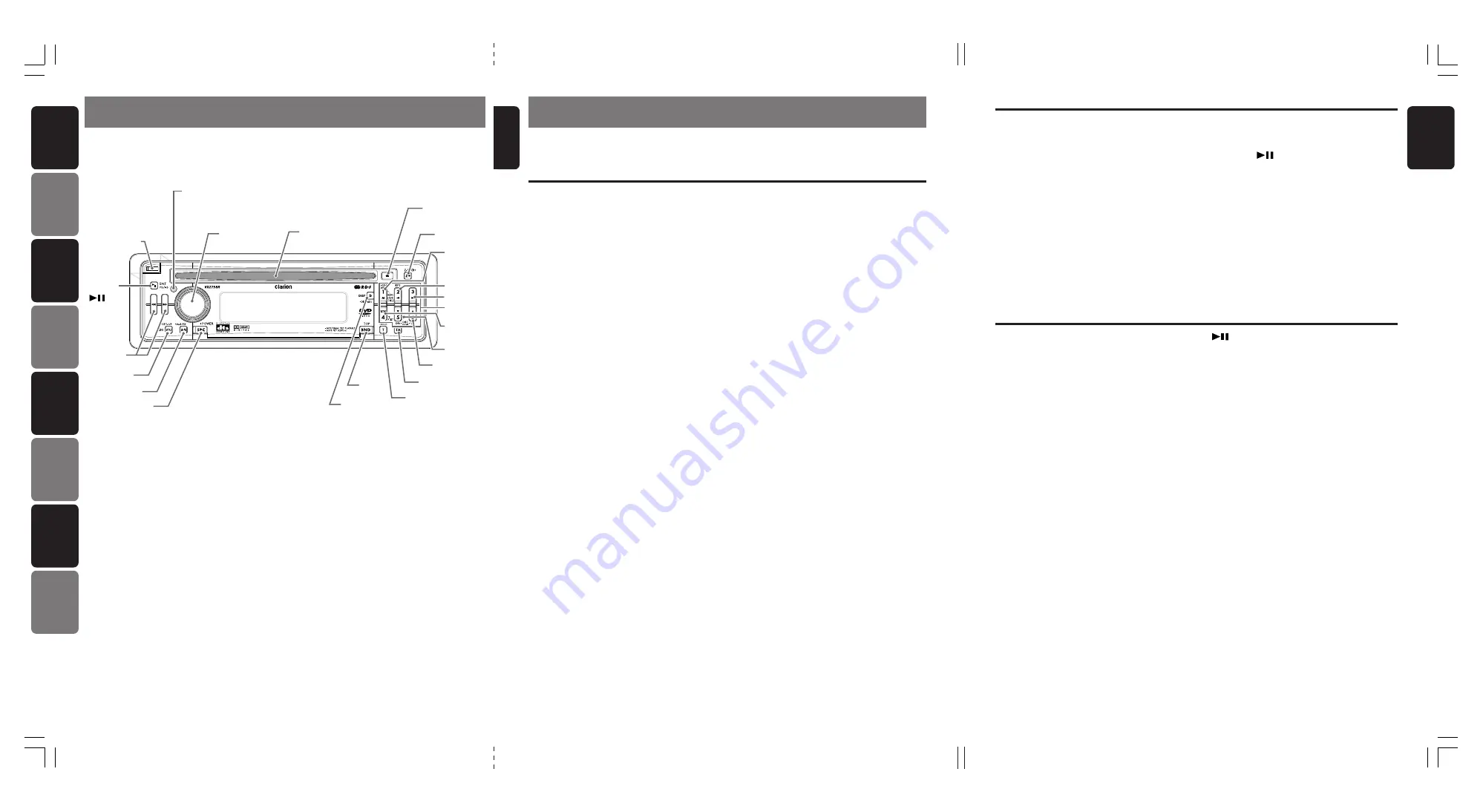
280-8178-00
VXZ758R
7
5
VXZ758R
280-8178-00
6
VXZ758R
280-8178-00
English
English
English
Français
Deutsch
Italiano
Nederlands
Español
Svenska
Português
3. NOMENCLATURE
Note:
• Be sure to read this chapter referring to the front diagrams of chapter “
2. CONTROLS
” on page 5 (unfold).
[RELEASE] button
• Deeply push in the button to unlock the DCP.
IR-Receiver
• Receiver for remote control unit. (Operating
range: 30
°
in all directions)
[ROTARY] knob
• Turn to adjust the volume.
• Performs various settings.
[DVD/CD SLOT]
• Disc insertion slot.
[
Q
] button
• Ejects a disc loaded in the unit.
[Z+] button
• Use the button to select one of the 4 types of
sound characteristics already stored in
memory. Press and hold for 1 second or
longer to return to “FLAT” the default value.
[SCN], [MENU] button
• Performs scan play for 10 seconds of each
track while in the DVD mode.
• Press and hold for 1 second or longer to
perform folder scan play while an MP3/WMA
disc is playing.
• The DVD menu is displayed while a DVD is
playing. Pressing and holding for 1 second or
longer also displays the DVD title screen.
• The VCD MENU is displayed while a Video
CD is playing (when PBC is ON).
[RPT] button
• Repeats play while in the DVD mode.
• Press and hold for 1 second or longer to
perform folder repeat play while an MP3/
WMA disc is playing.
• Press and hold for 1 second or longer to
repeat the title while a DVD is playing.
[RDM] button
• Performs random play while in the DVD
mode.
• Press and hold for 1 second or longer to
perform folder random play while an MP3/
WMA disc is playing.
Names of the Buttons and their Functions
[DIRECT] buttons
• Stores a station into memory or recalls it
directly while in the radio mode.
[P.LIST] button
• Press and hold for 1 second or longer to turn
on or off the play list mode. (MP3/WMA disc
only)
[UP], [DN] buttons
• Selects the folder while an MP3/WMA disc is
playing.
• Selects the play list while in the play list
mode.
[TA] button
• TA (Traffic Announcement) on and off.
[TITLE] button
• Switches the titles.
• Press and hold for 1 second or longer to
input or scroll the title.
[BND] button
• Switches the band.
• Press and hold for 1 second or longer to
switch seek or manual tuning.
• Returns to a first scene or track while in the
DVD mode.
[DISP] button
• Switches the display indication (main display,
clock display).
• Press and hold for 1 second or longer to
switch to the display adjust mode.
[SRC] button
• Press to turn on the power.
• Press and hold for 1second or longer to turn
off the power.
• Switches the operation mode among the
radio mode, etc.
[A-M] button
• Switches to the audio mode (CENTER-VOL,
SUB-WOOF VOL, BASS, TREBLE,
BALANCE, FADER, Z-Enhancer Plus).
• Press and hold for 1 second or longer to turn
on or off the MAGNA BASS EXTENED.
Major Button Operations When External Equipment is
Connected to This Unit
2.
[
RDM
]
[
DIRECT
]
[
P.LIST
]
[
DN
]
[
UP
]
[
ROTARY
]
[ ]
[
TA
]
[
BND
]
[
DISP
]
[
ADJ
]
[
A-M
]
[
SRC
]
[
RPT
]
[
SCN
],
[
MENU
]
[
Z+
]
[
RELEASE
]
[
PS/AS
],
[
Q
]
[
DVD/CD SLOT
]
IR-Receiver
[
TITLE
]
[
a
]/[
d
]
[ADJ] button
• Switches to the adjust mode.
• Press and hold for 1 second or longer to
switch to the RDS mode. (radio, DAB mode
only)
• Press and hold for 1 second or longer to
display the setup main menu while in the
DVD mode.
[
a
] / [
d
] buttons
• Select a station while in the radio mode or
select a scene or a track while in the DVD
mode.
• These buttons are used to make various
settings.
Names of the Buttons and their Functions
Main unit
/ Appareil principal
/ Hauptgerät
/ Apparecchio principale
Hoofdtoestel
/ Unidad principal
/ Huvudenhet
/ Unidade principal
Note:
Be sure to unfold this page and refer to the front diagrams as you read each chapter.
Remarque:
Veuillez déplier cette page et vous référer aux schémas quand vous lisez chaque chapitre.
Hinweis:
Bitte diese Seite ausfalten und beim Lesen der einzelnen Kapitel die Frontdiagramme beachten.
Nota:
Assicurarsi di aprire questa pagina e fare riferimento a questi diagrammi quando si legge ciascun capitolo.
Opmerking:
Vouw deze pagina uit en zie tevens de afbeeldingen van het voorpaneel tijdens het doorlezen van de volgende hoofdstukken.
Nota:
Cuando lea los capítulos, despliegue esta página y consulte los diagramas.
Observera:
Vik ut denna sida för att kunna se figurerna över bilstereons framsida medan du läser de olika kapitlen.
Nota:
Certifique-se de abrir esta página e consulte os diagramas frontais conforme realiza a leitura de cada capítulo.
• Press and hold for 1 second or longer to
switch the fast-forward/fast-rewind.
[PS/AS], [
] button
• Plays or pauses a CD or DVD while in the
DVD mode.
• Press and hold for 1 second or longer in the
DVD mode to stop playback.
• Performs preset scan in the radio mode.
• Press and hold for 2 seconds or longer to
perform auto store in the radio mode.
• Confirms various settings.
●
When the CD changer is
connected
∗
For details, see the section “
CD changer
Operations
”.
[SCN] button
• Performs scan play for 10 seconds of each track.
• Press and hold for 1 second or longer to per-
form disc scan play.
[RPT] button
• Performs repeat play.
• Press and hold for 1 second or longer to per-
form disc repeat play.
[RDM] button
• Performs random play.
• Press and hold for 1 second or longer to per-
form disc random play.
[UP], [DN] buttons
• Selects the disc.
[TITLE] button
• Switches the titles.
• Press and hold for 1 second or longer to input
or scroll the title.
[BND] button
• Advances to next disc.
[DISP] button
• Switches the display indication (main display,
clock display).
[
a
] / [
d
] buttons
• Repeats or advances a track when listening to
a disc.
• Press and hold for 1 second or longer to
switch the fast-forward/fast-rewind.
[
] button
• Plays or pauses a CD.
●
When the TV/DAB is connected
∗
For details, see the section “
TV Opera-
tions
” or “
DAB Operations
”.
[DIRECT] buttons
• Stores a station into memory or recalls it di-
rectly.
[TA] button
• Sets the TA (Traffic Announcement) standby
mode in the DAB mode. (This function is only
DAB tuner.)
• Press and hold for 1 second or longer to turn
on or off the INFO mode. (This function is only
DAB tuner.)
[BND] button
• Switches the band.
• Press and hold for 1 second or longer to
switch seek or manual tuning.
[ADJ] button
• Press and hold for 1 second or longer to
switch the TV picture mode or VTR (external)
picture mode.
• Press and hold for 1 second or longer to switch
to the RDS mode. (radio, DAB mode only)
[
a
] / [
d
] buttons
• Selects a station.
[PS/AS] button
• Performs preset scan in the TV mode.
• Press and hold for 2 seconds or longer to per-
form auto store in the TV mode.
• Performs service scan while in the DAB mode.
CONTROLS / LES COMMANDES / REGLER / CONTROLLI
REGELAARS / CONTROLES / KONTROLLER / CONTROLOS
+VXZ758R_01-03-Eng.p65
05.3.1, 6:00 PM
2






































