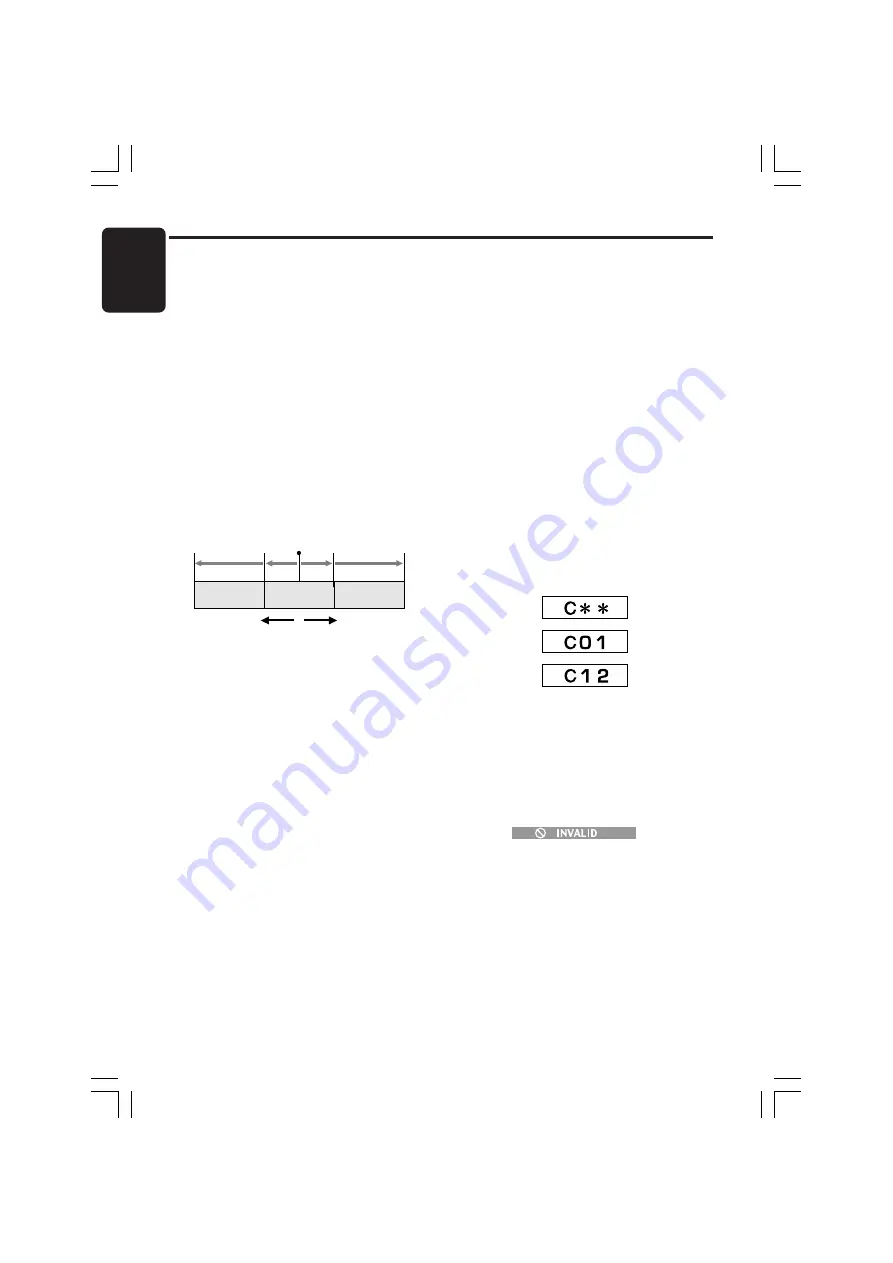
24
VXZ758R
280-8178-00
English
Searching with a chapter/title
number
You can locate the beginning of the scene using
the chapter numbers or title numbers recorded
on the DVD-Video disc.
∗
This function can only be used from the remote
control unit.
1. Press the [
SEARCH MODE
] button during
playback and select “[
C**
]”.
∗
Each time you press the button, you can
switch between title number input “[
T**
]”
and chapter number input “[
C**
]”.
• Title
A large segment to divide the data area
of the disc.
• Chapter
A small segment to divide the data area
of the disc.
2. Input the number of the title that you want to
play back with the ten-key buttons (0 to 9).
• To input the title number “
12
”, press “
1
” of
ten-key buttons and then “
2
”.
3. Press the [
ENT
] button on the remote control
unit.
∗
Playback starts from the scene of the input
title number or chapter number.
• If the input title number does not exist or
searching with a title number is not
allowed, the following message appears to
invalidate the input.
Press “
1
”.
Press “
2
”.
DVD-Video Operations
Slow playback
Press and hold the [
SLOW
] button on the remote
control unit during playback, or press and hold
the [
d
] button during pause.
∗
While the button is being pressed, slow
playback continues at the speed 1/2 times the
normal playback.
• Slow playback cannot be performed in the
backward direction. In addition, audio cannot
be reproduced during slow playback.
Skipping a chapter (searching)
Chapter means a small segment to divide the
data area of the disc.
Press the Chapter up [
a
] button or Chapter
down [
d
] button during playback.
∗
Chapters are skipped, as many as the times
the button is pressed, and playback starts.
a d
• Press the [
d
] button, and playback starts
from the beginning of the next chapter.
• Press the [
a
] button, and playback starts
from the beginning of the current chapter.
When this button is pressed again within
about 2 seconds, playback starts from the
beginning of the previous chapter.
• The unit may return to the menu screen
when the [
d
] button or [
a
] button is
pressed.
Fast-forward and fast-rewind
Press and hold the Fast-forward [
d
] button or
Fast-rewind [
a
] button during playback.
∗
Press and hold the button, and the playback
speed becomes 4-time faster first and then 16-
time faster 3 seconds later. Release the button,
and the normal speed is restored.
• No audio is reproduced during fast-forward and
fast-rewind operation.
• The menu screen may appear when the button
is pressed.
Current
location
Chapter
Chapter
Chapter
Backward
Playback
direction
direction
+VXZ758R_01-09-Eng.p65
05.3.1, 6:02 PM
24






























