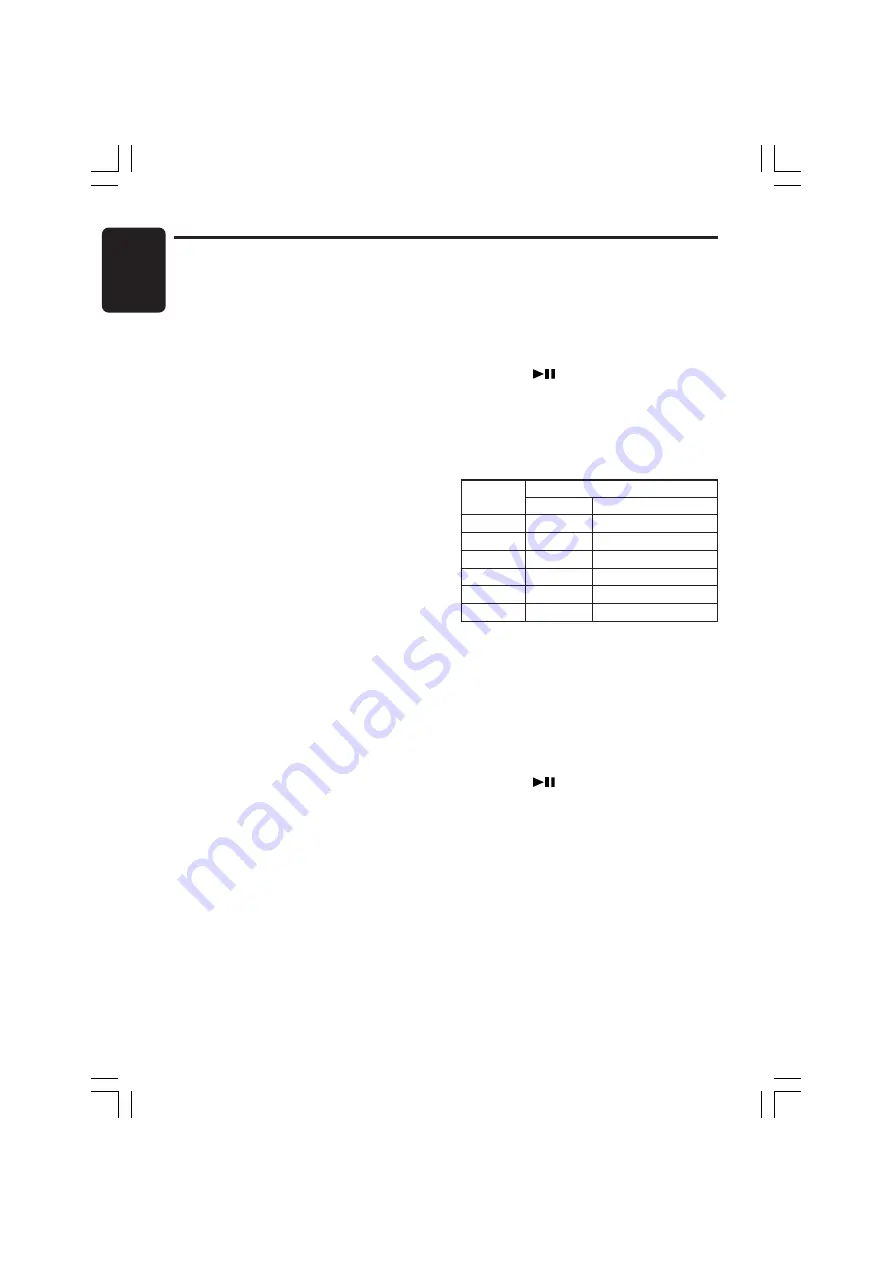
20
VXZ758R
280-8178-00
English
PTY item
ENGLISH
Contents
1
News
News
2
Info
Information
3
Pop M
Pop Music
4
Sport
Sport
5
Classics
Serious Classical Music
6
Easy M
Easy Listening Music
Preset
number
Auto store function for TP
stations
You can automatically store up to 6 TP stations into
preset memory. If the number of TP can be received
less than 6, broadcast stations already stored in
memory and left without being overwritten.
As “
TA
” lit in the display, press and hold the [
PS/
AS
] button for 2 seconds or longer. The TP sta-
tions with the good reception sensitivity are
stored into preset memory.
∗
Even if you select FM1 or FM2, a TP station is stored
into memory for FM3.
PTY
This function enables you to listen to a broadcast
of the selected programme type even if the unit
is on a function mode other than radio.
∗
The factory default setting is “
OFF
“.
∗
Some countries do not yet have PTY broadcast.
∗
In the TA standby mode, a TP station has priority
over a PTY broadcast station.
●
Setting/Cancelling the PTY standby mode
1. Press and hold the [
ADJ
] button for 1 second
or longer to switch to the RDS mode.
2. Press the [
a
]/[
d
] button to select “
PTY
”.
3. Turn the [
ROTARY
] knob to select “
ON
” or
“
OFF
”.
∗
You cannot select “
ON
” or “
OFF
” during a TA,
ALARM or PTY interrupt.
●
ON:
“
PTY
” is lit in the display and the PTY standby
mode turns on.
●
OFF:
“
PTY
” goes off in the display and the PTY
standby mode turns off.
4. Press the [
ADJ
] button to return to the previ-
ous mode.
●
Cancelling a PTY interrupt broadcast
Press the [
TA
] button or [
SRC
] button during the
PTY broadcast, the PTY interrupt is cancelled
and the unit returns to PTY standby mode.
Selecting PTY
1. Press and hold the [
ADJ
] button for 1 second
or longer to switch to the RDS mode.
2. Press the [
a
]/[
d
] button to select “
PTY
SEL
E
E
E
E
E
”.
∗
You cannot select “
PTY SEL
E
E
E
E
E
” during a TA,
ALARM or PTY interrupt.
3. Press the [
] button to go to the PTY se-
lect mode.
4. Press any one of the [
DIRECT
] buttons. Alter-
natively, turn the [
ROTARY
] knob to select the
desired PTY.
∗
Below are the factory default settings stored for
the [
DIRECT
] buttons.
5. The PTY select mode is cancelled automati-
cally and returns to the RDS mode 7 seconds
after a PTY is selected.
PTY seek
1. Press and hold the [
ADJ
] button for 1 second
or longer to switch to the RDS mode.
2. Press the [
a
]/[
d
] button to select “
PTY
SEL
E
E
E
E
E
”.
3. Press the [
] button to go to the PTY se-
lect mode.
4. Select PTY.
5. Press the [
a
]/[
d
] button. If you press the
[
d
] button, the unit seeks a PTY broadcast
moving up the frequencies; if you press the
[
a
] button, it seeks moving down the fre-
quencies.
∗
If no station with the selected PTY broadcast
can be received, the unit returns to the previ-
ous mode.
RDS Operations
+VXZ758R_01-09-Eng.p65
05.3.1, 6:02 PM
20






























