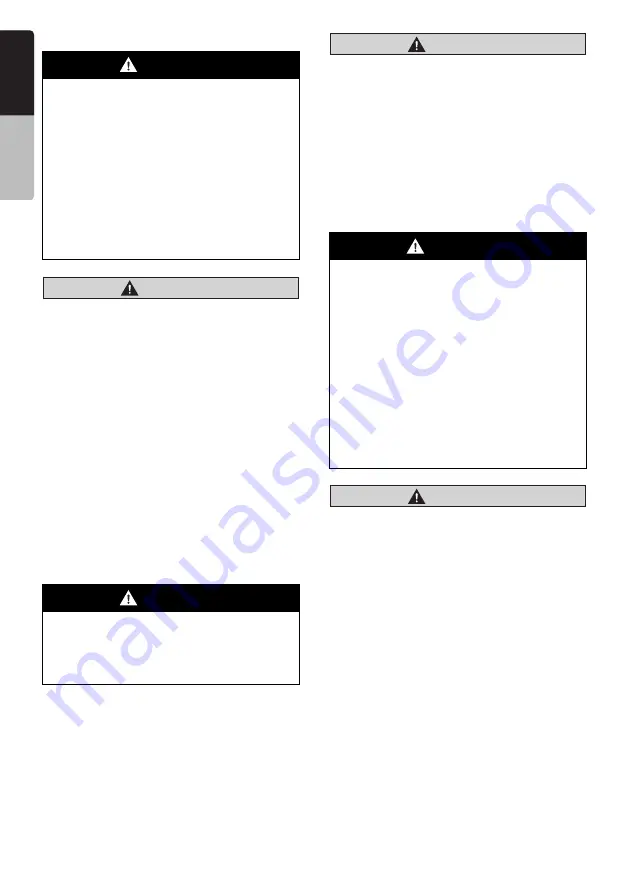
72
VX709E
English
INSTAL
LATIO
N
MAN
UAL
Installation Precautions
CAUTION
CAUTION
•
Do not install the system in the locations
described below. This may cause a fire,
accident or electrical shock:
A location exposed to rain or dust.
A location interfering with the driver’s
visual range or operation of the vehicle.
An unstable location, or where the system
may fall.
•
Do not install this unit in a place exposed to
direct sunlight, heat or a place where the
vent holes or heat radiation holes are
covered.
•
When you install the antenna, mount it in a
place where the elements of the antenna do
not protrude beyond the edge of the front,
back, left and right of the vehicle.
•
If it comes in contact with pedestrians, it
may cause an accident.
Installation Notes
CAUTION
CAUTION
•
Use only the supplied parts.
•
If unspecified parts are used, they may
cause damage.
•
Any holes made in the body of the vehicle
should be sealed with a silicon adhesive.
•
If exhaust fumes or water penetrates into
the vehicle, this may cause an accident.
•
Fasten the bolts securely when installing
the unit. If the bolts are loose an accident or
malfunction could occur.
Connection Notes
CAUTION
CAUTION
•
Verify wires with a digital multi-meter prior
to making any connections. Many new
vehicles use multiplexed and/or low voltage
circuits that can be damaged if a test light
or logic probe is used.
•
Connect cables appropriately. If a wrong
connection is made, this may cause a fire or
accident.
•
When passing cables through the body of
the vehicle, use non-conductive grommets.
•
If the coatings of the cables are worn out by
rubbing, this may cause an accident, fire or
a short circuit.
•
After wiring cables, fix them with insulation
tape.
•
Be sure to switch off the vehicle when
connecting or disconnecting cords to/from
the unit, otherwise an electric shock, injury
or accident may occur.
WARNING
•
When installing the unit to a vehicle with
an airbag system, never install it in a
place where it may affect the operation of
the airbag.
•
Do not install this unit in the following
locations:
A location interfering with the driver’s
visual range or operation.
A location where the gear shift or brake
pedal are hindered.
A location where passengers are at risk.
An unstable location, or where the
system may fall.
WARNING
•
Please note the position of pipes, tanks
and electrical wirings before installing
the unit into the vehicle; failure in
avoiding these may cause a fire or
malfunction.
WARNING
•
Loom all cables according to the
instruction manual, so as not to hinder
operation.
•
Wire the connecting cords/cables away
from high temperature areas. If the
coatings of the cables melt, it could
cause an accident/fire by a short circuit.
Take care when wiring in the engine
compartment.
•
When wiring the connecting cables in a
vehicle with an airbag system, never feed
the cables through a place where it may
affect the operation of the airbag.
•
An airbag not operating correctly in an
emergency may cause increased injury.












































