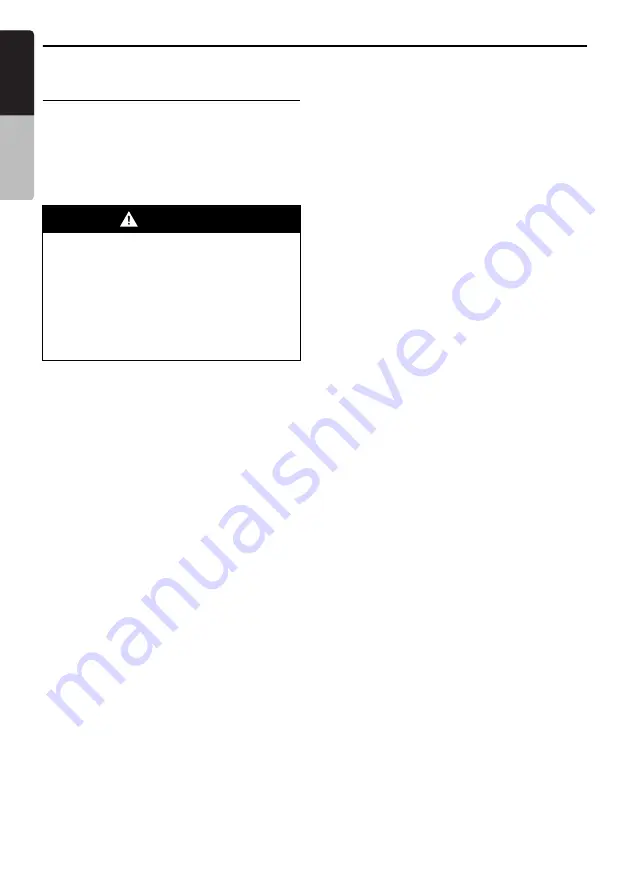
iPod Operations
48
VX709E
English
Owner
’s ma
nua
l
Viewing video data in the iPod
(only for the iPod with video
*
)
When you connect an iPod with video by using
the optional connector cable, you can enjoy the
video data stored in the iPod showing them on
the monitor screen of this unit (and the rear
monitor if connected).
*
Audio data will not be played back in the Video
mode with the fifth generation iPod.
1. Touch the [
Video
] key on the iPod mode
screen to switch to the Video mode.
2. Play back your desired video tracks.
The specified video image will be displayed
on the rear monitor if connected.
3. Touch the [
Hide
] key to hide the iPod mode
screen.
The video image will be displayed on this unit.
4. To display the iPod mode screen, touch the
screen.
• When you touch the [
Music
] key during
playing back video data, audio playback will
continue until you select the music tracks to
be played in the Music mode.
Note:
•
“
AUDIO ONLY
” is displayed when the automobile
is moving.
•
Do not operate the original control of the iPod in
the Video mode.
•
Video data may not be played back according to
the status of the iPod.
•
The volume setting of video data is relatively lower
than audio data. Be sure to lower the volume
setting before switching to the other mode.
•
Do not select the categories with no track
registered from the iPod Menu screen. The iPod
may be frozen. If the iPod is frozen, reset the iPod
by following the procedure described in the
instruction manual of the iPod.
•
Audio may be played back slightly out of
synchronization with video images.
WARNING
•
Some videos may be recorded at a higher
volume level than desired. Increase the
volume gradually from the minimal
setting after the video has started.
•
For your safety, the driver should not
watch the video or operate the controls
while driving. Please note that watching
and operating the video while driving are
prohibited by law in some countries.






























