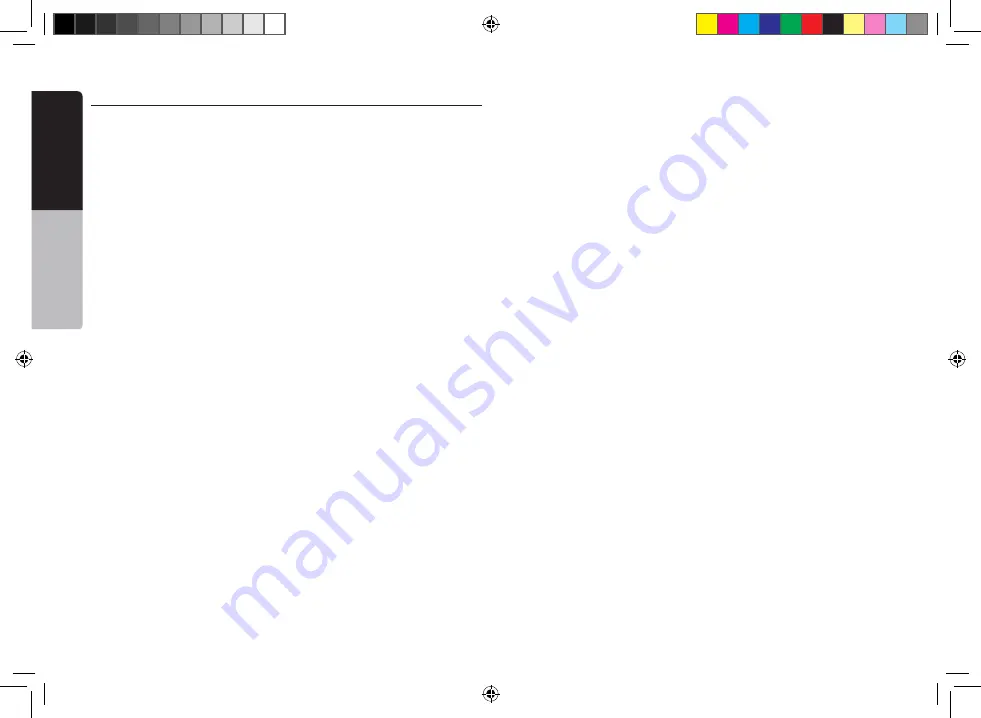
4
VX404E
English
Quick star
t guide
English
Contents
English
1. PRECAUTIONS .............................................................................5
2.OPERATIONAL PANEL .................................................................8
Functions of Buttons .......................................................................
8
3. TURNING THE POWER ON ..........................................................9
4. MAIN MENU ..................................................................................9
5. DVD VIDEO PLAYER OPERATIONS ..........................................10
Operate the DVD Player Menu .....................................................
11
6. CD PLAYER OPERATIONS .........................................................12
Showing CD Player Mode Screen ................................................
12
7. USB/SD AUDIO OPERATIONS ...................................................13
8. USB/SD VIDEO OPERATIONS ...................................................14
9. iPod/iPhone OPERATIONS ........................................................14
iPod Audio ID3 Mode Screen .......................................................
14
iPod Audio Playlist Mode Screen ..................................................
15
iPod Video ID3 Mode Screen .......................................................
15
iPod Video Play Mode Screen ......................................................
16
10. Bluetooth AUDIO PLAYER OPERATIONS ..............................16
Selecting the Bluetooth Audio Mode ............................................
16
Bluetooth Audio Player Settings ...................................................
16
Registering your Bluetooth Audio Player (Pairing) ........................
17
Selecting the Bluetooth Audio Player............................................
18
Controlling the Bluetooth Audio Player .........................................
18
11. Bluetooth TELEPHONE OPERATIONS .................................... 19
Select the BT Phone Mode ...........................................................
19
Bluetooth Telephone Settings .......................................................
19
Registering Your Cellular Phone (Pairing) .....................................
20
Select the Cellular Phone .............................................................
21
Obtaining the Phone Book Data ...................................................
21
Telephone Operations ..................................................................
21
12. TUNER OPERATIONS ..............................................................22
13. DAB OPERATIONS ...................................................................23
14. HDMI MODE ..............................................................................24
Select HDMI source ....................................................................
25
Select DISP source .....................................................................
25
15. AUX ............................................................................................25
16. CAMERA INPUT OPERATIONS ...............................................26
17. REAR SOURCE OPERATIONS ................................................26
DVD Video in Rear ........................................................................
26
DVD Video Rear Source Control Info Mode ..................................
27
DVD Video Rear Source Control Direct Mode ..............................
27
iPod Video in Rear ........................................................................
27
iPod Video Rear Source Control Play Mode .................................
27
iPod Video Rear Source ID3 Mode ...............................................
27
INSTALLATION ...............................................................................30
1. Before Starting ..........................................................................
30
2. Package Contents ....................................................................
30
3. General Cautions ......................................................................
30
4. Cautions on Installation.............................................................
30
5. Installing the Main Unit ..............................................................
31
WIRE CONNECTIONS ....................................................................32
VX404E_QSG.indb 4
14.4.2014 14:47:43




































