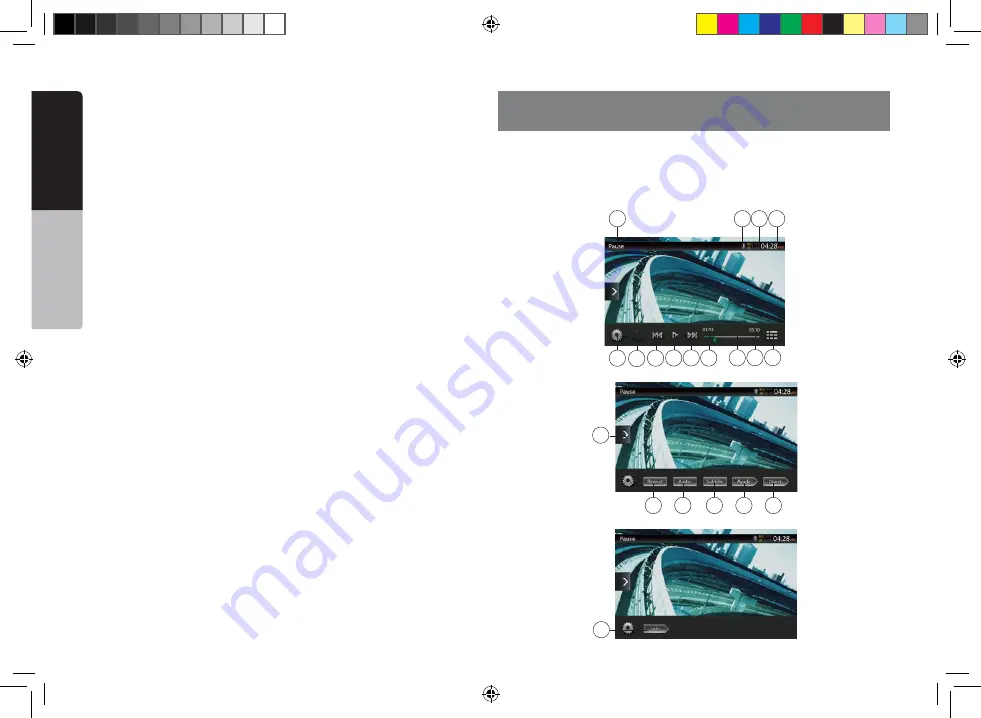
10
VX404E
English
Quick star
t guide
Showing DVD Player Mode Screen
After disc is loaded, the play mode is automatically engaged.
Touch any place of the screen to display DVD Video menu touch the screen again to
return the playback screen. The display will return to the playback screen, if you do
not touch the screen for 10 seconds.
1
2
3
4 5 6
10
11 12
7 8 9
13
15
16
17
18
19
14
20
1 - Tuner---Touch the button to display the Tuner mode.
2 - DAB---Touch the button to display the DAB mode.
3 - Bluetooth Audio--- Touch the button to display the Bluetooth Audio mode.
4 - Disc Audio---Touch the button to display the Disc Audio mode.
5 - iPod Audio---Touch the button to display the iPod Audio mode.
6 - HDMI---Touch the button to display the HDMI mode.
7 - Telephone--- Touch the button to display the Telephone mode.
8 - USB/SD Audio---Touch the button to display the USB/SD Audio mode.
9 - AUX1 ---Touch the button to display the AUX1 mode.
10 - Disc Video---Touch the button to display the Disc Video mode.
11 - USB/SD Video---Touch the button to display the USB/SD Video mode.
12 - iPod Video---Touch the button to display the iPod Video mode.
13 - Camera---Touch the button to display the Camera mode.
14 - AUX2 ---Touch the button to display the AUX2 mode.
15 - Audio off---Touch the button to make audio source voice off.
16 - Setting Button---Touch the button to display the Setting menu.
17 - Rear---Touch the button to display the Rear mode.
Scrolling the menu
Flicking to right or left it will switch to next or previous page of main menu.
Moving the menu position
1. Touch any quadrate icon on main menu more than 2 seconds, the icon will float on
main menu.
2. Scrolling the floating icon to any position you want.
5. DVD VIDEO PLAYER OPERATIONS
VX404E_QSG.indb 10
14.4.2014 14:47:46
























