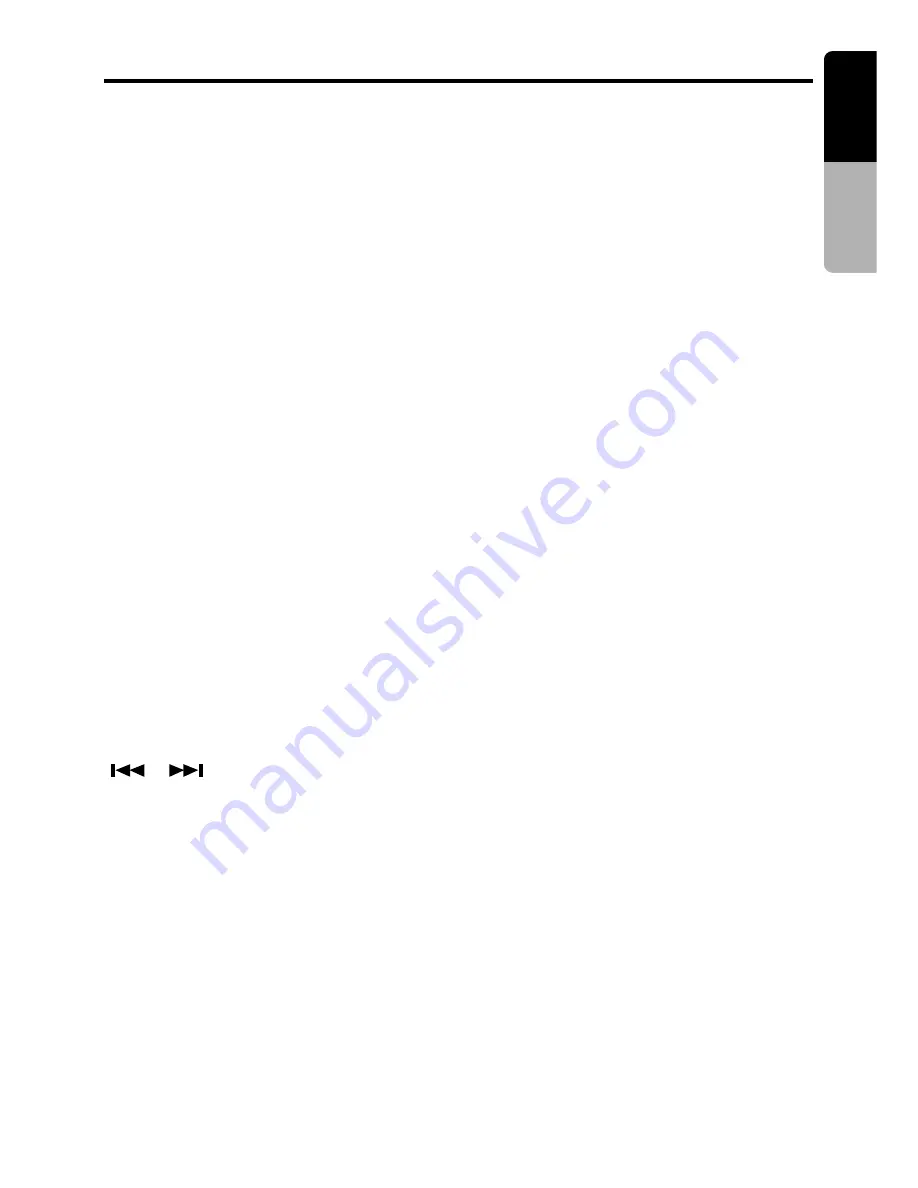
VRX935VD
15
English
Owner’
s manual
Functions of Remote Control Unit Buttons
●
Shared modes
[FUNC] button
• Press and hold this button for 1 second or
longer to turn on or off the power. Power on/
off, switches among radio, TV,etc.
[VOLUME] button
• Increases and decreases volume.
[MUTE] button
• Turns mute on and off.
[CeNET] switch
• For operating this unit, switch this switch to
the CeNET position.
●
Radio/TV/SIRIUS mode
[BAND] button
• Switches reception band.
[0 - 9] button
• Use in the KEY PAD operation screen to set
the radio frequency and TV/SIRIUS channels.
[DISC SEL] button
• Press to display the P.CH SELECT screen.
[SEARCH MODE] button
• Press to display the KEY PAD operation
screen.
[ENT] button
• Press to confirm numerics entered in the KEY
PAD operation screen.
[
], [
] buttons
• Press to select the next higher or lower preset
channel in radio and TV/SIRIUS mode.
[
A
], [
D
] button
• Press to select the next higher or lower fre-
quency in radio and channel in TV/SIRIUS
mode.
[SCAN] button
• Press to perform preset scans in the radio, TV
and SIRIUS modes.
• Hold down to perform the auto store operation
in the radio and TV modes.
●
DVD player mode
[BAND] button
• Press to return to the first chapter in DVD
video mode.
• Press to return to the first track in CD/MP-3
mode or video CD mode with the PBC func-
tion turned off.
[P.TIME] button
• Press to turn on and off the playtime display in
the DVD video and video CD mode.
• Press and hold this button for 1 second or
longer to switch the playback status display
contents.
[
ß
] button
• Press to stop video playback in DVD video
and video CD mode.
[
s
] button
• Press to play or pause video and audio media.
[0 - 9] button
• Press to enter DVD video chapters in the KEY
PAD screen.
• Press to set the track number of the Video CD
with the PBC function turned off, CD track
number or MP-3 track number in the KEY PAD
screen.
[SEARCH MODE] button
• Press to display the KEY PAD operation
screen.
[RTN] button
• Press to switch the screen display while the
MENU screen is being displayed. However, it
may occur that this button operation dose not
work on some discs.
[MENU] button
• Press to display menu stored on video disc.
• MP3: Returns the cursor to the default posi-
tion and displays the files (track) select
screen.
[SET UP] button
• Press to display the menu for setting audio
features during DVD video playback.
• Press and hold this button for 1 second or
longer to show the DVD SETUP menu.
∗
If you want to select a menu after the SETUP
menu is displayed, touch the operation keys on
the menu screen.
[TITLE] button
• Press to display the title screen on DVD video
discs. Some discs do not display the title
screen.












































