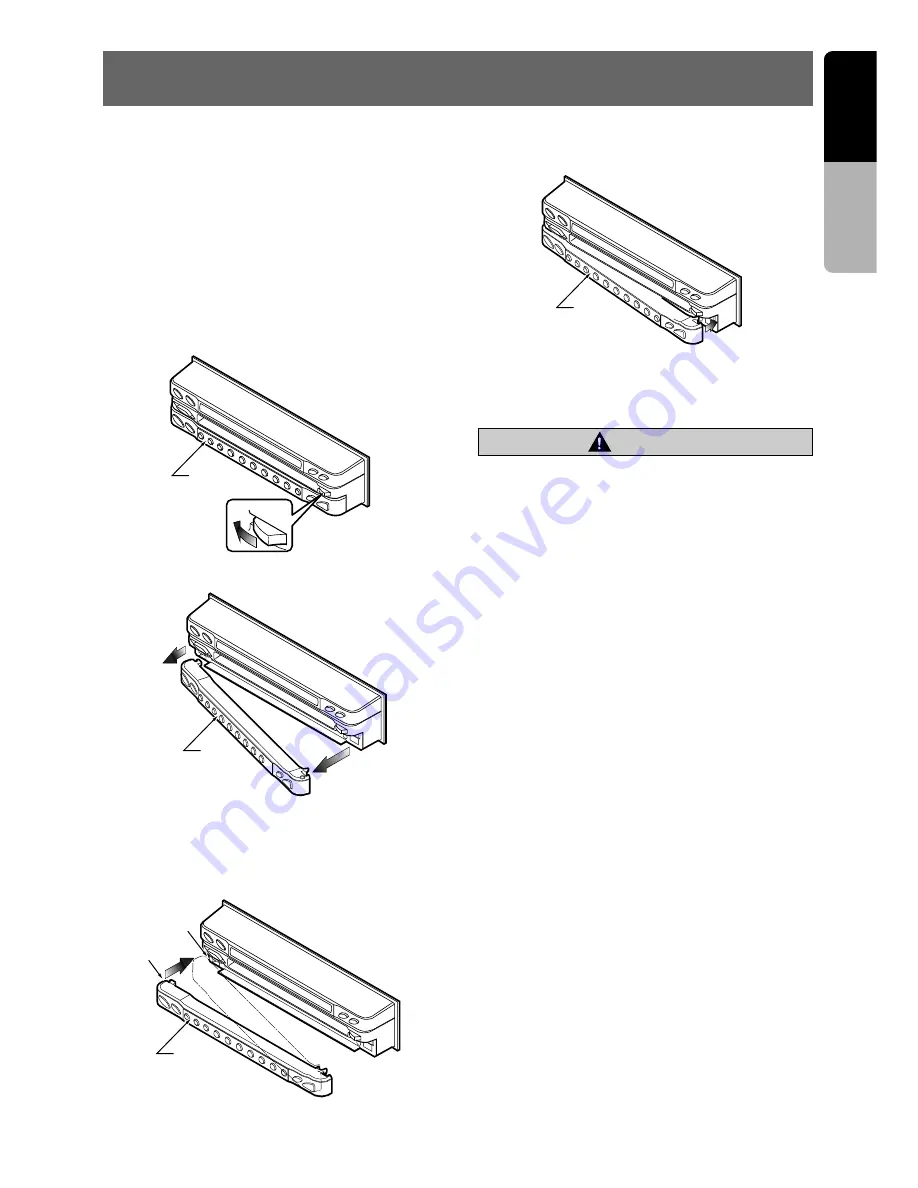
VRX928RVD
17
English
Owner’
s manual
7. DCP
The control panel can be detached to prevent
theft. When detaching the control panel, store it
in the DCP (DETACHABLE CONTROL PANEL)
case to prevent scratches.
We recommend taking the DCP with you when
leaving the car.
Removing the DCP
1. Turn the power off.
2. Slide the [RELEASE] lever leftward to re-
lease the DCP/Operation Panel.
3. Pull the DCP toward you and remove it.
Attaching the DCP
1. Insert the DCP so that the
A
section on the
left side of the DCP catches on the hook
B
on the unit.
3. Press the [FUNC] button to turn on the
power.
2. Press the right side of the DCP carefully to fit
it in place.
• The DCP can easily be damaged by shocks. Af-
ter removing it, be careful not to drop it or sub-
ject it to strong shocks.
• If the Operation Panel is kept open, the DCP may
drop due to vibration of the car. This results in
damage to the DCP. So close the Operation
Panel or remove the DCP to store into the case.
• The DCP is an extremely important part. Be care-
ful not to damage it by pressing on it with fin-
gernails, screwdrivers, etc.
CAUTION
Note:
• If the DCP is dirty, wipe off the dirt with a soft, dry
cloth only.
DCP
DCP
DCP
A
B
DCP










































