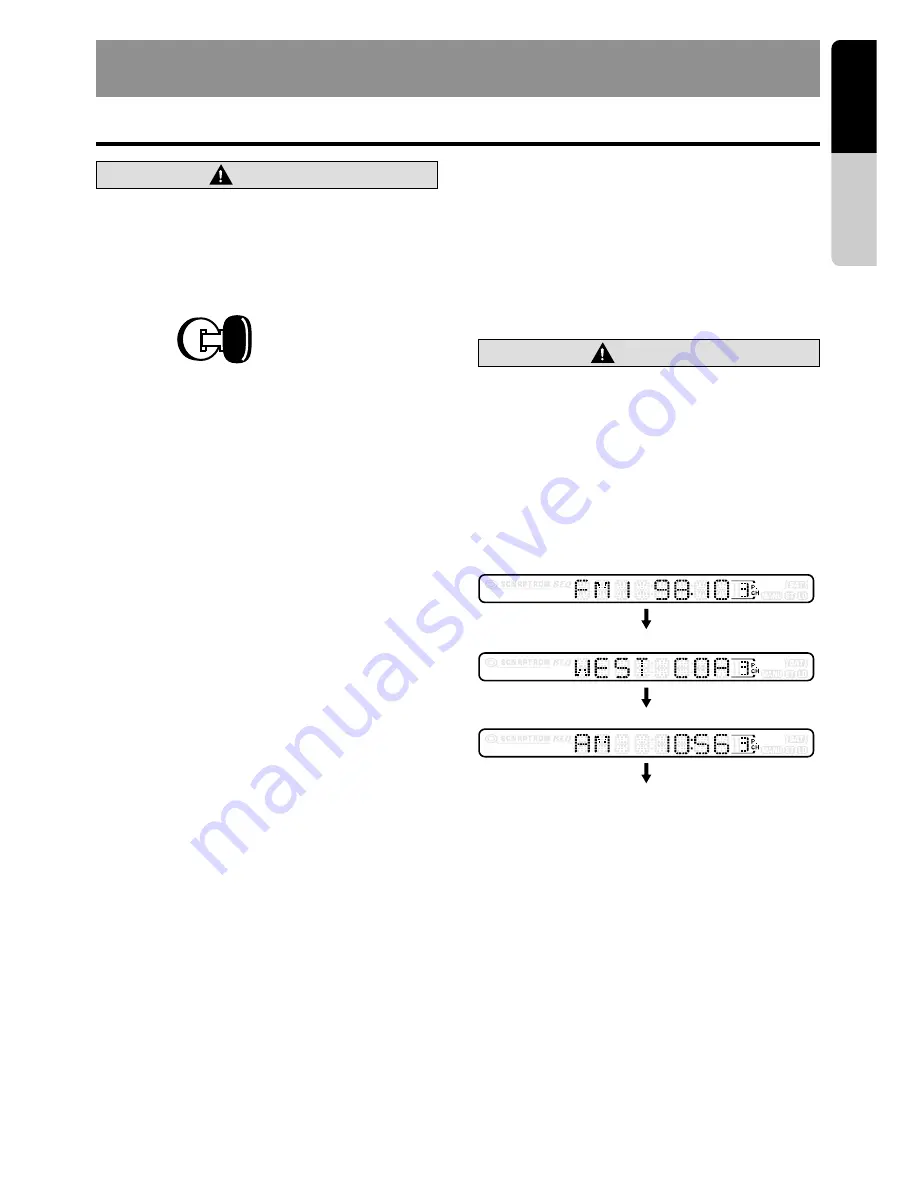
VRX935VD
21
English
Owner
’s
manual
11. OPERATIONS
Basic Operations
Note:
Be sure to read this chapter referring to the front diagrams of
chapter
“3. CONTROLS”
on page 5 (unfold).
When the unit is turned on, starting and
stopping the engine with its volume raised to
the maximum level may harm your hearings.
Be careful about adjusting the volume.
CAUTION
Turning on and off the power
Note:
• Be careful about using this unit for a long time
without running the engine. If you drain the car’s
battery too far, you may not be able to start the
engine and this can reduce the service life of the
battery.
1. Press the [
FUNC
] button.
2. The illumination and display on the unit light
up. The unit automatically remembers its last
operation mode and will automatically switch
to display that mode.
3. Press and hold the [
FUNC
] button for 1
second or longer to turn off the power for the
unit.
Note:
• About the “
SYSTEM CHECK
”
The confirmation of connected equipment must
be performed for this unit only when the wiring
connection is complete and power is turned on to
the unit first. When the power is supplied, “
PUSH
PWR
” appear in the display. Press the
[FUNC]
button, the system check starts inside the unit.
When “
COMPLETE
” and “
PUSH PWR
” appear
alternately, press once again the
[FUNC]
button.
Selecting a mode
1. Press the [
FUNC
] button to change the mode
of operation.
2. Each time you press the [
FUNC
] button, the
mode of operation changes in the following
order:
Radio mode
➜
DVD mode
➜
CD changer
mode
➜
MD changer mode
➜
DVD changer
mode
➜
TV mode
➜
VISUAL mode
➜
Radio
mode...
∗
External equipment not connected with
CeNET is not selected.
Note:
• Use this unit after starting the engine.
ACC or engine
ON position
Adjusting the volume
1. Operate the [
VOL
]
button in the direction of
the
+
(up) or
–
(down) to adjust the volume;
+
: Increases the volume.
–
: Decreases the volume.
∗
The volume level indicated in the display is in a
range from 0 (minimum) to 33 (maximum).
While driving, keep the volume at a level at
which external sounds can be heard.
CAUTION
Switching the display
When the panel is closed:
1. Press the [
DISP
] button to select the desired
display.
Each time you press the [
DISP
] button, the
display switches in the following order:
Notes:
• Once selected, the preferred display becomes the
default display. When a function adjustment such
as volume is made, the display momentarily
switches to that function’s display, then returns
back to the preferred display several seconds
after the adjustment.
• If a title has been input, it is shown in the SUB
display. If no title has been input, “
NO TITLE
”
appears in the display. To input a title, refer to the
subsection “
Entering titles
” in “
Other Functions
”
section.
• For CD, MD and TV, some special characters of
the title will not be displayed on the Information
Panel of the DCP. In this case, those characters
will only be left blank.
MAIN Display
SUB Display
Clock Time Display
MAIN Display
















































