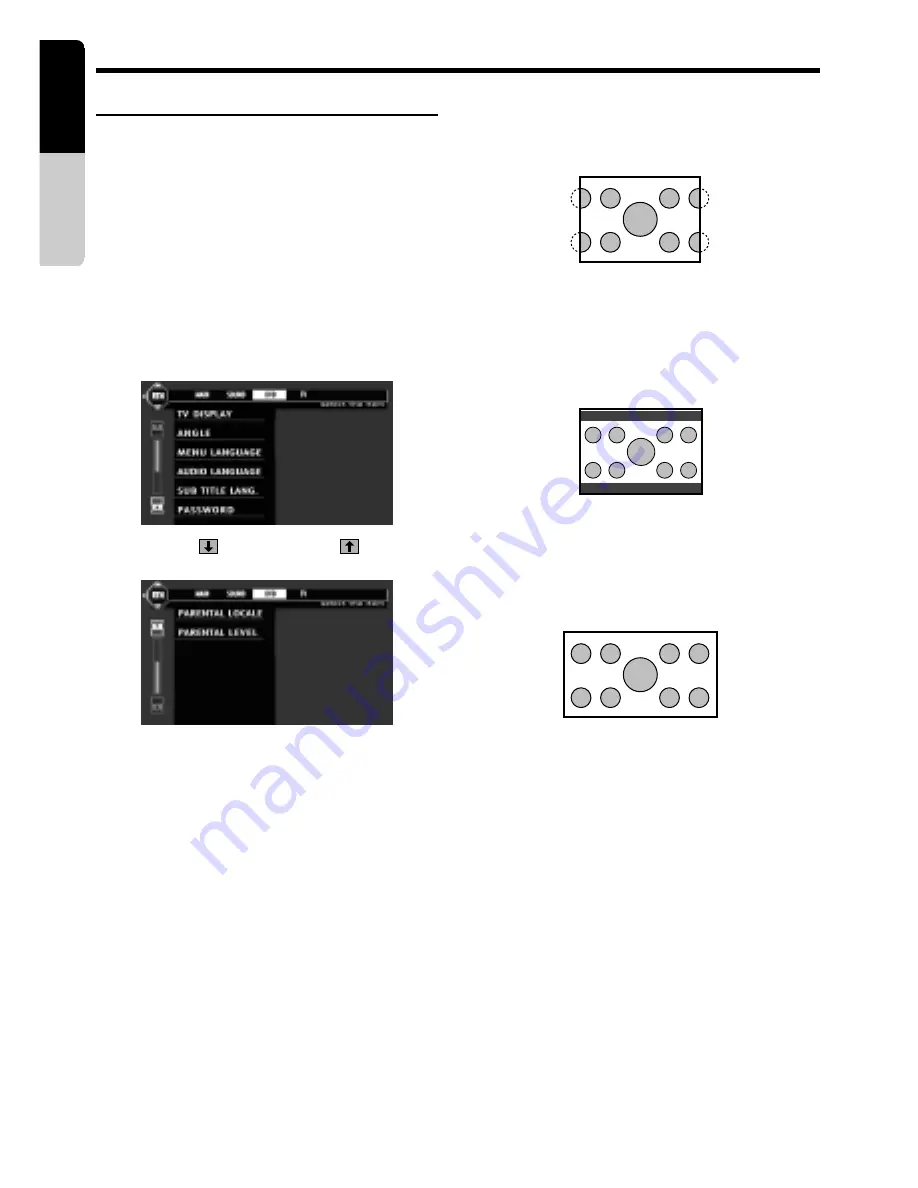
28
VRX935VD
English
Owner
’s
manual
Changing DVD system settings
Notes:
• If the SETUP operation is performed in the middle
of video CD/DVD video play, the disc plays from
the beginning.
• Various settings of the SETUP menu cannot be
made with the remote control unit.
Selecting the DVD SETUP menu
1. Press and hold the [
ADJ
] button for 1 second
or longer. DVD SETUP stand-by screen is
displayed.
2. Press the [
STOP
] key to display the DVD
SETUP menu.
DVD Video Player Operations
This function allows displaying the important
part of image fully on the screen. In some
cases, image is displayed while being
panned (scrolled).
•
N LB
: A black zone is created in the top and
bottom areas of the screen.
3. Touch the [
] key. Touch the [
] key to
return to the previus menu.
4. Touch the [
RTN
] key to return the previous
mode.
Setting up the screen size
Set up the screen size according to the rear
view monitor which is connected to this unit.
1. Following the steps 1 to 2 in “
Selecting the
DVD SETUP menu
”, touch the [
TV
DISPLAY
] key.
2. Touch the [
N PS
], [
N LB
] or [
WIDE
] key to
select a desired size to set it.
∗
The factory default setting is “
N PS
”.
The color of the selected item changes.
This method displays Cinema Scope and
Vista Vision images without cutting them off
by creating a black zone on the top and
bottom gaps.
●
When watching through a wide type of the
rear view monitor (16:9)
•
WIDE
:
3. Touch the [
RTN
] key to return previous
mode.
Setting up the angle mark display
You can set up so that the angle mark appears
on scenes where the angles can be switched.
1. Following the steps 1 to 2 in “
Selecting the
DVD SETUP menu
”, touch the [
ANGLE
] key.
2. Touch the [
ON
] or [
OFF
] key to select “
ON
”
or “
OFF
”.
∗
The factory default setting is “
OFF
”.
3. Touch the [
RTN
] key to return previous
mode.
Setting up the disc menu language.
1. Following the steps 1 to 2 in “
Selecting the
DVD SETUP menu
”, touch the [
MENU
LANGUAGE
] key.
●
When watching through a conventional
type of the rear view monitor (4:3)
•
N PS
: The leftmost and rightmost areas of
the screen are cut off.






























