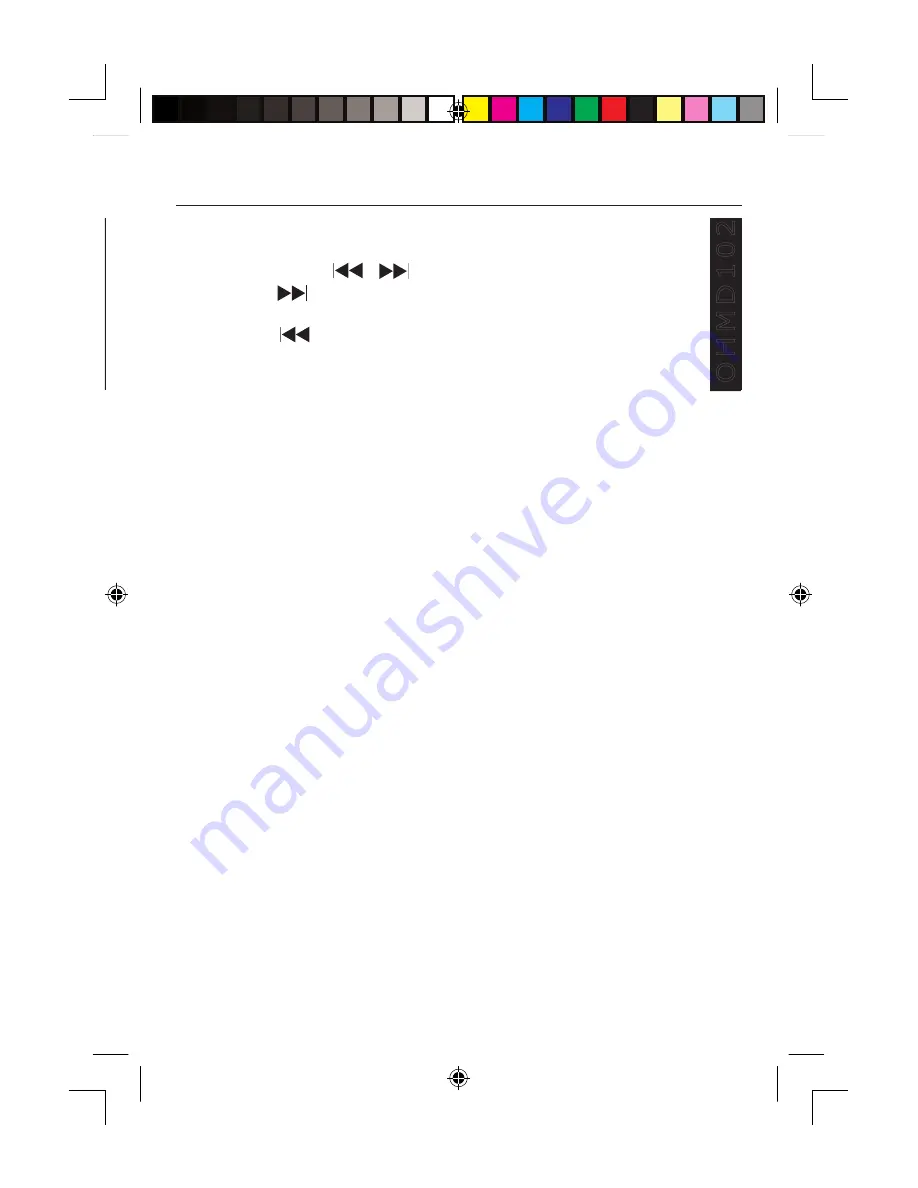
17
BASIC OPERATIONS
O
H
M
D
1
0
2
E
ng
lis
h
�
�
�
��
��
O
H
M
D
1
0
2
Skipping Chapters/Tracks
• Press one of the buttons during playback.
• Press the button to jump to the next chapter (DVD) or track
(VCD/CD).
• Press the button to jump to the previous chapter (DVD) or
track (VCD/CD).
Repeating Chapters/Tracks
• Press the
REPEAT
button once, or more than once to select the
REPEAT MODE
. The menu will follow in this order.
DVD Functions
•
CHAPTER REPEAT ON
The current chapter is repeated.
•
TITLE REPEAT ON
The current title is repeated.
•
REPEAT OFF
The repeat function is switched off.
VCD/CD Functions
•
REP-ON
The current track is repeated.
•
REP-ALL
All tracks of the inserted disc will be repeated.
•
REP-OFF
The repeat function is switched off.
ohmd 102
3/16/05, 6:35 AM
17
















































