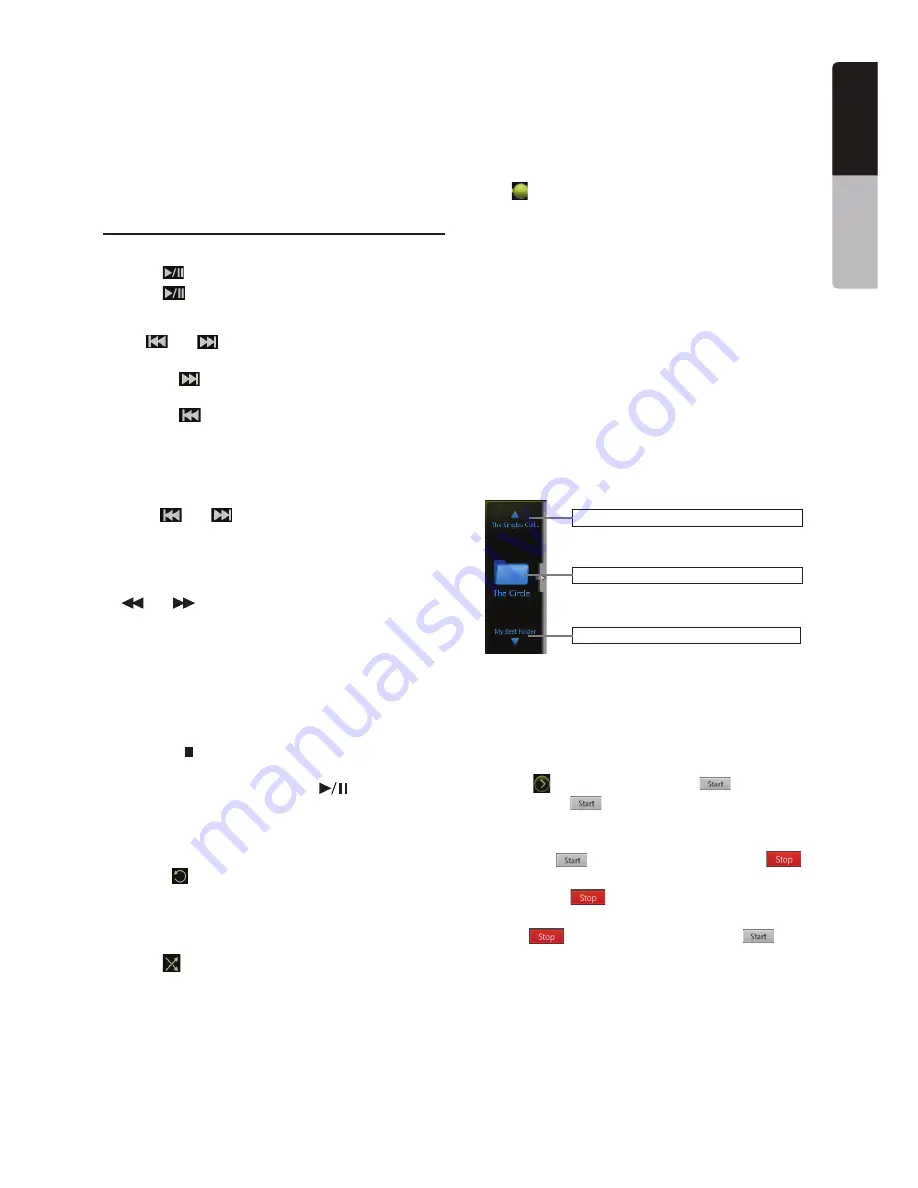
27
NZ503
English
English
Owner’
s Manual
#URRENT)$INFOAREA
%LAPSEDPLAYINGTIMEINDICATOR3EEKBAR
0REVIOUS4RACK&AST"ACKWARDLONGPRESS "UTTON
$IRECT"UTTON
3CAN"UTTON
#LOSEOPTIONMENU"UTTON
.EXT4RACK&AST&ORWARDLONGPRESS "UTTON
Playing MP3/WMA files in USB memory
Play/Pause Playback
1. Touch
[
]
button to pause during playback.
2. Touch
[
]
button again to resume playback.
Switch to Previous/next file
0RESS
[
]
or
[
]
button during playback to play
PREVIOUSNEXTlLE
s 0RESSING
[
]
button starts playback from the
beginning of the next track.
s 0RESSING
[
]
button starts playback from the
BEGINNINGOFTHECURRENTTRACKWHENTHISBUTTONIS
pressed again within about 5 seconds, playback
starts from the beginning of previous track.
Fast Forward /Fast Backward
0RESS
[
]
or
[
]
button and hold more than
2 seconds to start fast backward or fast forward
during playback. The playback speed starts at 2x,
then will increase to 4x, 8x, and 16x .Release the
button will continue playback with normal speed.
2.
[
]
or
[
]
button on remote control can also be
used to start fast backward or fast forward during
playback..
Note:
s4HEFASTFORWARDANDFASTBACKWARDSPEEDMAYDIFFER
DEPENDINGONTHEAUDIOlLES
Stop Playback
0RESSTHE
[ ]
button on remote control more than
SECOND0LAYBACKISSTOPPED
2. To resume playback, press the
[
]
button.
0LAYBACKRESUMESFROMCURRENTPLAYINGTIME
Repeat Playback
The repeat set as the factory default is Repeat Folder.
Touch the
[
]
button once for Repeat Track, again for
2EPEAT&OLDER2EPEAT!LL
Note:
4HEREPEATINALL53"lLESFUNCTIONISNOTAVAILABLE
Random Playback
1. Touch
[
]
button to Random the tracks in playing
folder during playback.
2. Touch this button again to turn off the feature.
Album Art work
)FCURRENTAUDIOlLECONTAINSALBUMARTIMAGEIN)$
the picture will be displayed in this area.
ID3 info area
4HISAREADISPLAY)$INFOOFPLAYINGlLESONGTITLE
artist information, album information, number of
CURRENTlLETOTALNUMBERINCURRENTFOLDERELAPSED
PLAYINGTIMETOTALTIMEOFCURRENTlLE
Skip use seek bar
0RESS
on seek bar and drag it to any position where
you want to start playback.
Select a folder on display list
Touch the folder title on the display list, the display list
WILLDISPLAYlLESANDFOLDERSINSELECTEDFOLDER
Selecting a track on the display List
This function allows you to select tracks from a
displayed list.
1. Touch the track title on the display list. The selected
track will start playing.
2. When the desired track is not displayed, press and
flick the track list up or down.
3. Touch the desired track title key. The corresponding
track is started playback.
Folders browse control
Show the title of next folder.
Show the title of previous folder.
Show the title of current folder.
This area is same as the mouse touch panel of
notebook computer. Flick up and down in this area will
browse previous or next folder in current folder. Flick
left or right will enter this folder or back to the father
folder.
Scanning the Tracks
1. Touch
[
]
"UTTONTOSHOW
[Scan
]
button.
2. Touch
[Scan
]
button during playback.
s )TWILLPLAYFROMNEXTTRACKANDEACHTRACKWILL
display for 10s.
s 4HE
[Scan
]
button will switch to
[Scan
]
button.
3. Touch
[Scan
]
button.
s )TWILLCONTINUEPLAYBACKFROMCURRENTTRACK
s
[Scan
]
button will switch to
[Scan
]
button.
* The function will scan all tracks orderly in current
FOLDERONCE!FTER3CANSTOPPEDPLAYBACKWILL
continue.
















































