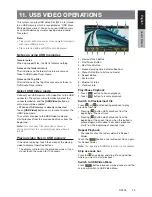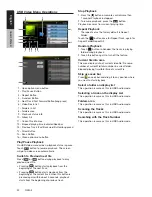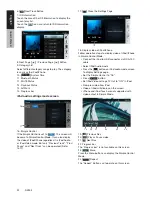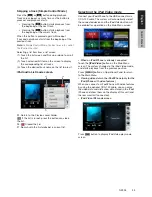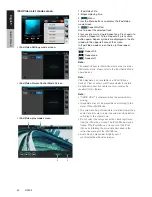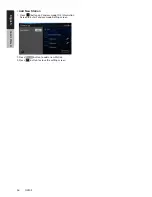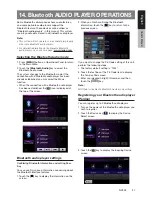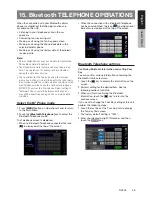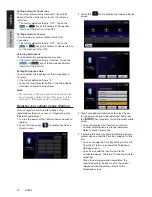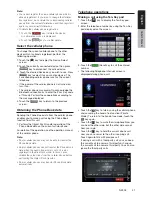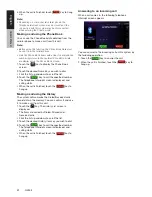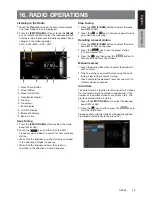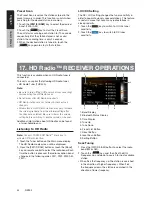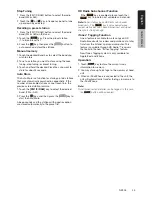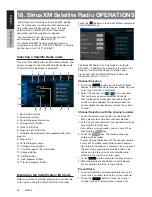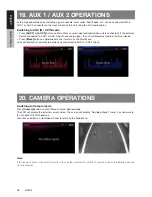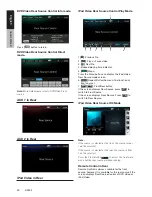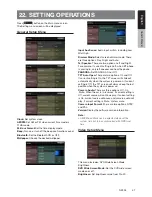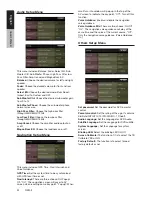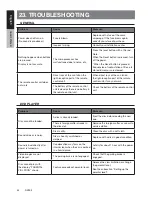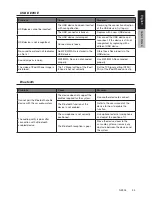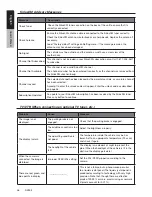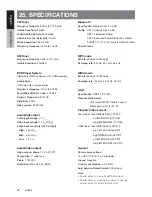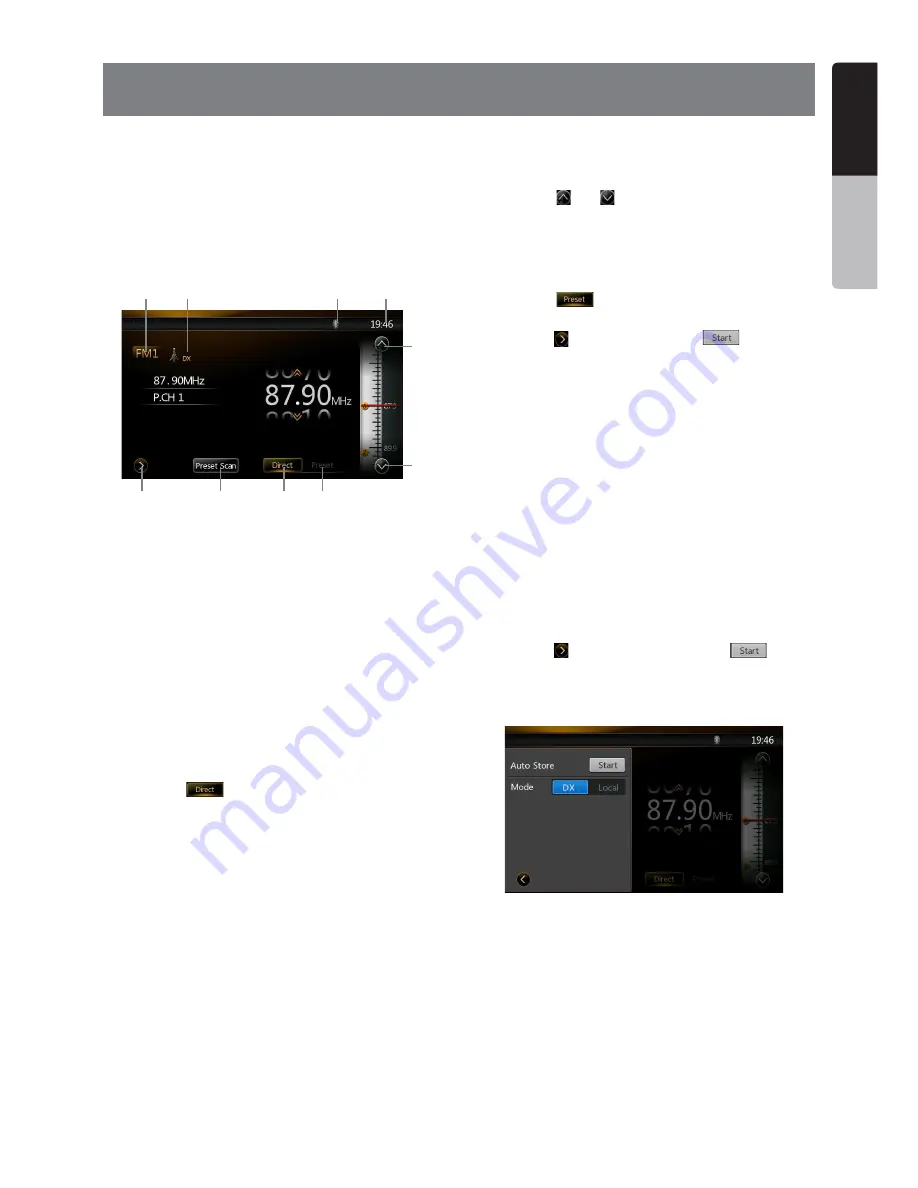
43
NZ503
English
English
Owner’
s Manual
English
Owner’
s Manual
16. RADIO OPERATIONS
Listening to the Radio
1. Touch the
[Tuner]
button on the Main menu display.
The tuner mode screen is displayed.
2. Press the
[FM1/2/3/AM]
button or touch the
[Band]
key on remote control to select the radio band. Each
time the button is pressed, the radio reception band
changes in the following order:
FM1->FM2->FM3->AM ->FM1...
1
3
2
8
9
4
6
5
7
10
1. Preset Scan Button
2. Direct Button
3. Preset List Button
4. Frequencies Display
5. Tune Up
6. Tune Down
7. Band Display
8. LOC/DX Display
9. Bluetooth Display
10. System Time
Seek Tuning
1. Press the
[FM1/2/3/AM]
button to select the radio
band (FM or AM).
2. Touch the
[
]
key, and then flick the BIG
Frequency up and down to search for next available
station.
• When flick the frequency up, the station is searched
in the direction of higher frequency.
• When flick the frequency down, the station is
searched in the direction of lower frequency.
Step Tuning
1. Press the
[FM1/2/3/AM]
button to select the radio
band (FM or AM).
2. Touch the
[ ]
or
[ ]
key in frequency panel to tune
up or down by one step.
Recalling a preset station
1. Press the
[FM1/2/3/AM]
button to select the desire
band (FM or AM) on the tuner.
2. Touch the
[
]
key, Press the preset station
(1 to 6) on preset list.
3. Press the
[ ]
key, then press the
[
]
button to
auto search and store the stations.
Manual memory
1. Touch the desired Band key to select the band you
wish to store.
2. Tune to a station you want to store using the seek
tuning, step tuning, or preset tuning.
3. Touch and hold the desired Preset key you want to
store for about 3 seconds.
Auto Store
The Auto Store is a function for storing up to 6 stations
that are automatically searched in sequentially. If the
number of receivable stations cannot reach to 6, the
previous stored station remains.
1. Touch the
[FM1/2/3/AM]
key to select the desired
band. (FM or AM)
2. Press the
[ ]
key, and then press the
[
]
key to
start the Auto Store.
A beep sounds and the stations with good reception
are stored automatically to the preset list.
Summary of Contents for NZ503
Page 2: ...1 NZ503 1 English NX602 ...