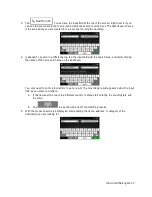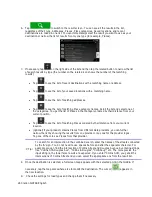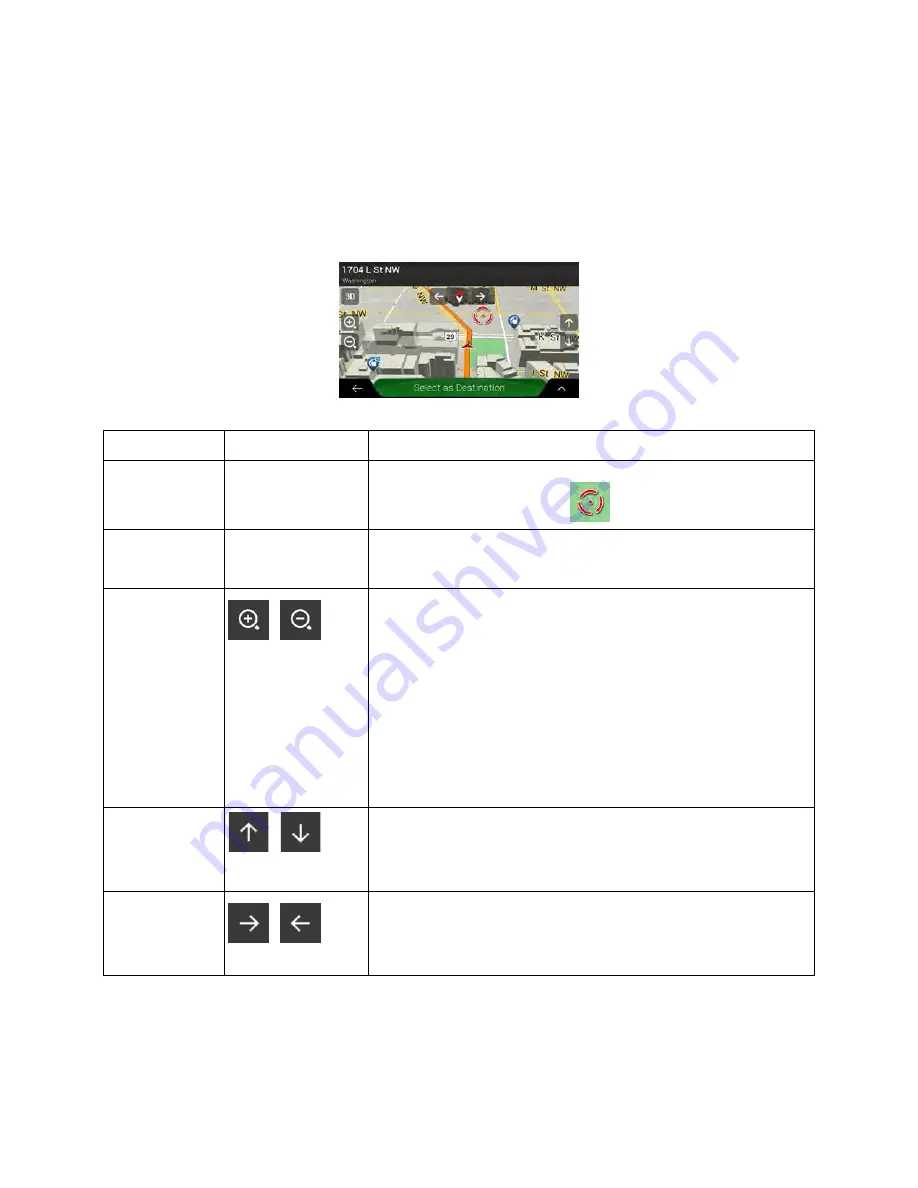
2.2.5 Manipulating the map
If you tap the map anywhere during navigation, the map stops following the current position (the blue
arrow is not locked in a fix position on the screen anymore) and control buttons appear to help you modify
the map view.
You can perform the following actions on the map:
Action
Button(s)
Function
Checking
location
information
No buttons
The top section of the Navigation view shows information about
the selected point (the cursor
).
Moving the map
by dragging
No buttons
Move the map in any direction: tap and hold the map and move
your finger towards the direction you want to move the map.
Zooming in and
out
,
Change how much of the map is displayed on the screen.
NX706
uses maps that let you examine the locations at various
zoom levels, always with optimized content. It always displays
street names and other text with the same font size, never
upside-down, and you only see the streets and objects that you
need.
Map scaling has a limit in 3D map view mode. If you zoom out
further, the map switches to 2D view mode.
Tap once to modify the view in a large step, or tap and hold the
button to modify it continuously and smoothly.
Tilting up and
down
,
Change the vertical view angle of the map in 3D mode.
Tap once to modify the view in a large step, or tap and hold the
button to modify it continuously and smoothly.
Rotating left and
right
,
Changes the horizontal view angle of the map.
Tap once to modify the view in a large step, or tap and hold the
button to modify it continuously and smoothly.
12 Clarion
NX706
English
Summary of Contents for NX706
Page 1: ...DVD MULTIMEDIA STATION WITH BUILT IN NAVIGATION 7 TOUCH PANEL CONTROL Owner s manual NX706 ...
Page 58: ...57 English E n glish Owner s Manual NX706 NX706 dimensions NX706 weight 2 74 kg ...
Page 61: ...Clarion Co Ltd All Rights Reserved Copyright 2016 Clarion Co Ltd 2015 10 ...
Page 62: ...NX706 English Owner s manual Clarion NX706 English 1 ...