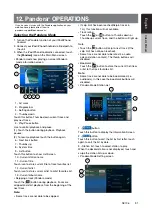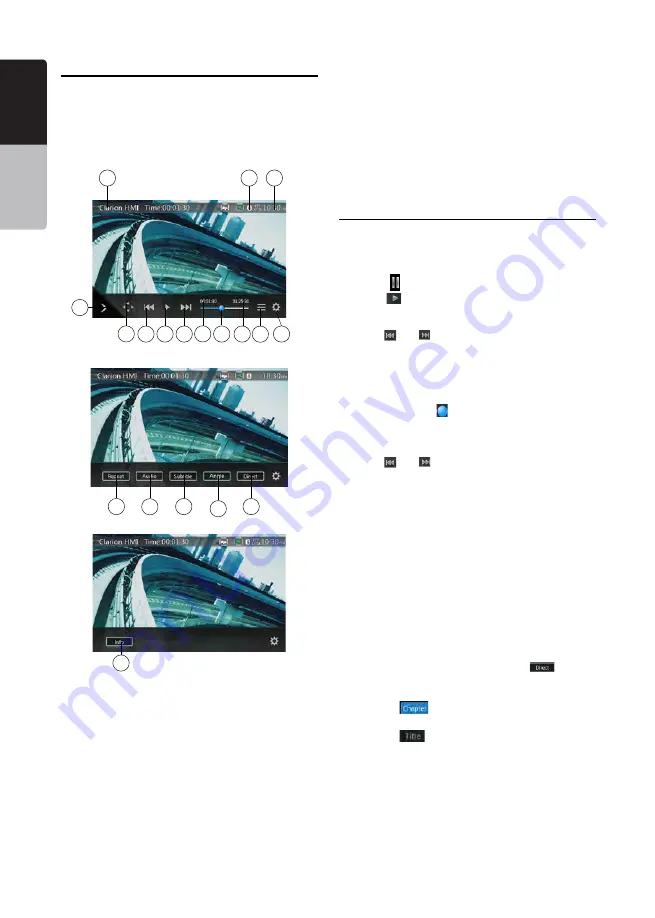
18
English
English
Owner’
s Manual
English
Owner’
s Manual
NX706
Showing DVD Player Mode Screen
After the disc is loaded, the play mode is automatically
engaged.
Touch any place on the screen to display the DVD
Video menu, touch the screen again to return to the
playback screen.The display will return to the playback
screen if you do not touch the screen for 10 seconds.
1 - Option button
2 - Show Cursor keys button
3 - Previous Chapter/Fast Backward button
4 - Play/Pause button
5 - Next Chapter/Fast Forward button
6 - Elapsed playing time
7 - Seek bar
8 - Total time
9 - Menu List button
10 - System time
11 - Bluetooth status indicator
12 - DVD playback information
13 - Shortcut button
14 - Repeat Switching button
15 - Audio Channel switching button
16 - Subtitle switching button
17 - Angle button
18 - Direct chapter or title searching button
19 - Information button
Operate the DVD Player Menu
You can select the button items displayed in the DVD
menu by directly touching them.
Play/Pause Playback
1. Touch
[
]
button to pause during playback.
2. Touch
[
]
button again to resume playback.
Skip (Search) a Chapter
1. Touch
[ ]
or
[ ]
button during playback.
Chapters are skipped down or up from current
locations, as many times as the button is touched, and
then playback starts.
Skip use seek bar
Touch the spherical
[ ]
on seek bar and drag it to any
position where you want to start playback.
Fast Forward/Fast Backward
1. Touch
[ ]
or
[
]
button and hold 2 seconds to
start fast backward or fast forward during playback.
The playback speed starts at 2x, then will increase
to 4x, 8x, and 16x. Release the button will continue
playing with normal speed.
Note:
• No audio is reproduced during fast forward and fast
backward operation.
• The fast forward and fast backward speed may differ
depending on the disc.
Search function
You can locate the beginning of a scene using the
chapter numbers or title numbers recorded on the
DVD Video disc.
1. Showing the DVD Video menu, touch
[
]
button.
The Key Pad screen appears with the chapter/Title
number input mode.
Touching
[
]
button turns the Key Pad to the
chapter number input mode.
Touching
[
]
button turns the Key Pad to the
title number input mode.
• Title
A large segment to divide the data area of the disc.
• Chapter
A small segment to divide the data area of the disc.
14
15
16
19
18
13
10
11
12
1
2
3
5
6
8
9
4
7
17
Summary of Contents for NX706
Page 1: ...DVD MULTIMEDIA STATION WITH BUILT IN NAVIGATION 7 TOUCH PANEL CONTROL Owner s manual NX706 ...
Page 58: ...57 English E n glish Owner s Manual NX706 NX706 dimensions NX706 weight 2 74 kg ...
Page 61: ...Clarion Co Ltd All Rights Reserved Copyright 2016 Clarion Co Ltd 2015 10 ...
Page 62: ...NX706 English Owner s manual Clarion NX706 English 1 ...