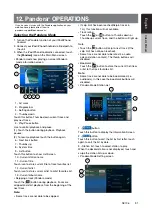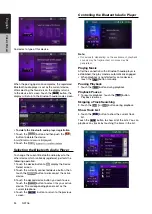19
English
English
Owner’
s Manual
English
Owner’
s Manual
NX706
2. Input the number of the title/chapter that you want
to play with the
[0]
to
[9]
key.
3. Touch the
[
]
button.
Playback starts from the scene of the input title
number or chapter number.
NOTE:
*If the input title/chapter number does not exist or
searching with a title/chapter number is not allowed,
the screen image will not change.
4. Touch
[
]
button to close the key pad.
Repeat Playback
This operation plays back chapters recorded on the
DVD-Video repeatedly.
1. Showing the DVD Video menu, touch
[
]
button.
2. Touch
[
]
button once for Repeat Chapter, again
for Repeat Title.
3. Touch
[
]
button again to turn off the repeat
playback.
Using the Title Menu
On DVD discs containing two or more titles, you can
select from the title menu for playback.
1. Showing the DVD Video menu, touch
[
]
button
during playback.
* Depending on the disc, the title menu may not be
called.
2. Touch the title menu screen, then touch the Show
Cursor keys button.
3. Select the items in the title menu screen by
directional buttons.
* Depending on the disc, items may not be selected
with the directional buttons.
4. Touch
[
]
button to fix on the selected item.
5. Touch
[
]
button.
Switching Audio
On discs in which two or more audios or audio
languages have been recorded, you can switch among
the audio languages during playback.
1. Showing the DVD Video menu, touch
[
]
button
during playback.
• Each time you touch the button, you can switch
among audio languages.
• It may take time to switch among audio languages.
Depending on the disc, up to 8 kinds of audio
languages may be recorded. For details, see the
mark of the disc:
(
Indicates that 8 audio languages have been
recorded).
When the power is turned on and when the disc
is changed to a new one, the language set as the
factory default is selected. If that language has not
been recorded on disc the language is specified on
the disc.
Depending on the disc, switching may be
completely impossible or impossible on some
scenes.
Switching Subtitles
On DVD discs in with two or more subtitle languages
have been recorded, you can switch among the
subtitle languages during playback.
1. Showing the DVD Video menu, touch
[
]
button
to select a subtitle during playback. Each time you
touch the button, you can switch among subtitles.
• It may take time to switch among subtitles.
Depending on the disc, up to 32 kinds of subtitles
may be recorded. For details, see the mark of the
disc: (
Indicates that 8 kinds of subtitles have
been recorded).
Depending on the disc, switching may be
completely impossible or impossible on some
scenes.
2. To turn off subtitles, repeat touching
[
]
button
until subtitles are turned off.
Displaying the playback status
Touch
[
]
button on DVD Player mode screen,
Playback status is displayed on screen.
Play video files
This system can play video files stored on disc.
Showing Video Files Player Mode
Screen
1. After a disc with video files is loaded, touch [Disc
Video] button on MAIN MENU to show the video
files player mode screen.
2. Touch the screen of the playing video file to display
Video files player menu , touch the screen again to
return the playback screen. The display will return to
Summary of Contents for NX706
Page 1: ...DVD MULTIMEDIA STATION WITH BUILT IN NAVIGATION 7 TOUCH PANEL CONTROL Owner s manual NX706 ...
Page 58: ...57 English E n glish Owner s Manual NX706 NX706 dimensions NX706 weight 2 74 kg ...
Page 61: ...Clarion Co Ltd All Rights Reserved Copyright 2016 Clarion Co Ltd 2015 10 ...
Page 62: ...NX706 English Owner s manual Clarion NX706 English 1 ...