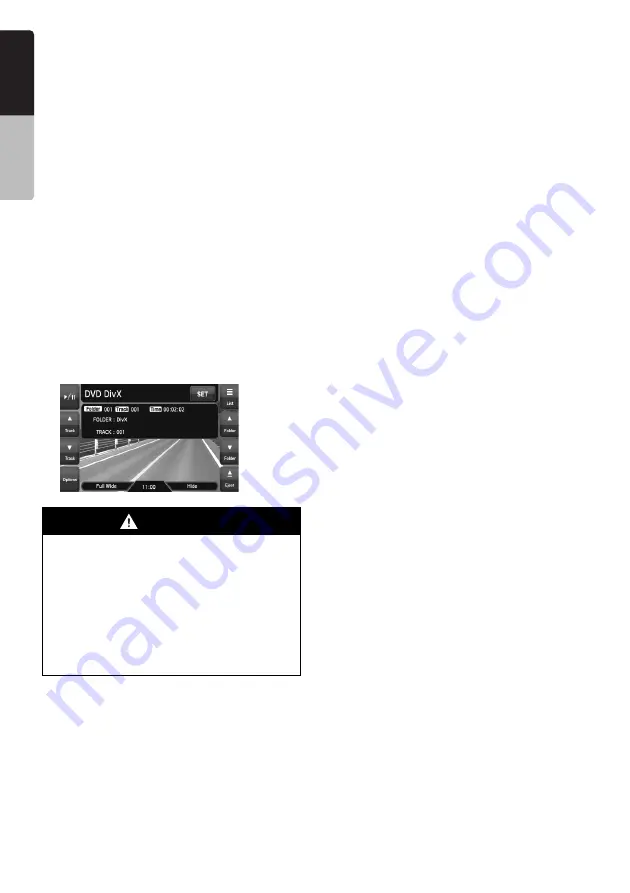
34
NX509
English
Owner
’s ma
nua
l
• DivX VOD (Video-on Demand files) that have
authorization data can also be played. These
files must be authorized on your PC
beforehand using the DivX Registration Code
displayed on the System tab screen under the
General screen (see page 49).
• Set the Frame Size to 640
u
480 or 320
u
240
pixels.
• Set the Frame Rate to 30 or 15 fps.
• Add a file extension “
.AVI
”, “
.avi
”, “
.DIVX
”, or
“
.divx
” using single byte characters.
Precautions when preparing a disc
Note:
•
The limitations on preparing a disc are same as
those in the MP3/WMA/AAC modes. See
“Precautions when preparing a disc” (page 31).
❏
Selecting the DivX mode
1. Set a disc which the DivX files are recorded to
the DVD player.
The system will automatically read the disc
data, change to the DVD mode (DivX mode),
and start playback after a while.
See also “Setting/Ejecting a Disc” (page 17).
Note:
•
For your safety, this system has a safety function
which turns off the picture when the car is moving,
so only the audio can be heard. The picture can
only be watched when the car is stopped and the
parking brake is applied.
•
If “
Audio Only
” appears on the screen just after
turning on the ACC power of the car, release the
parking brake while confirming safety, and then
engage the parking brake again.
•
You can store DivX files and the MP3/WMA/AAC files
together in a disc or folder. In such a case, you can
select whether the disc is regarded as a DivX disc or
as an MP3/WMA/AAC disc. See “Setting the Playform
of discs recorded with audio files” (page 36).
●
When a disc is already set
1. Press the [
SRC
] button to display the Source
screen.
2. Touch the [
DVD
] key to select the DivX mode.
The system changes to the DVD mode (DivX
mode), and starts playback from the previous
position.
❏
Operating DivX playback
Note:
•
The most operations in the DivX mode are same
as those in the MP3/WMA/AAC modes. See also
“Operating MP3/WMA/AAC playback” (page 32).
•
The random plays cannot be specified in the DivX
mode.
Watching DivX movies
After disc loading, the play mode is automatically
engaged.
• When playback is not started, touch the [
p
]
key.
●
To play a file with Authorization data
When a file with Authorization data is played, a
message is displayed on the screen. Confirm the
message displayed, and touch the [
Done
] or
[
Yes
] key to play the movie.
WARNING
•
Some movie files may be recorded at a
higher volume level than desired.
Increase the volume gradually from the
minimal setting after the movie has
started.
•
For your safety, the driver should not
watch the movie or operate the controls
while driving. Please note that watching
and operating the movie while driving are
prohibited by law in some countries.
















































