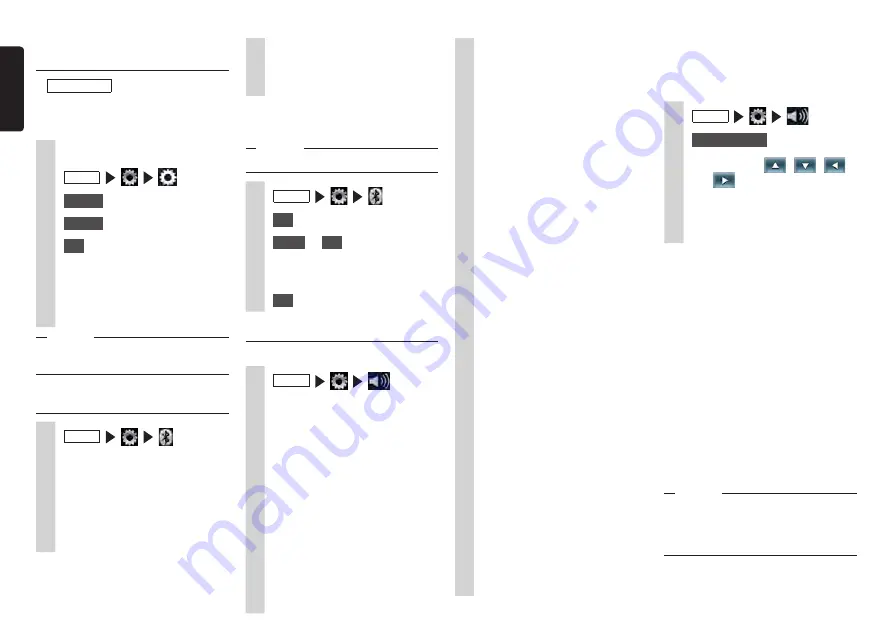
40
NX505E
English
Updating the program of the
unit
Preparations
●
Download the updating program from
the Clarion’s website, and then store it to
a microSD card in advance.
1
Set the microSD card.
2
MENU
3
Version
at [System Software]
4
Update
5
Yes
The program update is performed.
6
After finished the update, turn the
vehicle’s engine key to the “OFF”
position and then to the “ACC” or
“ON” position again.
Attention
• During updating the program, do not turn
the engine key to the “OFF” position.
Adjusting Bluetooth settings
1
MENU
2
Set the Bluetooth connection
using the keys.
BT Device Connections:
This toggles the Bluetooth function
on/off, and registers, switches
and deletes Bluetooth-compatible
devices.
P.28
In-Car-Device Setting:
Renames the device already set
to the unit and changes the PIN.
P.40
❏
Renaming devices and
changing the PIN
Notice
• Device addresses cannot be changed.
1
MENU
2
Set
at [In-Car-Device Setting]
3
Name
or
PIN
4
Enter the new name (default:
CAR-BT) or PIN (default: 1234).
5
Set
Setting sound quality
Make sound quality related settings.
1
MENU
2
Set sound quality using the keys.
Balance/Fader:
This adjusts the volume balance of
the speakers at the front, back, left,
and right. (Default: 0)
P.40
Virtual Stage Enhancer:
This realizes the high realistic
surround sound by extracting
and adjusting the vocal and the
surround sound component.
(Default: LOW)
P.40
•
Vocal Image Control
Adjusting vocal volume balance
moves the vocal image to the
front, back, left, and right.
(Default: 0)
P.40
Graphic Equaliser:
This is for selecting the desired
sound quality from the preset
sound quality effects memory.
(Default: Flat)
P.41
Create and save a sound quality
effects memory.
P.41
Volume Smoother:
This detects differences in volume
level based on the source being
played and differences in level
in each scene in a film, and
automatically adjusts the volume
level. (Default: OFF)
P.41
Virtual Bass:
Adding a bass component in
the bass region enhances bass
to enable a richer bass sound.
(Default: OFF)
Sound Restorer:
Interpolating the treble region
of compressed audio brings the
sound quality closer to the original
sound before it was compressed.
(Default: OFF)
Loudness:
This enhances treble and bass to
suit the volume. (Default: OFF)
Speaker:
This sets the filter frequency
depending on the speakers.
P.41
Intelligent Tune:
This sets Virtual Stage Enhancer,
Vocal Image Control, Sound
Restorer, Virtual Bass, and Volume
Smoother. (Default: OFF)
To customize each value, set the
setting to ON.
P.41
Reset:
This resets all the audio settings to
their factory settings.
P.41
❏
Adjusting speaker volume
balance
Balance/Fader adjusts the overall volume
balance.
1
MENU
2
Balance/Fader
3
Touch and set
,
,
,
and
Reset to Factory Setting:
This resets the currently selecting
volume balance settings to their
factory settings.
❏
Adjusting the vocal volume
balance and the surround
sound
Vocal Image Control adjusts vocal which
is oriented in the center of the stereo
sound source and the volume balance
of components such as main musical
instruments. Use these settings to adjust
the left/right balance and depth of vocals to
suit the speaker configuration and number
of passengers.
Virtual Stage Enhancer adjusts the sounds
to the high realistic surround sound by
extracting the vocal and the surround sound
component from the stereo sound source,
and dividing them between the front and the
rear speaker in the right equilibrium.
Notice
• When Virtual Stage Enhancer is set to
other than OFF, the vertical setting of
Vocal Image Control can not be changed
from “0”.
















































