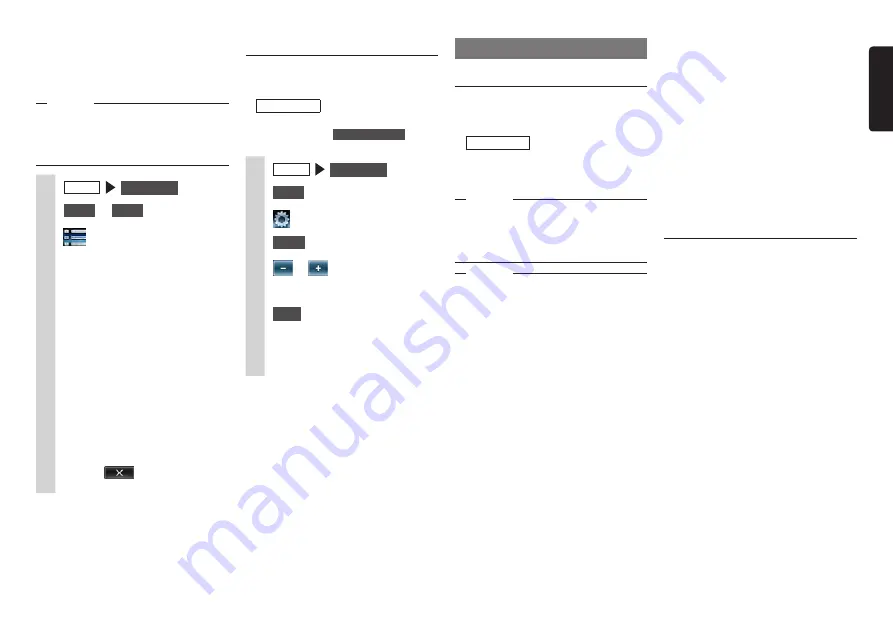
NX505E
23
English
❏
Playing under specified
conditions
You can search for tracks that match
specific conditions and play these.
Notice
• When the playlist is arranged in a multi-
layer hierarchy, unclear items might be
displayed depending on the depth of the
hierarchy.
1
MENU
USB / iPod
2
Audio
or
Video
3
4
Select the desired item.
MEMO:
• Selectable items (examples)
(Audio)
Tracks/Playlists/Artists/Albums/
Others (Genres/Composers/
Audiobooks/Podcasts)
(Video)
Video Playlist/Others (TV programs/
Rentals, etc.)
Similar operations are repeated until
the track list is displayed.
5
Select the track.
The selected track starts playing.
Touching
returns the screen to
the screen in step 3.
Setting iPod (video only)
❏
Adjusting the image quality of
iPod video
Preparations
●
Before adjusting the display, select
night or day with
Day/Night Mode
on the
Settings menu.
P.42
1
MENU
USB / iPod
2
Video
3
4
Setup
at [Display Adjustment]
5
or
of item to adjust
Adjust the image quality while viewing
the video image on screen.
6
Back
This sets the newly adjusted image
setting. Image quality adjustments
can be set for both the day and night
screens.
Listening to Bluetooth audio
To listen to Bluetooth audio
Register audio devices compatible with
Bluetooth to the unit so that music can be
played.
Preparations
●
When using Bluetooth Audio for the first
time, the audio device must be registered
(paired) with the unit.
P.27
Attention
• Do not leave portable devices inside the
vehicle. The inside of the vehicle gets hot
under the blazing sun, for example, and
might cause them to malfunction.
Notice
• Use audio devices that are compatible with
the Bluetooth protocol. Note, however,
that with some types of Bluetooth Audio
device the unit sometimes cannot be
used or available functions are sometimes
limited. When a function is not supported,
its button or key cannot be pressed. Or, a
message to the effect that operation is not
possible will be displayed. Note, however,
that a message to the effect that operation
is not possible sometimes is not displayed
depending on the audio device.
• The unit sometimes cannot be connected
or skipping sometimes happens
depending on distance and where
the Bluetooth Audio is installed. We
recommend situating audio devices where
the reception is as good as possible.
• Pairing cannot be executed while you are
driving.
• There will be no audio output while
telephone related functions or online
functions are being executed using a
Bluetooth Audio compatible cellphone.
• Skipping sometimes occurs while an
iPhone is playing as Bluetooth Audio and
the Bluetooth screen is displayed on the
iPhone. If this happens, audio is played
normally by closing the Bluetooth screen
display.
• With Bluetooth Audio, an automatic
connection from the unit is not performed.
Operate the audio device you want to
connect to establish the connection to the
unit.
MEMO:
• For details on Bluetooth Audio devices,
refer to the respective User’s Manual.
• Up to five Bluetooth Audio devices
including hands free devices can be
paired. When five devices are already
paired, one device must be deleted from
the pairing information and a new device
must be registered.
• Some Bluetooth Audio compatible
cellphones automatically connect audio
profiles from the cellphone while at the
same time connecting hands free profiles.
• If there is no audio output even when the
audio device is connected, disconnect the
profile from the device and reconnect it.






























