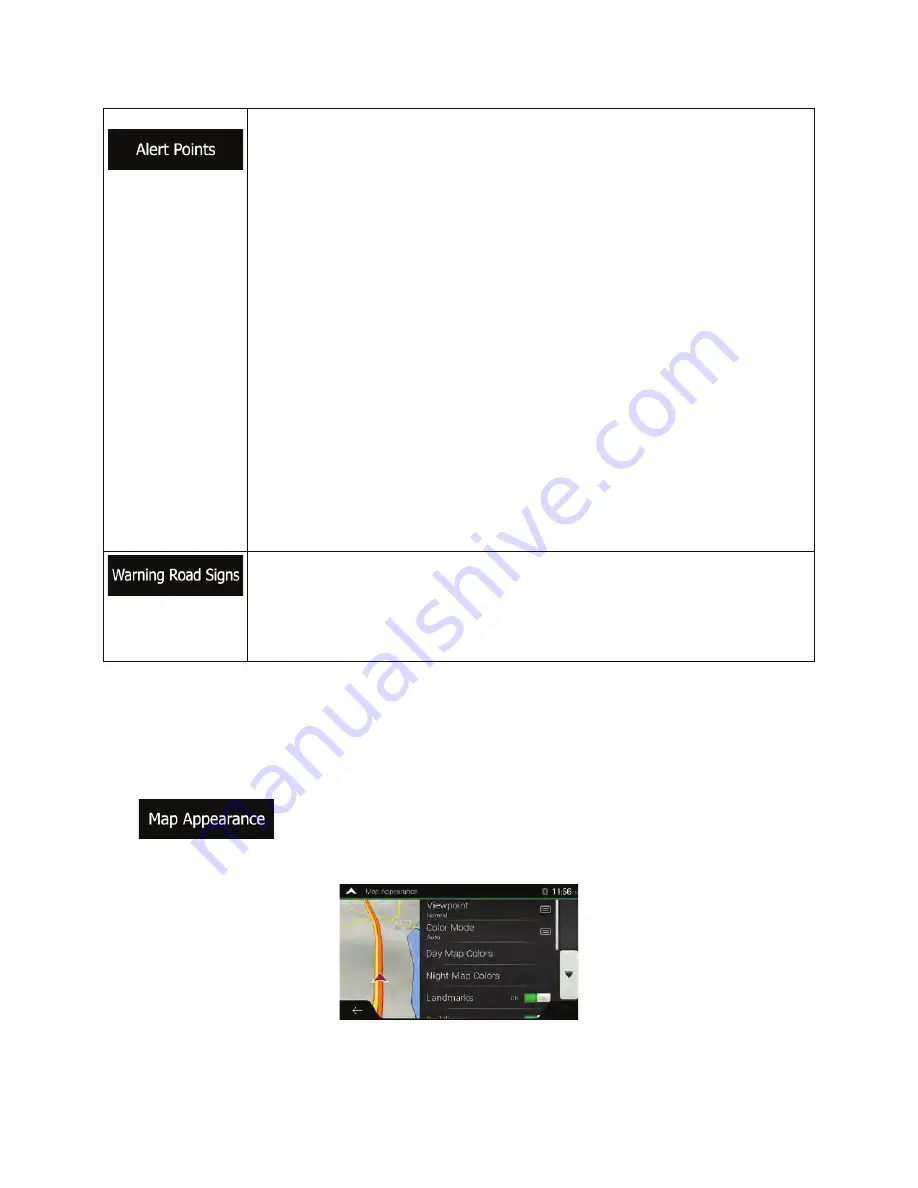
Tap it to receive a warning when approaching a road safety camera or other Alert
Points like school zones or railroad crossings. You must make sure that using this
feature is legal in the country where you intend to use it.
You can set the warning type for the different Alert Point categories (alert types)
individually. The following warning types are available:
x
Visual warning: the type of the Alert Point, its distance, and the related speed
limit appear on the Navigation view while you are approaching one of these
locations.
x
Audio and Visual warning: besides the visual alert, beeps are played (when
using a natural voice) or the type of the alert is announced (in case of a TTS
voice) while you are approaching one of these points, and an extra alert
warns you if you exceed the given speed limit while approaching.
For some of the Alert Points, the enforced or expected speed limit is available. For
these points, the audio alert can be different if you are below or above the given
speed limit.
x
Only when speeding: The audio warning is only played when you exceed the
given speed limit.
x
When approaching: The audio warning is always played when approaching
one of these Alert Points. In order to draw your attention, the audio alert is
different when you exceed the speed limit.
Maps may contain driver alert information that can be shown on the Navigation view
in a similar way as real-life road signs. Tap it to enable or disable the warning for
these road segments (for example, dangers and sharp curves). For each category
of warning signs, set the warning type (visual or audio and visual) and the distance
from the hazard to receive the warning at.
4.3.4 Navigation View settings
These settings allow you to fine-tune the appearance of the Navigation view. You can also adjust how the
software helps you navigate with different kinds of route-related information on the Navigation view.
Tap
to adjust the navigation view to your needs, choose suitable color themes from
the list for both daytime and nighttime use, show or hide 3D buildings, landmarks, and manage your
Place visibility sets (which Places to show on the map).
You can modify the following settings:
Clarion NX405 English 79
Summary of Contents for NX405
Page 37: ...DVD MULTIMEDIA STATION WITH BUILT IN NAVIGATION 6 0 TOUCH PANEL CONTROL NX405 Owner s manual ...
Page 102: ...Clarion Co Ltd All Rights Reserved Copyright 2015 Clarion Co Ltd ...
Page 103: ...NX405 English Owner s manual Clarion NX405 English 1 ...
Page 199: ......
Page 200: ...CautionII Please don t press on LCD screen or button panel while installing ...
















































