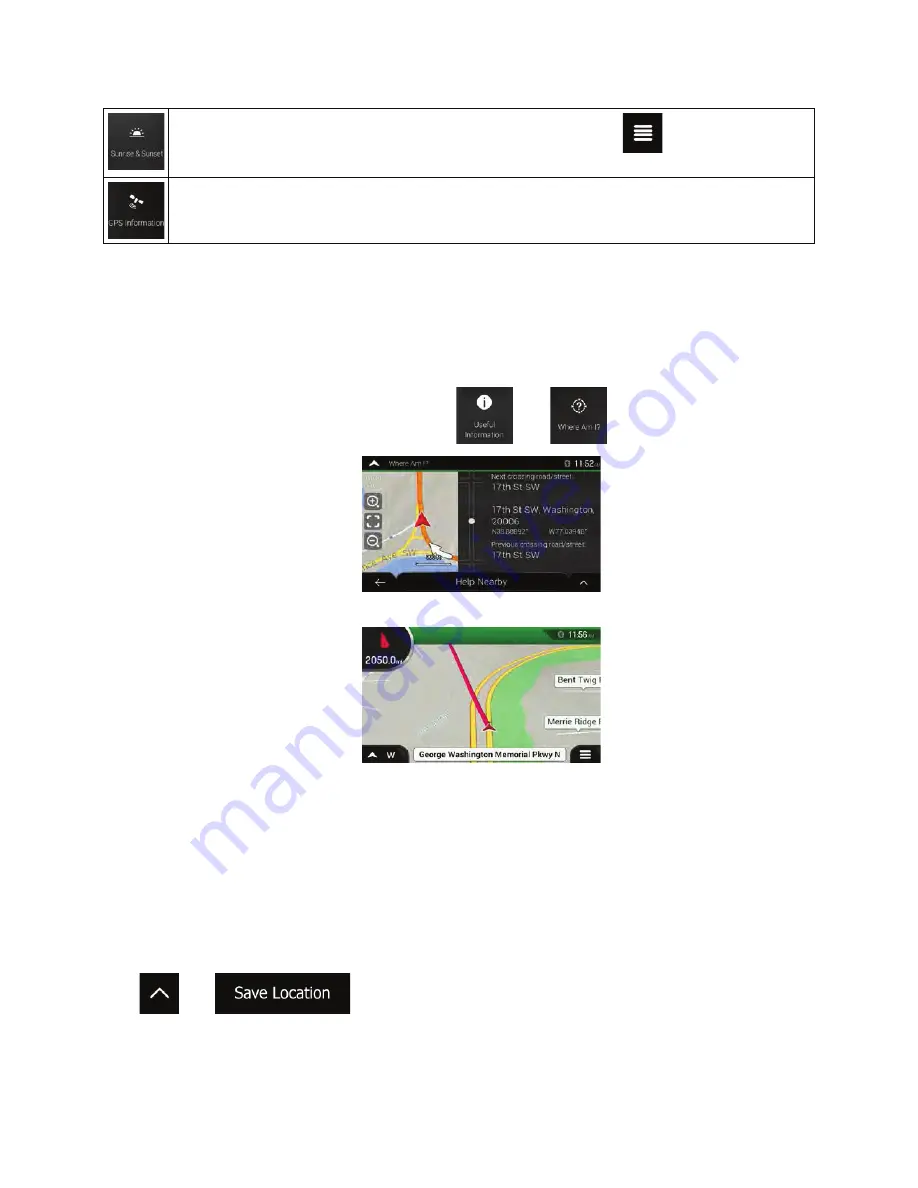
Shows a world map with the sunlit and dark areas of the world. Tap
to check the exact
sunrise and sunset times for all your route points.
Shows the GPS Information screen with satellite position and signal strength information.
4.2.1 Where Am I
This screen contains information about the current position (or about the last known position if GPS
reception is not available). You can access it the following two ways:
x
By going to the Navigation menu and tapping
and
.
x
By tapping the current street name if it is displayed below the current position marker on the map.
The following information is shown on the Where Am I screen:
x
Address details (when available) of the current position
x
Latitude and Longitude (coordinate of the current position in WGS84 format)
x
The nearest town
x
Next crossing road/street
x
Previous crossing road/street.
You can also perform some actions on this screen.
Tap
and
to add the current position to the saved locations and to check the
country information.
Clarion NX405 English 71
Summary of Contents for NX405
Page 37: ...DVD MULTIMEDIA STATION WITH BUILT IN NAVIGATION 6 0 TOUCH PANEL CONTROL NX405 Owner s manual ...
Page 102: ...Clarion Co Ltd All Rights Reserved Copyright 2015 Clarion Co Ltd ...
Page 103: ...NX405 English Owner s manual Clarion NX405 English 1 ...
Page 199: ......
Page 200: ...CautionII Please don t press on LCD screen or button panel while installing ...
















































