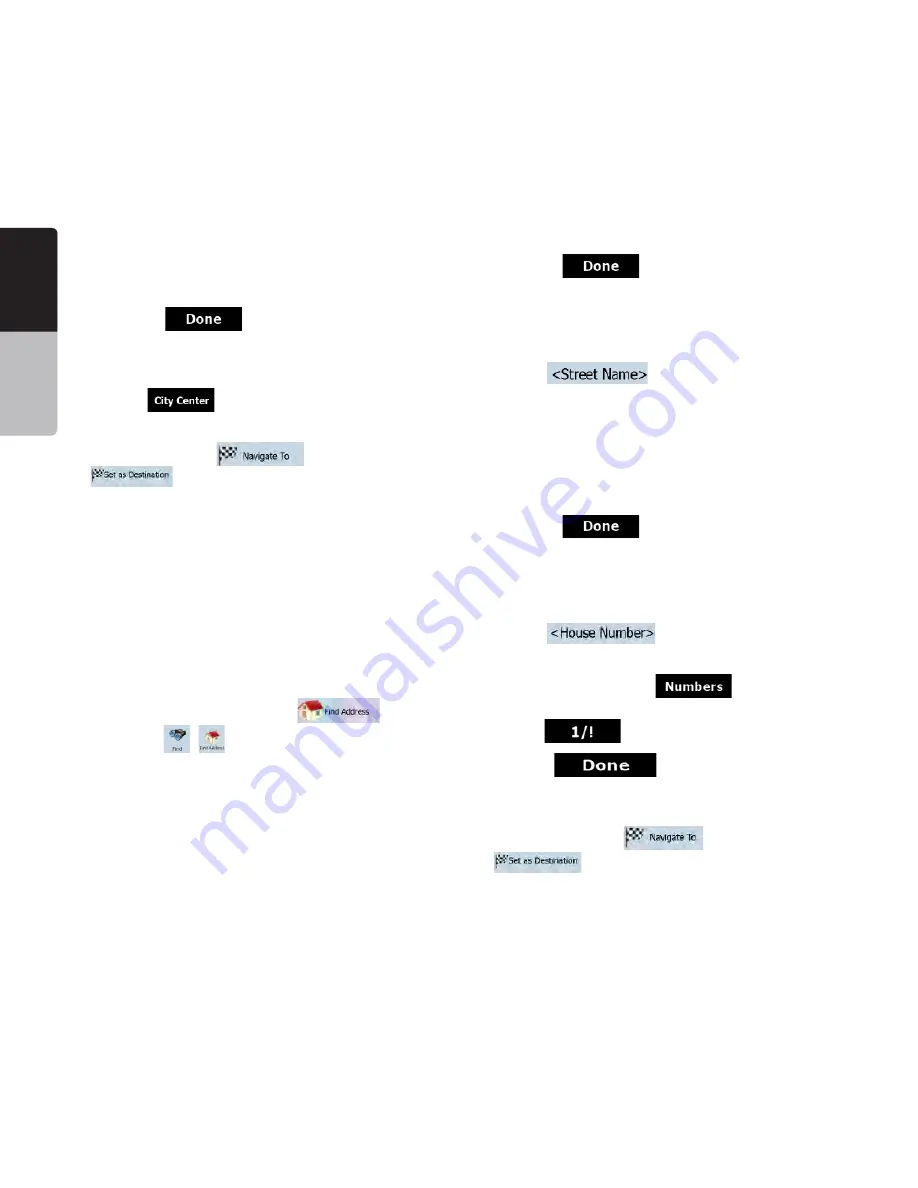
English
Owner’
s
Manual
34 NP401
s 3TARTENTERINGTHECITYNAMEONTHEKEYBOARD
s 'ETTOTHELISTOFSEARCHRESULTS
:
1) After entering a couple of characters, the
names that match the string appear in a list.
2)
Tap
to open the list of results
before it appears automatically.
s 3ELECTTHECITYFROMTHELIST
4 Tap the
button.
5 The map appears with the selected point in
the middle. Tap
(Simple mode) or
(Advanced mode) from the Cursor
menu. The route is then automatically calculated,
and you can start navigating.
%NTERINGANADDRESSWITHA:)0CODE
All of the above address searching possibilities can
be performed with entering the ZIP code instead
of the city name. Find below an example with a full
address:
The procedure is explained starting from the
Navigation menu.
1. Tap the following buttons:
(Simple
mode), or
,
(Advanced mode).
2. By default, Clarion Mobile Map proposes the
COUNTRYSTATEANDCITYWHEREYOUARE)FNEEDED
TAP THE BUTTON WITH THE NAME OF THE COUNTRY
state, and select a different one from the list.
3. Tap the button with the name of the city, and
enter the ZIP code:
a) Start entering the ZIP code on the keyboard.
b) Get to the list of results:
s!FTERENTERINGACOUPLEOFNUMBERSMATCHING
results appear in a list.
s4
ap
to open the list of results
before it appears automatically.
c) Pick the city from the list.
4 Enter the street name:
a)
Tap
.
b) S t a r t e n t e r i n g t h e s t re e t n a m e o n t h e
keyboard.
c) Get to the list of results:
s!FTER ENTERING A COUPLE OF CHARACTERS THE
names that match the string appear in a list.
s4AP
to open the list of results
before it appears automatically.
d) Select the street from the list.
5. Enter the house number:
a)
Tap
.
b) Enter the house number on the keyboard. (To
enter letters, tap
and select an
alphabetic keyboard layout. To enter symbols,
tap
).
c)
Tap
to finish entering the
address.
6. The map appears with the selected point in
the middle. Tap
(Simple mode) or
(Advanced mode) from the Cursor
menu. The route is then automatically calculated,
and you can start navigating.






























