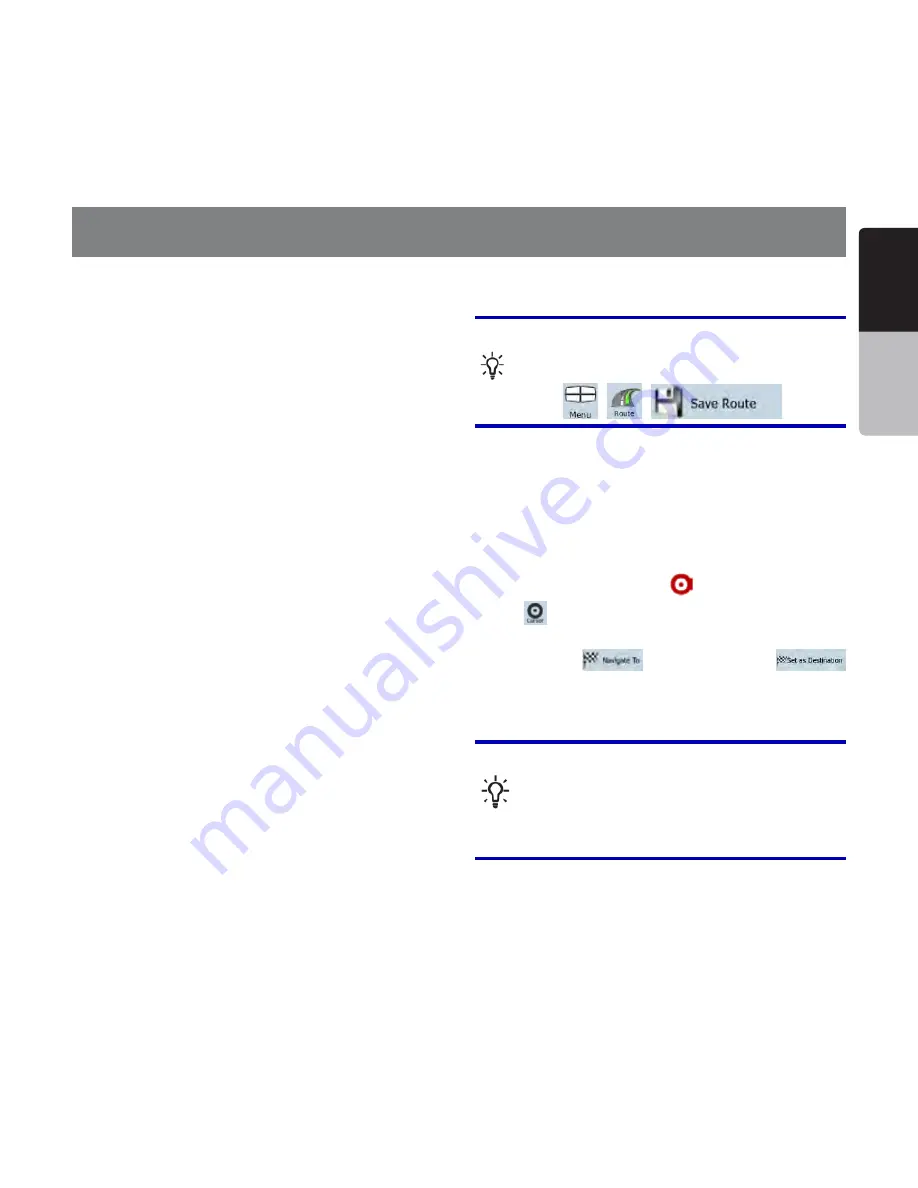
English
Owner’
s
Manual
NP401 29
You can set up your route in Clarion Mobile Map in
several ways:
sIF YOU NEED A SIMPLE ROUTE A ROUTE WITH ONLY
one destination, without any intermediate via
points), you can select the destination and start
navigating to it right away
sYOU CAN PLAN A MULTIPOINT ROUTE AVAILABLE IN
Advanced mode only)
sYOU CAN ALSO PLAN A ROUTE INDEPENDENTLY OF
your current GPS position or even without GPS
reception (available in Advanced mode only)
3ELECTINGTHEDESTINATIONOFAROUTE
Clarion Mobile Map offers you several ways
of choosing your destination and via points
(intermediate destinations):
s5SETHESELECTEDLOCATIONONTHEMAPTHE#URSOR
(page 29).
s%NTER A FULL ADDRESS OR A PART OF AN ADDRESS
for example a street name without a house
number or the names of two intersecting streets
(page 29).
s%NTERANADDRESSWITH:)0CODEPAGE 4HIS
way you do not need to select the name of the
city and the search for street names might be
faster as well.
s5SEACOORDINATEPAGE
s5SEASAVEDLOCATION
1· a Favorite (page 35)
2· a POI (page 35)
3·
the History of previously set destinations and
waypoints (page 36)
Tip!
If you are going to use a
route
later, save
it before you start navigating. Tap the
following buttons:
,
,
.
3ELECTINGTHE#URSORASTHE
DESTINATION
1. Locate your destination on the map: move and
scale the map as needed (page 14).
2. Tap the location that you want to select as your
destination. The Cursor (
) appears.
3. Tap
to open the Cursor menu.
4. The map appears with the selected point in the
middle. Tap
(Simple mode) or
(Advanced mode) from the Cursor menu. The
route is then automatically calculated, and you
can start navigating.
Tip!
If you know that you will use a
destination
later, when the
Cursor menu
appears, save
it as a
POI
(in
Advanced mode
only), or put it
on the list of your
Favorites
first. The
Cursor
menu
returns automatically with the same
point. Now you can use it as a
route point
.
%NTERING AN ADDRESS OR PART OF AN
ADDRESS
If you know at least a part of the address, it is the
quickest way to select the destination of the route.
5. Navigating with Clarion Mobile Map






























