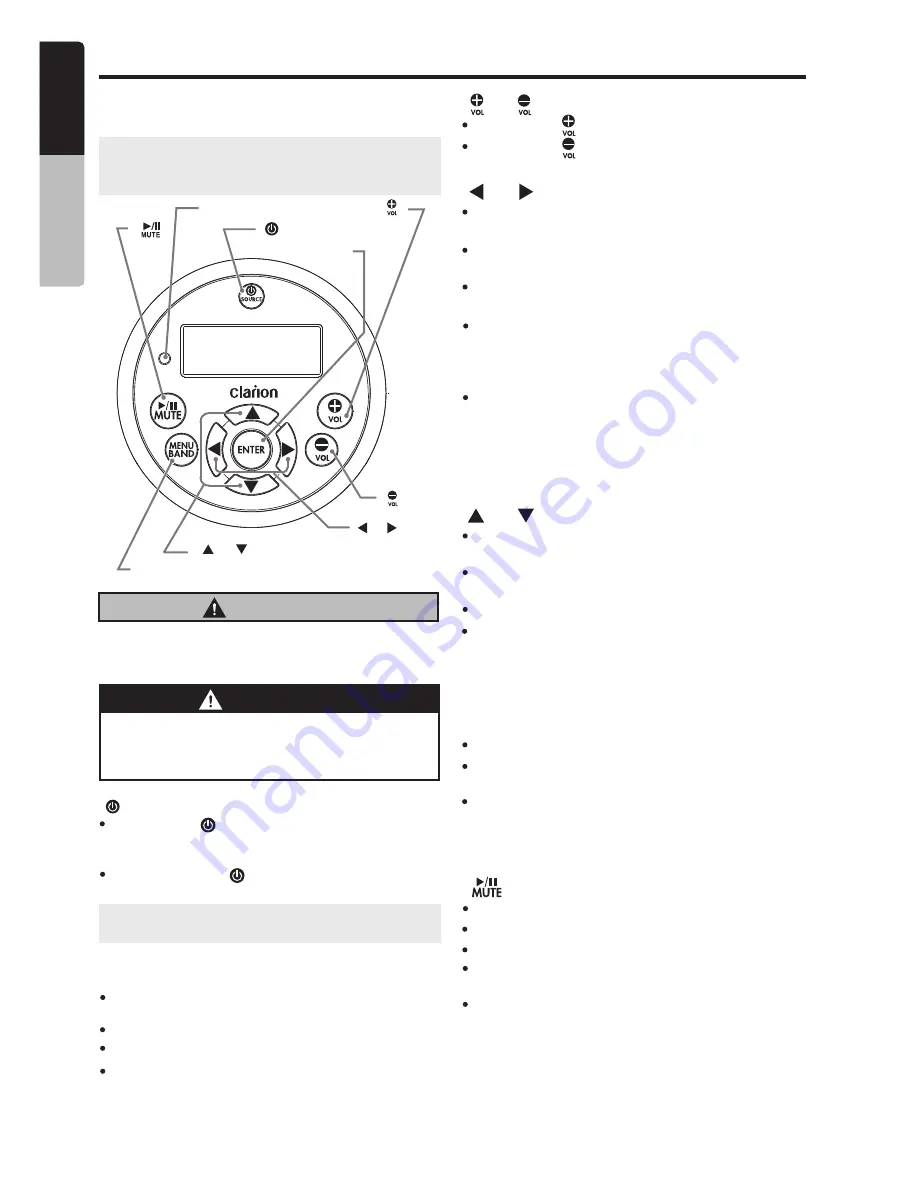
E
n
g
lis
h
O
w
n
e
r’s
M
a
n
u
a
l
M505
6
Optional
Wired
Remote
Control
Unit
Operations
Following operations are enabled by remote
control with the separately sold Wired Remote
Control Unit MW1 (shown below),MW2 or MW4
.
Note:
If the remote control is connected with
this unit while the power on, please restart this
unit again to confirm the normal display.
[
MENU
/
BAND
]
[
ENTER
]
[
[
/
SOURCE
]
]
[ ], [
]
[ ]
[ ]
[ ], [ ]
IR
-
Receiver
CAUTION
Lower the volume level before powering the
source unit off. The source unit stores the
last volume setting.
WARNING
EXPOSING THE UNIT TO WATER WITH
THE FRONT PANEL OPEN WILL CAUSE
DAMAGE OR UNIT MALFUNCTION!
[ / SOURCE] Button
[ ] / [ ] Buttons
[ ] / [ ] Buttons
[ ] / [ ] Buttons
[ ] Buttons
[MENU/BAND] Buttons
Press the
[ /SOURCE]
button to turn the
power on and press and hold it (1 sec.) to
turn the power off.
Each time the
[ /SOURCE]
button is
pressed, the mode switches.
USB
mode – Previous/Next track & Fast Forward
/Reverse (Press and hold)
USB
mode – Folder Up/Down & Select (in Folder
search mode)
USB
mode - Play / Pause
Tuner/Weather Band
mode–Station Up/Down
&Seek Up/Down (Press and hold)
Tuner/Weather Band
mode–Preset Station Up
/Down & Enter into Manual Store (Press and hold)
Tuner/Weather Band
mode - Mute On / Off
Press this button to access menu items for
necessary functions in every mode.
Tuner/SiriusXM
mode - Select the band
Press the
[ ]
button to increase the volume.
Press the
[ ]
button to idecrease the volume.
iPod/iPhone
mode – Previous/Next track & Fast
Forward/Reverse (Press and hold)
iPod/iPhone
mode – Select (in Menu mode)
iPod/iPhone
mode - Play / Pause
Note
:
If the above equipment is not connected,
corresponding mode cannot be selected.
SiriusXM
mode – Channel Tune Up/Down,Fast
Channel Tune Up/Down (Press and hold),
Move
cursor (Direct mode)&
Enter the P
arent Code
Window
SiriusXM Replay
mode – Press and Release
the Left or Right Arrow to skip back or forward
one song/track.
Press and Hold will Fast Forward/Fast Rewind
through the Replay buffered content.
SiriusXM
mode – Preset channel Up/Down,Category
Up/Down (in Category mode), Numeric Up/Down
(Direct mode
),
input Parent code interface
In different modes, the menu items are different.
Please see the operation introduction of every
mode for more details.
SiriusXM
mode - Replay Mode, Press and Hold
for 3-seconds to exit Replay Mode.
BT Audio
mode - Play / Pause
[ENTER] Button
USB
mode - Confirm (in Menu mode)
TUNER/Weather Band
mode - Confirm (in
Preset and Manual store)
iPod/iPhone
mode - Confirm (in Menu mode)
SiriusXM
mode - Jump to Alert ch / Confirm ch
(in Search mode)







































