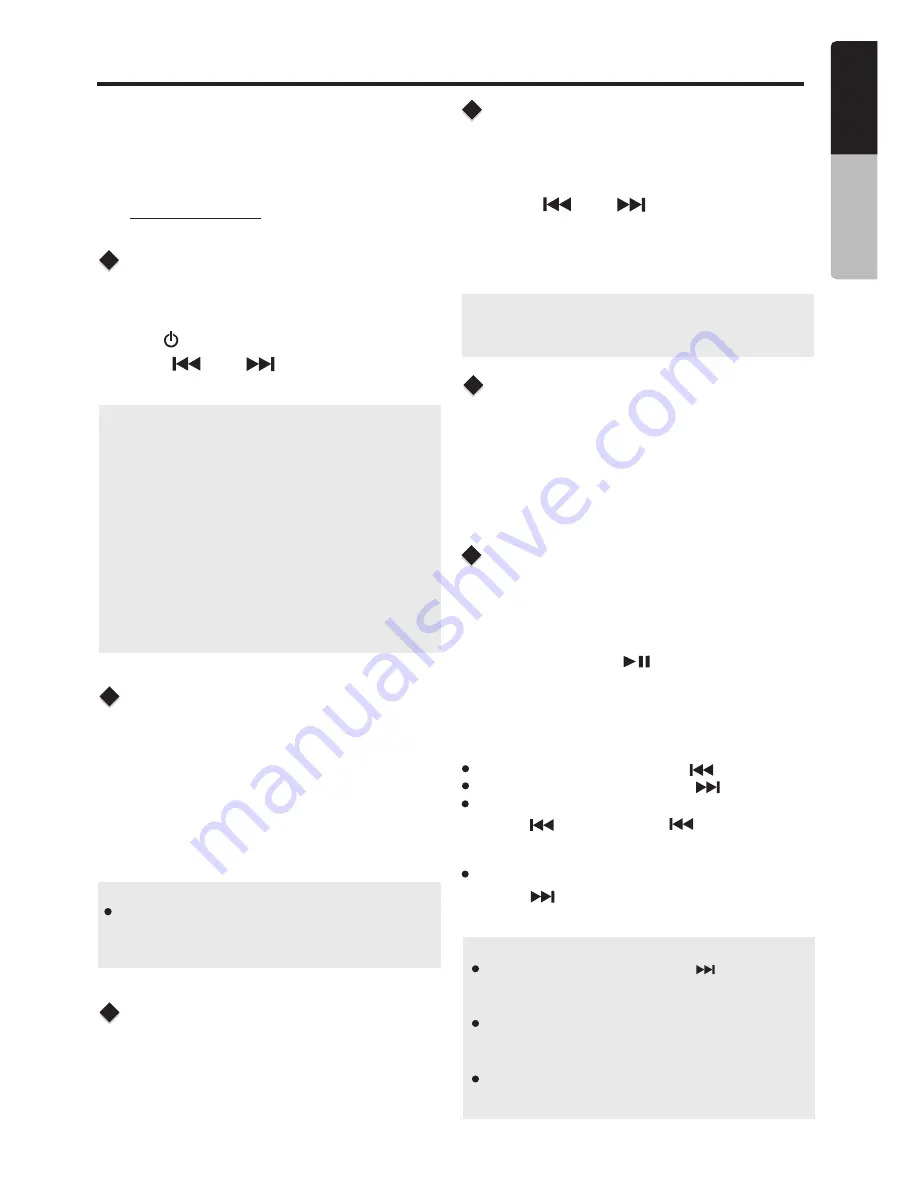
SiriusXM Satellite Radio Operations
®
Only SiriusXM® brings you more of what you
love to listen to, all in one place. Get over 140
channels, including commercial-free music plus
the best sports, news, talk, comedy and
entertainment. Welcome to the world of satellite
radio. A SiriusXM Vehicle Tuner and
Subscription are required. For more information,
visit www.siriusxm.com
Displaying the Radio ID
Before you listen to satellite radio, you must
subscribe to the service using the SiriusXM Radio
ID number.
1. Press
[ /SRC]
button to enter SiriusXM mode.
2. Press
[ ]
or
[ ]
to select channel “0”.
The unit displays Radio ID.
Note
:
1. The Radio ID is located on the bottom of the
SiriusXM Connect Vehicle Tuner.
2.
Please note that the SiriusXM Radio ID does
not include the letters I, O, S or F.
3. Activate the SiriusXM Connect Vehicle Tuner
using one of the two methods below:
• Online: Go to “www.siriusxm.com/activatenow”.
• Phone: Call 1-866-635-2349.
• To activate SiriusXM Canada service go to
www.xmradio.ca and click on “ACTIVATE
RADIO” in the top or call XM customer Care at
1-877-438-9677.
1.
Press the
[MENU]
button to activate the
Category Browsing mode.
2. Rotate the
[VOLUME]
knob to select desired
category.
3. Press
[ ]
or
[ ]
to select desired
channel within the selected Category. You can
see channel name, channel number, artist, title
or content by pressing
[DISP].
4. Press the
[MUTE]
to tune to selected channel.
Category Browsing
Storing Channel Presets
Tunning Channel Presets
1. Press the
[BAND]
to select the desired band
you want to store the preset in.
There are 3 Satellite Radio Preset bands.
Each press of
[BAND]
changes the band.
2. Tune to the desired channel and then press
and hold one of the preset buttons (1~6), to
store the channel.
3. Repeat the procedure to store up to 5 other
channels on to the same band.
1. Press the
[BAND]
to select the desired band
of Presets you wish to access.
2. Press the preset button (1~6) that has your
desired Satellite Radio channel stored in
memory.
Note:
A total of 18 channels can be stored in the
preset memory, 6 channels or each band
(SXM1, SXM2 and SXM3).
Note:
If no operation is perfprmed for 10 seconds, the
Category Browsing mode is canceled.
TM
SiriusXM Replay function
During REPLAY playback
Fast rewind: Press and hold
[ ]
.
Fast forward: Press and hold
[ ]
.
Returning to the beginning of the current
song:
Press
[ ]
.
(If you press
[ ]
in the first
2
seconds of a song,you return to the beginning
of the previous song.)
Advancing to the beginning of the nex
t
song:
press
[ ]
.
3. Press the
[MENU]
button to finish Replay mode.
Note
:
If you continue to press the
[ ]
button until
the end,the Replay mode is canceled, and the
unit will change to live SiriusXM radio mode.
If you change channels while in Replay mode,
the unit will exit Replay mode to live Satellite
mode and clear the Replay memory.
Replay mode is being kept when you change
t h e s o u r c e t h a n S i r u s X M m o d e .
The Replay feature allows you to pause,rewind,
and replay of live
SiriusXM Satellite Radio.
1
.
While listening to a SiriusXM channel, press the
[MENU]
button to enter Replay mode. The
display
will show “PAUSE” when entering
this mode.
2.
Press and hold the
to resume playback of
the stored
audio from the point at which it was
paused.
During playback,the SiriusXM Tuner will
continue to store the channel audio until you
exit
the Replay mode.
[ ]
M505
11
E
n
g
lis
h
O
w
n
e
r’s
M
a
n
u
a
l
Presets Scan
Preset scan receives the stations stored in
preset memory in order. This functionis useful
when searching for a desired station in memory.
1. Press the
[ PS/AS]
button.
2. When a desired station is tuned in, press the
[ PS/AS]
button again to continue receving
that station.






















