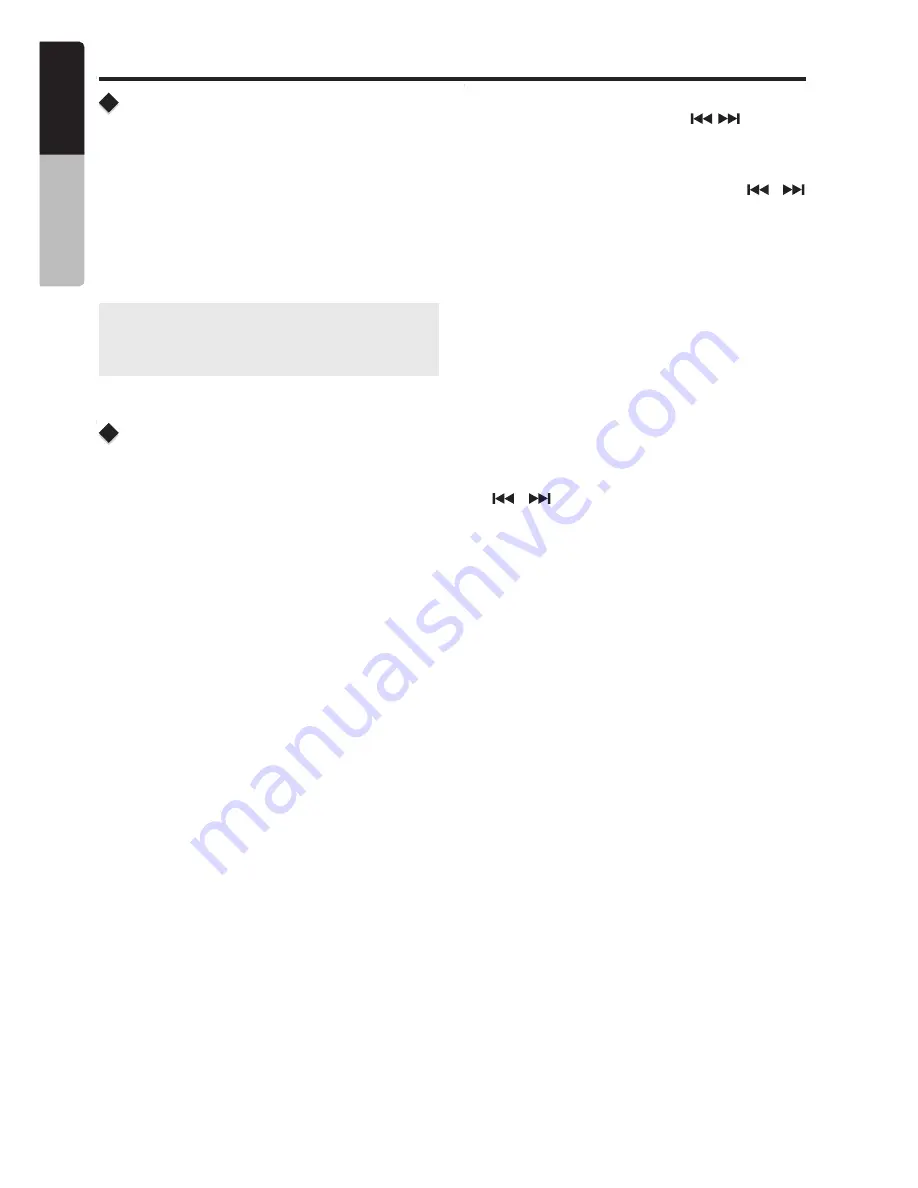
SiriusXM Satellite Radio Operations
The SiriusXM Parental Control feature allows you
with the ability to prevent unauthorized access to
mature content channels. When enabled, the
Parental Control feature requires you to enter a
passcode to tune to the locked mature content
channels. Information on setting up the passcode,
setting up the mature content channels to be
locked, and the method to access the locked
channels is described below.
1. For setting up the passcode, press and hold the
[DISP]
button and press the
[ / ]
button to
select
“Parental”
. Press the
[MUTE]
button to
change passcode. Enter old passcode, new
passcode. To enter code,rotate the
[VOLUME]
button to decide number and press
[ / ]
to select digit. You after enter the passcode,
you need to press and hold the
[MUTE]
button
to confirm passcode.The default passcode set
for the Parental Lock is
"1111"
. This can be
changed, please refer to the Manage Passcode
section.
2. For setting up the mature content channels to
be locked, press and hold the
[DISP]
button
during tuning to the desired channel, and select
the
“LOCK CH”
and press the
[MUTE]
to start
to lock channel. You will be asked to input
password and
“LOCK”
will be displayed if it is
successful.
3. For unlocking the mature content channels,
press and hold the
[DISP]
button, and press
[ / ]
to select
“UNLOCKCH”
. Enter the
password and you can unlock the channel.
4. For accessing the mature content channels,
select channel by “
DIRECT SELECT
”. Press
the
[ MENU ]
button and select “
DIRECT
SELECT
” by pressing the
[MUTE]
button. Input
desired locked channels and input password,
then you can tune to that locked channels
.
Changing the Display
Parental Controls
Text information, such as the channel name,artist
name, song title and content is available with each
SiriusXM channel. The unit can display this text
information as explained below:
In SiriusXM mode, press
[DISP]
button.Each time
you press this button, the display changes as
shown below:
Channel name =>Artist Name => Song Title=>
Content Info=> Category Name
Note
:
If there is no text information,nothing will be
displayed.
M505
12
E
n
g
lis
h
O
w
n
e
r’s
M
a
n
u
a
l






















