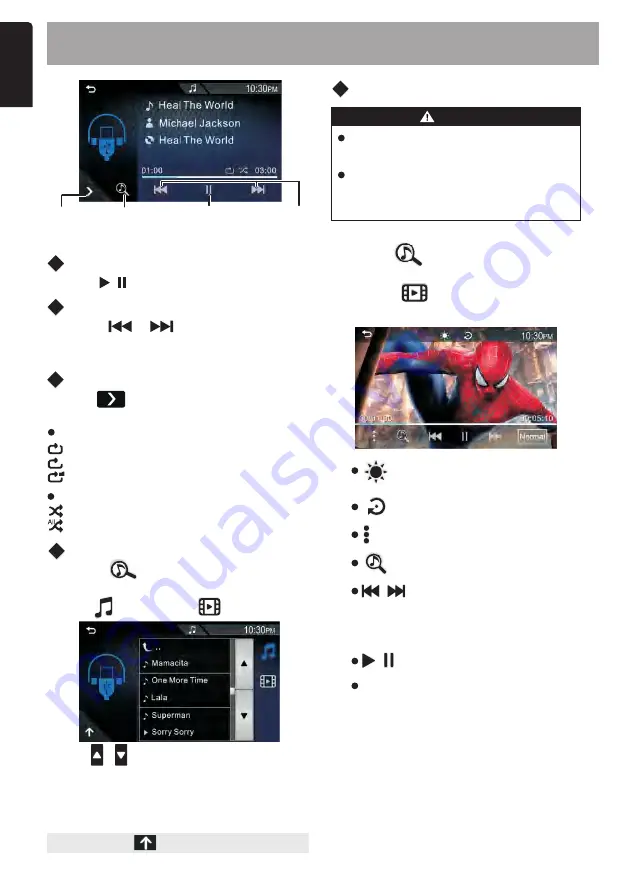
E
n
g
lis
h
Play / Pause
Selecting a Track
Tap on
to move to the
beginning of the previous
/
next track.Tap
and hold to
F
ast forward/backward.
[ / ]
Music Function Setup
Tap on
to Play/Pause audio playback.
[ / ]
Tap on to access the USB settings
Menu.
Repeat
Random
On:Random plays all files
Off:Normal playback
1
All:Repeats all files
One:Repeats current file
Folder:Repeat all files in current folder
Video Playback
Reset to the factory settings
:
2.
Tap on
,
and then tap desired
item from the content list.
:
Searches
the
previous
/
next content
.
Tap
and
hold
to
fast
forward
or
fast
backward
NORMAL 4:3 / 16:9
: Select
a
screen
mode
:
Adjust image quality in video
screen
:
Play/Pause
/
EN-6
WARNING
Risk of road accidents! Never
watch video or TV while you drive.
Music
Function
Setup
Media
Content List
Track Up
/Down
Play/
Pause
7. USB PLAYBACK
Media Content List
1.
to display the Playback List.
Tap on
2.
Select whether you search by audio
files /
video files .
1.
to display the Playback
List.
Tap on
/
:
Searches
file
:Access into Media Setup mode
4.
Touch the desired folder. When you tap
a folder its contents are displayed.
3.
Tap
/
to move to the hierarchy.
5
.
Tap desired item from the content list,
the playback starts.
NOTE:
Tap to return the top menu.
Park your car in a safe place and
pull up the parking brake to watch
or operate the device.




















