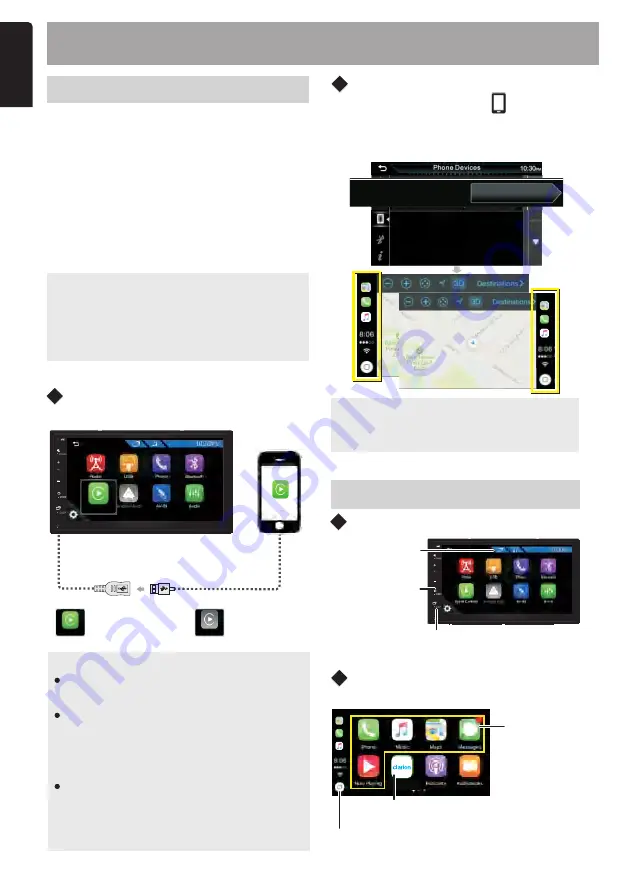
E
n
g
lis
h
10. SMARTPHONE CONNECTIVITY
About Apple CarPlay
CarPlay is a smarter, safer way to use
your iPhone in the car. CarPlay takes
the things you want to do with iPhone
while driving and displays them on the
screen of the product. You can get
directions, make calls, send and receive
messages, and listen to the the music
from iPhone while driving. You can also
use Siri voice control to make it easier
to operate iPhone.
NOTE:
Some features, applications, and
services are not available in all areas.
For details,
visit
http://www.apple.com
/ios/carplay/
Connect an iPhone
Connection
Failed
Connection
Successful
Apple Carplay
Apple Carplay
If iPhone CarPlay connection to the
Car AV System is not successful,
please unplug and insert USB cable
and try again.
Apple Carplay
Apple Carplay
When iPhone compatible with
CarPlay is connected to the USB
terminal, the Bluetooth smartphone
currently connected is disconnected.
NOTE:
CarPlay
Sidebar
CarPlay Sidebar
Left
NOTE
Please unplug the USB cable after you
change the CarPlay Sidebar option.
Operation of Apple CarPlay
Hold to
activate Siri.
Switch forward and backward between
Apple CarPlay and Playback mode
Operation button on CarPlay
Home
Hold:
Press:
To activates Siri
Display the home screen of CarPlay
Application
Buttons
Home
Connect an device via USB terminal.
Exits the CarPlay screen and displays
the HOME screen
EN-10
Under Setup Menu, tap get into the
Phone Devices to s
elect the position of
the control bar (Left or Right) shown on
the touch panel.
Switch to
CarPlay Screen
Operation button on CarPlay
It is recommended to use only original
cables.






































