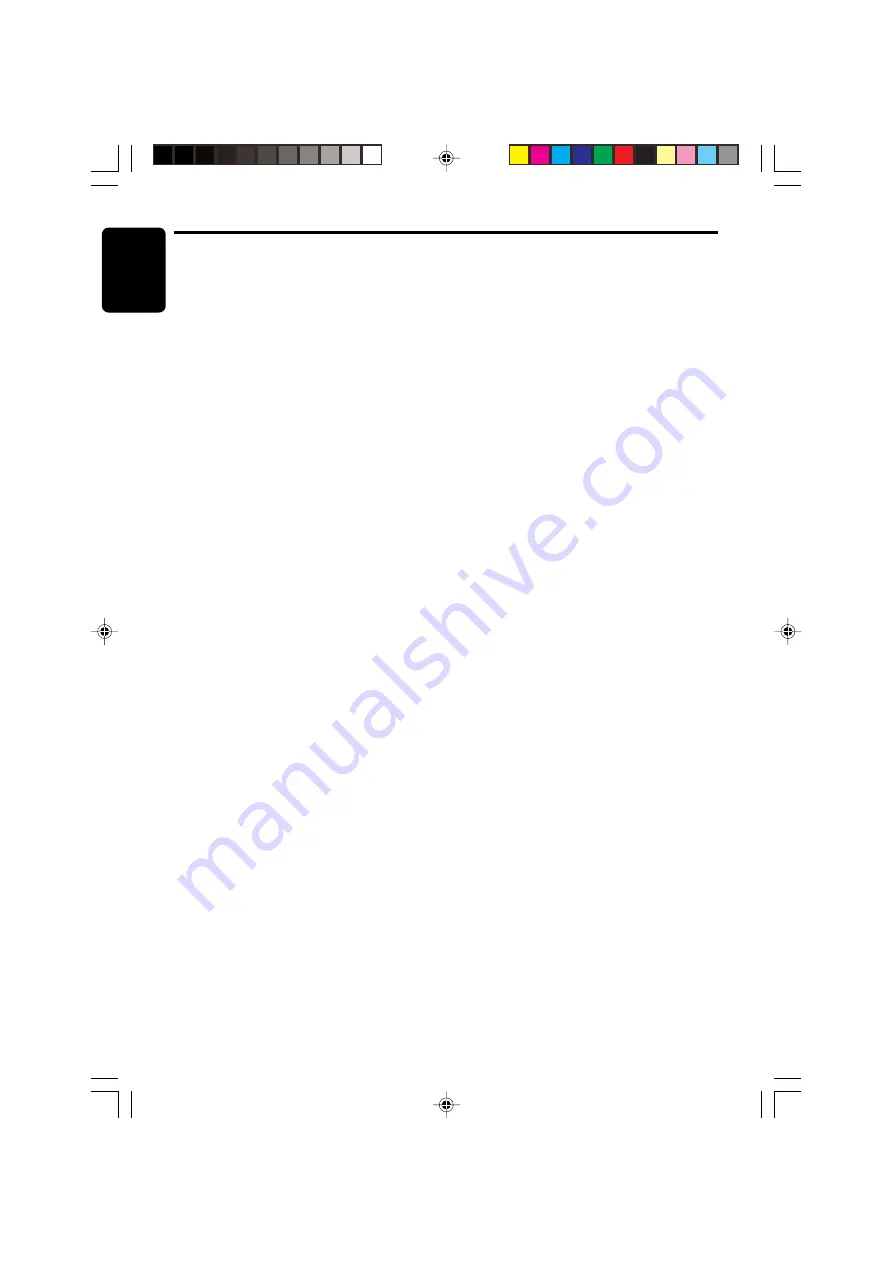
English
280-8213-00
24
DXZ956MC
■
To cancel folder repeat play
1. Press the [
MODE
] button.
Random play
This function allows you to play all tracks on the
disc at random.
When the disc contains 2 or more folders, all of
the tracks in the folder are played at random,
followed by all of the tracks in the next folder.
This is repeated for all folders.
1. Press the [
MODE
] button.
2. Touch [
TRACK RDM
].
■
To cancel random play
1. Press the [
MODE
] button.
Folder random play
This function allows you to play all folders on the
disc at random.
1. Press the [
MODE
] button.
2. Touch [
FOLDER RDM
].
■
To cancel folder random play
1. Press the [
MODE
] button.
MUSIC CATCHER
In the M.CATCHER mode, the files recorded in
the built-in flash memory are played back.
Operations for listening to a recording made
using MUSIC CATCHER are the same as “
CD/
MP3/WMA Operations
”. For operations for
recoding using MUSIC CATCHER, refer to the
section “
MUSIC CATCHER Operations
”.
CD/MP3/WMA Operations
+DXZ956MC_01-20-Eng.p65
1/27/05, 5:54 PM
24
















































