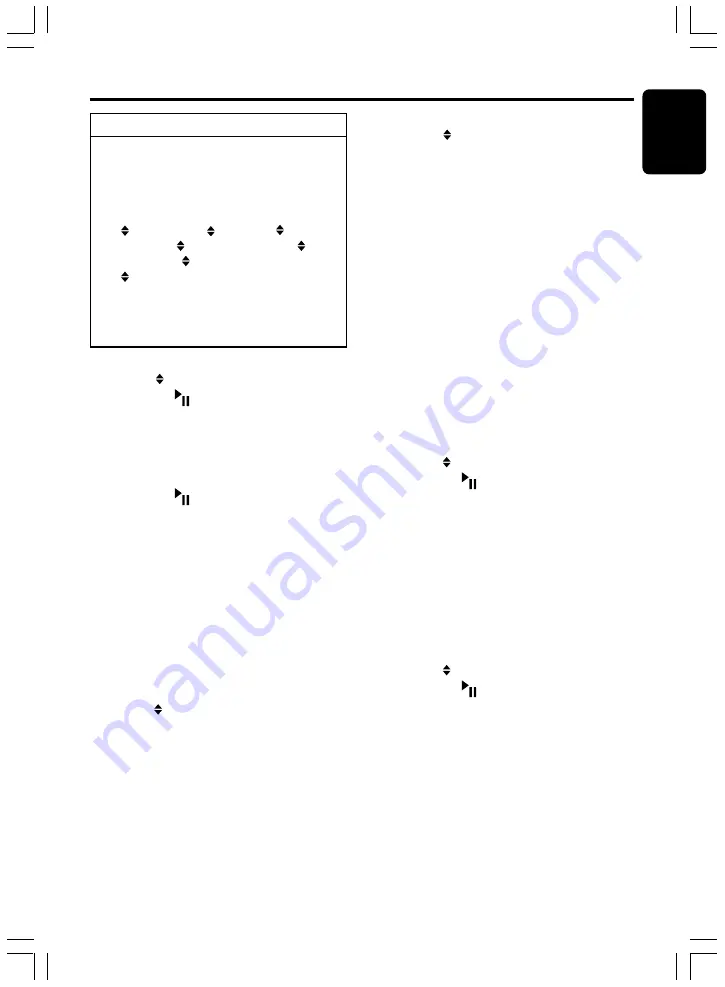
280-8371-00
DXZ766MP
21
English
To change display setting
1. Press and hold the [
D
] button for 1 second
or longer to switch to the adjustment
selection display.
2. Press the [
å
,
∂
] lever upward or
downward to select the “
item name
”.
“ CLOCK”
↔
“ BGV”
↔
“ POWER
MSG”
↔
“ SCRN SAVER”
↔
“ MSG
INPUT”
↔
“ AUTO SCRL”
↔
“ DIMMER”
3. Turn the [
ROTARY
] knob to select the
“
desired setting value
”.
∗
After completing settings,
press the
[
D
] button to return to the previous mode.
●
Setting the clock
2-1. Select “
CLOCK
”.
2-2. Press the [
] button.
2-3. Press the [
å
,
∂
] lever upward or
downward to select the hour or the minute.
3-1. Turn the [
ROTARY
] knob to set the correct
time.
∗
The clock is displayed in 12-hour format.
3-2. Press the [
] button to store the time into
memory.
Note:
• You cannot set the clock when it is displayed with
only the ignition on. If you drain or remove the car’s
battery or take out this unit, the clock is reset. While
setting the clock, if another button or operation is
selected, the clock set mode is canceled.
●
Setting the background vision
The background vision includes 5 wallpaper
images and 3 motion pictures.
Choose “
SCAN
” to automatically display all the
wallpaper.
∗
The factory default setting is “
SCAN
”.
2-1. Select “
BGV
”.
3-1. Turn the [
ROTARY
] knob to select the setting.
Each time you turn the [
ROTARY
] knob,
the setting changes in the following order:
“SCAN”
↔
“MOVIE 1”
↔
“MOVIE 2”
↔
“MOVIE 3”
↔
“WALL 1”
↔
“WALL 2”
↔
“WALL 3”
↔
“WALL 4”
↔
“WALL 5”
↔
“OFF”
●
Setting the power message display
When the unit is powered on or off, a message
is displayed.
The user can turn this message display
“ON”
or
“OFF”
.
Operations Common to Each Mode
∗
The factory default setting is
“ON”
.
2-1. Select
“ POWER MSG”
.
3-1. Turn the [
ROTARY
] knob to select
“ON”
or
“OFF”
.
• ON:
When the power is on or off, the message
will appear in the display.
• OFF:
When the power is on or off, the message
won't appear in the display.
●
Turning the screen saver function on
or off
This unit features various screen saver patterns
that are exhibited across the display. If the
screen savers are not desired, they can be
turned off.
If the button operation is performed with the
screen saver function on, the operation display
corresponding to the button operation is shown
for about 30 seconds and the display returns to
the screen saver display.
∗
The factory default setting is “
DEMO
”.
2-1. Select “
SCRN SAVER
”.
2-2. Press the [
] button.
3-1. Turn the [
ROTARY
] knob to select the
setting. Each time you turn the [
ROTARY
]
knob, the setting changes in the following
order:
OFF
➜
MSG INFO
➜
DEMO
●
Entering MESSAGE INFORMATION
When “
MESSAGE
” is selected for the screen
saver setting, you can change the contents of
the message.
∗
Up to 30 characters can be entered.
∗
The factory default setting is “
Welcome to Clarion
”.
2-1. Select “
MSG INPUT
”.
2-2. Press the [
] button.
2-3. Press the [
å
,
∂
] lever upward or
downward to move the cursor.
2-4. Press the [
BND
] button to select a
character. Each time you press the [
BND
]
button, the character changes in the
following orders:
Capital letters
➜
Small letters
➜
Numbers/Symbols
➜
Umlaut
➜
Capital
letters…
3-1. Turn the [
ROTARY
] knob to select the
desired character.
3-2. Repeat steps 2-3 to 3-1 to enter up to 30
characters for message.

























