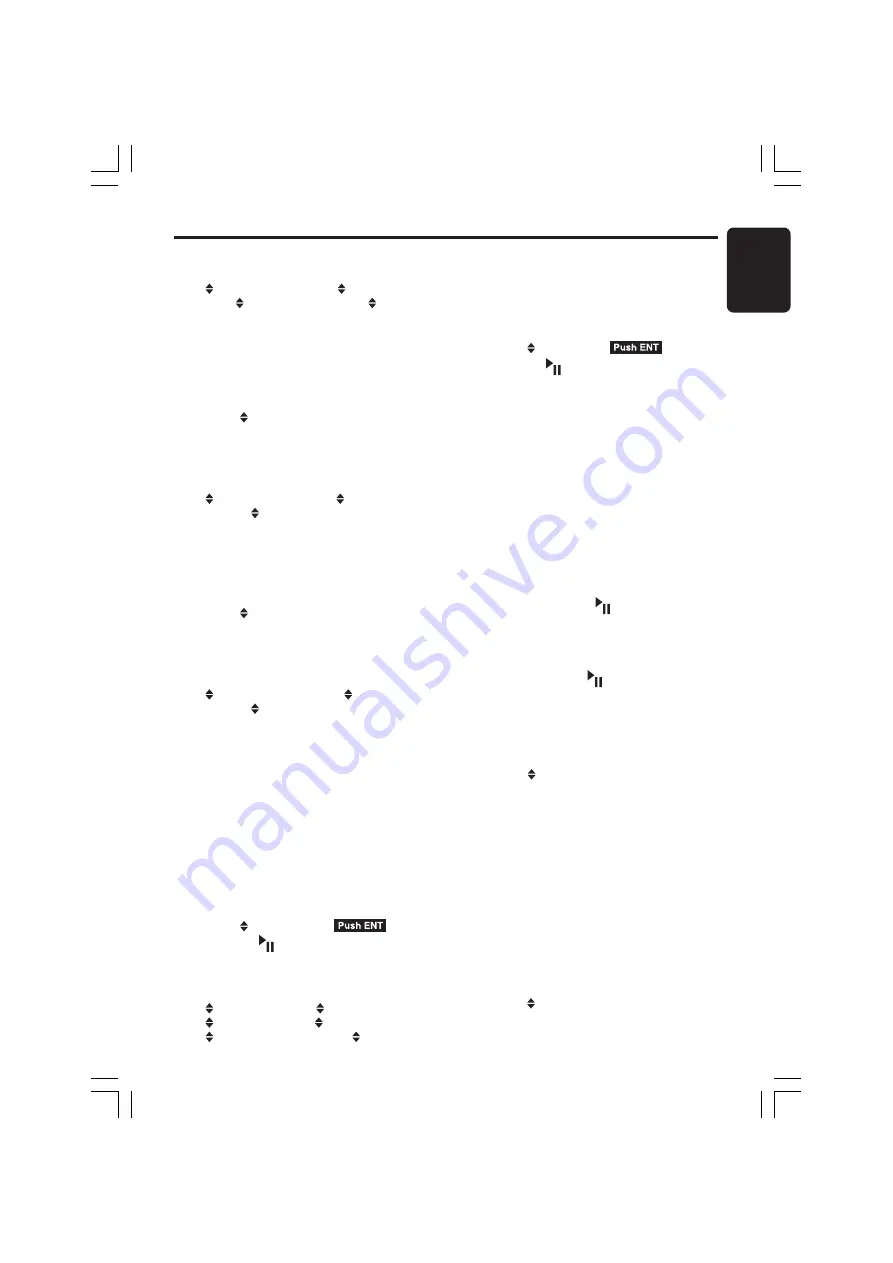
280-8166-00
DXZ656MP
21
English
Each time you turn the [
ROTARY
] knob,
the setting changes in the following order:
“
SPE/ANA PTN 1”
➜
“
SPE/ANA PTN
2”
➜
“
SPE/ANA PTN 3”
➜
“
SPE/
ANA PTN 4”
●
Setting the sensitivity of the spectrum
analyzer
This function allows you to adjust the sensitivity
of the spectrum analyzer.
∗
The factory default setting is “
MID
”
2-1. Select “
S/A SENS
”.
3-1. Turn the [
ROTARY
] knob to select the
setting.
Each time you turn the [
ROTARY
] knob,
the setting changes in the following order:
“
S/A SENS HIGH”
➜
“
S/A SENS
MID”
➜
“
S/A SENS LOW”
●
Setting the speed of the spectrum
analyzer
This function allows you to adjust the speed of
the spectrum analyzer.
∗
The factory default setting is “
HIGH
”
2-1. Select “
S/A SPEED
”.
3-1. Turn the [
ROTARY
] knob to select the
setting.
Each time you turn the [
ROTARY
] knob,
the setting changes in the following order:
“
S/A SPEED HIGH”
➜
“
S/A SPEED
MID”
➜
“
S/A SPEED LOW”
●
Turning the screen saver function on
or off
This unit is provided with the screen saver
function which allows you to show various kinds
of patterns and characters in the operation
status indication area of the display in a random
order. You can turn on or off this function.
If the button operation is performed with the
screen saver function on, the operation display
corresponding to the button operation is shown
for about 30 seconds and the display returns to
the screen saver display.
∗
The factory default setting is “
RANDOM
”.
2-1. Select “
SCREEN SVR
”.
3-1. Press the [
] button.
3-2. Turn the [
ROTARY
] knob to select the setting.
Each time you turn the [
ROTARY
] knob, the
setting changes in the following order:
“
Pattern OFF”
➜
“
Pattern SS1”
➜
“
Pattern SS2”
➜
“
Pattern SS3”
➜
“
Pattern MESSAGE”
➜
“
Pattern
RANDOM”
●
Entering MESSAGE INFORMATION
Message up to 30 characters long can be stored
in memory and displayed as a type of screen
saver setting.
∗
The factory default setting is “
Welcome to
Clarion
”.
2-1. Select “
MSG INPUT
”.
3-1. Press the [
] button.
3-2. Press and hold the [
BND
] button for 1
second or longer to clear the old message.
3-3. Press the [
a
,
d
] lever upward or
downward to move the cursor.
3-4. Press the [
BND
] button to select a
character. Each time you press the [
BND
]
button, the character changes in the
following orders:
Capital letters
➜
Small letters
➜
Numbers/
Symbols
➜
Umlaut
➜
Capital letters…
3-5. Turn the [
ROTARY
] knob to select the
desired character.
3-6. Repeat step 3-3 to 3-5 to enter up to 30
characters for message.
3-7. Press and hold the [
] button for 2
seconds or longer to store the message in
memory and cancel input message mode.
∗
Press and hold the [
BND
] button for 1second
or longer to cancel the input message. Then
press and hold the [
] button for 2 seconds
or longer to store the message and the
message return to default setting.
●
Setting the method for title scroll
Set how to scroll in CD-TEXT, MP3/WMA title.
∗
The factory default setting is “
ON
”.
2-1. Select “
AUTO SCROLL”
.
3-1. Turn the [
ROTARY
] knob to select “
ON
” or
“
OFF
”.
• ON:
To scroll automatically.
• OFF:
To scroll just 1 time when the title was
changed or the [
T
] button was pressed for
1 second or longer.
●
Adjusting the display scroll speed
This feature allows you to slow down the scroll
speed when the scroll speed is too fast, making
it difficult to view the screen.
∗
The factory default setting is “
SPEED 3
”
2-1. Select “
SCRL SPEED
”.
3-1. Turn the [
ROTARY
] knob to select the
setting.
Operations Common to Each Mode























