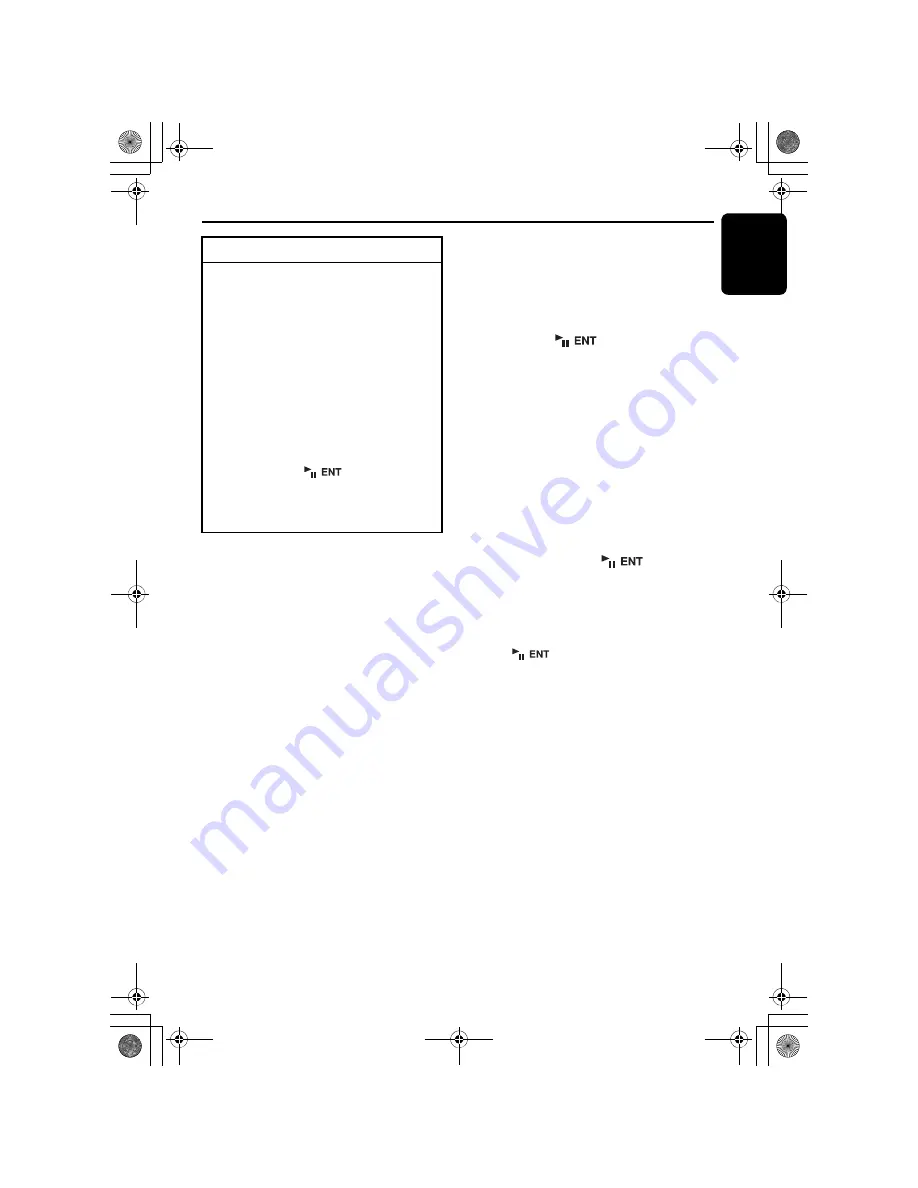
English
27
DXZ588RUSB
Operations Common to Each Mode
●
Setting the contrast
You can adjust the display contrast to match the
angle of installation of the unit.
∗
The factory default setting is “
7
”. (Adjustment
level: 1 to 16)
2-1. Select “
CONTRAST
”.
3-1. Press the [
UP
] or [
DN
] button to adjust the
contrast.
●
Turning the screen saver function on
or off
This unit is provided with the screen saver
function which allows you to show various kinds
of patterns and characters in the operation
status indication area of the display in a random
order. You can turn on or off this function. If the
button operation is performed with the screen
saver function on, the operation display
corresponding to the button operation is shown
for about 30 seconds and the display returns to
the screen saver display.
∗
The factory default setting is “
ON
”.
2-1. Select “
SCRN SVR
”.
3-1. Press the [
UP
] or [
DN
] button to select the
setting.
“
ON
”
↔
“
OFF
”
●
Entering message information
Message up to 30 characters long can be stored
in memory and displayed as a type of screen
saver setting.
∗
The factory default setting is “
WELCOME TO
CLARION
”.
2-1. Select “
MESSAGE INPUT
”.
3-1. Press the [
] button.
3-2. Press and hold the [
MENU
] button for 1
second or longer to clear the old message.
3-3. Push the [
SEEK PANEL
] leftward or
rightward to move the cursor.
3-4 Press the [
MENU
] button to select a
character type. Each time you press the
[
MENU
] button, the character type changes
in the following order:
Capital letters
➜
Numbers
➜
Symbols
➜
Umlaut
➜
Capital letters...
3-5. Press the [
UP
] or [
DN
] button to select the
desired character.
3-6. Repeat step 3-3 to 3-5 to enter up to 30
characters for message.
3-7. Press and hold the [
] button for 2
seconds or longer to store the message in
memory and cancel the input message
mode.
∗
Press and hold the [
MENU
] button for 1
second or longer to cancel the input
message. Then press and hold the
[
]
button for 2 seconds or longer to
store the message and the message return
to the default setting.
●
Setting the method for title scroll
Set how to scroll in CD-TEXT, MP3/WMA/AAC
title.
∗
The factory default setting is “
ON
”.
2-1. Select “
AUTO SCR
”.
3-1. Press the [
UP
] or [
DN
] button to select
“
ON
” or “
OFF
”.
• ON:
To scroll automatically.
• OFF:
To scroll just 1 time.
∗
When you want to see the title again, in the
title mode, press and hold the [
D
] button for
1 second or longer to scroll the title.
To change adjustment setting
1. Press and hold the [
OPTION
] button for 1
second or longer to switch to the
adjustment selection display.
2. Push the [
SEEK PANEL
] leftward or
rightward to select the “item name”.
“
CONTRAST
”
↔
“
SCRN SVR
”
↔
“
MESSAGE INPUT
”
↔
“
AUTO SCR
”
↔
“
SCRL SPD
”’
↔
“
DIMMER
”
↔
“
BLINKLED
”
↔
“
A CANCEL
”
↔
“
TEL-
SEL
”
↔
“
TEL SP
”
↔
“
TEL SW
”
↔
“
SYSTEM CHECK
”
3. Press the [
UP
] or [
DN
] button to select the
“desired setting value”.
∗
In the case of display blinking
“
ENT
”, you
can press the
[
]
button to adjust
the setting value.
∗
After completing settings, press the
[
OPTION
] button to return to the previous
mode.
01_DXZ588RUSB_EN.book 27 ページ 2007年11月27日 火曜日 午後6時5分
















































