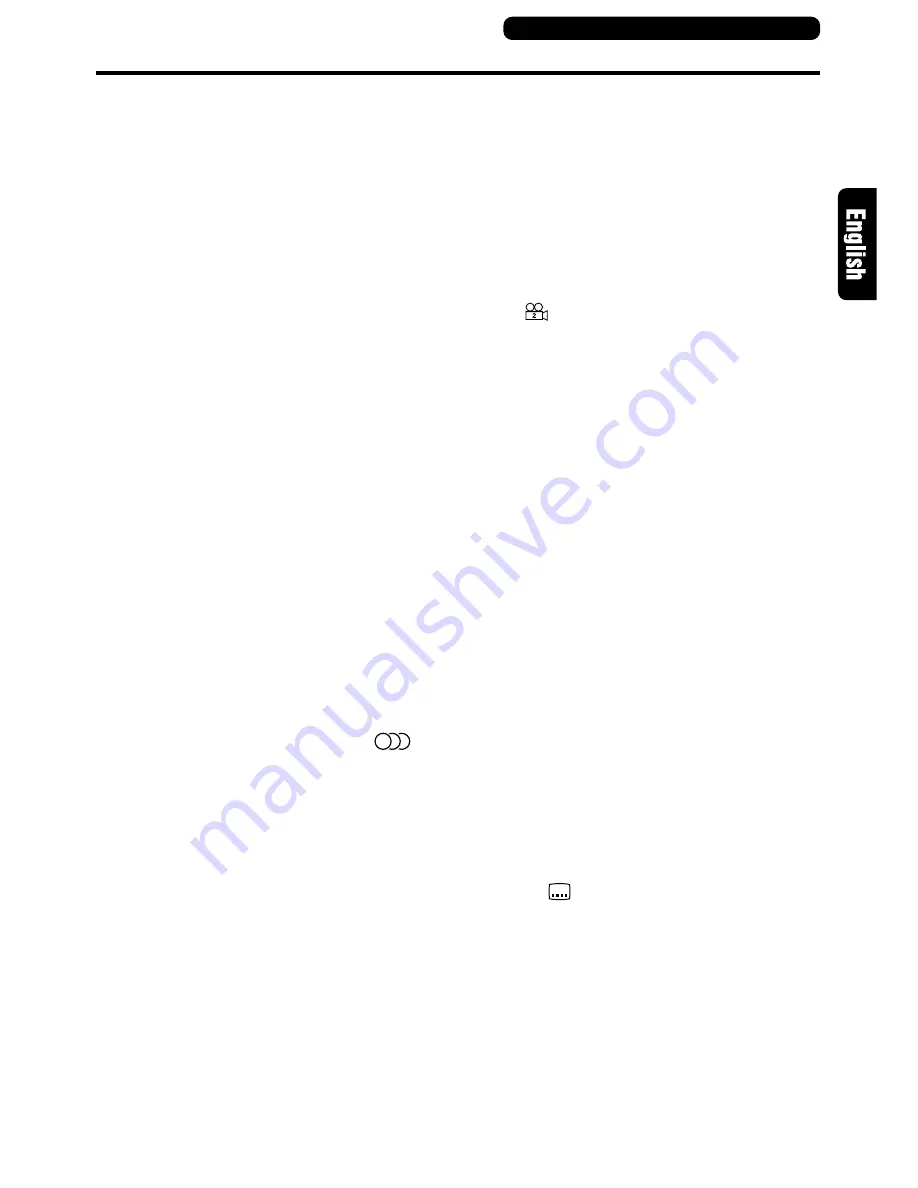
DVS9755z
15
Using title menus
A DVD disc containing multiple titles can be
played back by selecting the desired title from
the title menu.
1. Press the [TITLE] button during playback to
display the title menu.
• Some DVD video discs do not allow you to
display titles using the [TITLE] button.
• Press the [TITLE] button again to resume
playback from scene where the [TITLE] but-
ton was pressed.
2. Select items by pressing the top, bottom, right
or left of the [JOG] button or enter a number
using the [10KEYS] buttons.
• The movement of selected items using the
[JOG] button depends on the disc. Selec-
tions using the [10KEYS] button also vary
with the DVD video disc.
• Note that some DVD video discs do not al-
low you to select items using the [10KEYS]
buttons.
3. Press the center of the [JOG] button to enter
the selection.
Selecting a language
A DVD video that contains multiple sound record-
ings and languages allows you to select a lan-
guage during playback.
Press the [AUDIO] button during playback to
change the language.
• Some DVD video discs contain up to 8 lan-
guages. Check the disk symbol (
8
: in-
dicates 8 languages).
• When the power is turned on or a DVD
video disc is replaced, the disc is played
back in the default language. When the
selected language is not on the DVD disc,
a language on the disc is selected.
• Some DVD video discs do not allow you to
change languages at all or not change lan-
guages for specific scenes.
• Changing from one language to another
may take some time.
DVD Operations
Selecting an angle
A DVD disc where scenes have been recorded
from different camera angles allows you to se-
lect the desired angle during playback.
Press the [ANGLE] button during playback to
change the angle.
The angle changes at each press of the button.
• Some DVD video discs record up to 9
different angles. Check the disk symbol
(
: indicates 2 angles).
• The change between different angles may
be smooth on some DVD video discs while
on others a still picture is first displayed.
• Some DVD video discs do not allow you to
change angles at all or not change angles
for specific scenes.
• It may take some time before playback
starts from the selected angle.
• Some DVD video discs may play back
scenes recorded from multiple angles.
Turning subtitle display ON/OFF
Press the [ON/OFF] button during playback to
turn on (subtitle display) or off (no subtitles) this
function.
• Some DVD video discs do not turn off the
subtitles even when the OFF (no subtitles)
setting is selected.
Changing subtitle language display
A DVD video that contains multiple subtitle lan-
guages allows you to select a subtitle language
during playback.
Press the [SUB-TITLE] button during playback
to change the subtitle language.
• Some DVD video discs contain subtitles in
up to 32 languages. Check the disk sym-
bol (
8
: indicates subtitles in 8 languages).
• Some DVD video discs do not allow you to
change subtitle languages at all or not
change the subtitle language for specific
scenes.
• Changing from one subtitles in language
to another may take some time.
Remote control unit button operations
Summary of Contents for DVS9755z
Page 22: ...28 DVS9755z ...






















