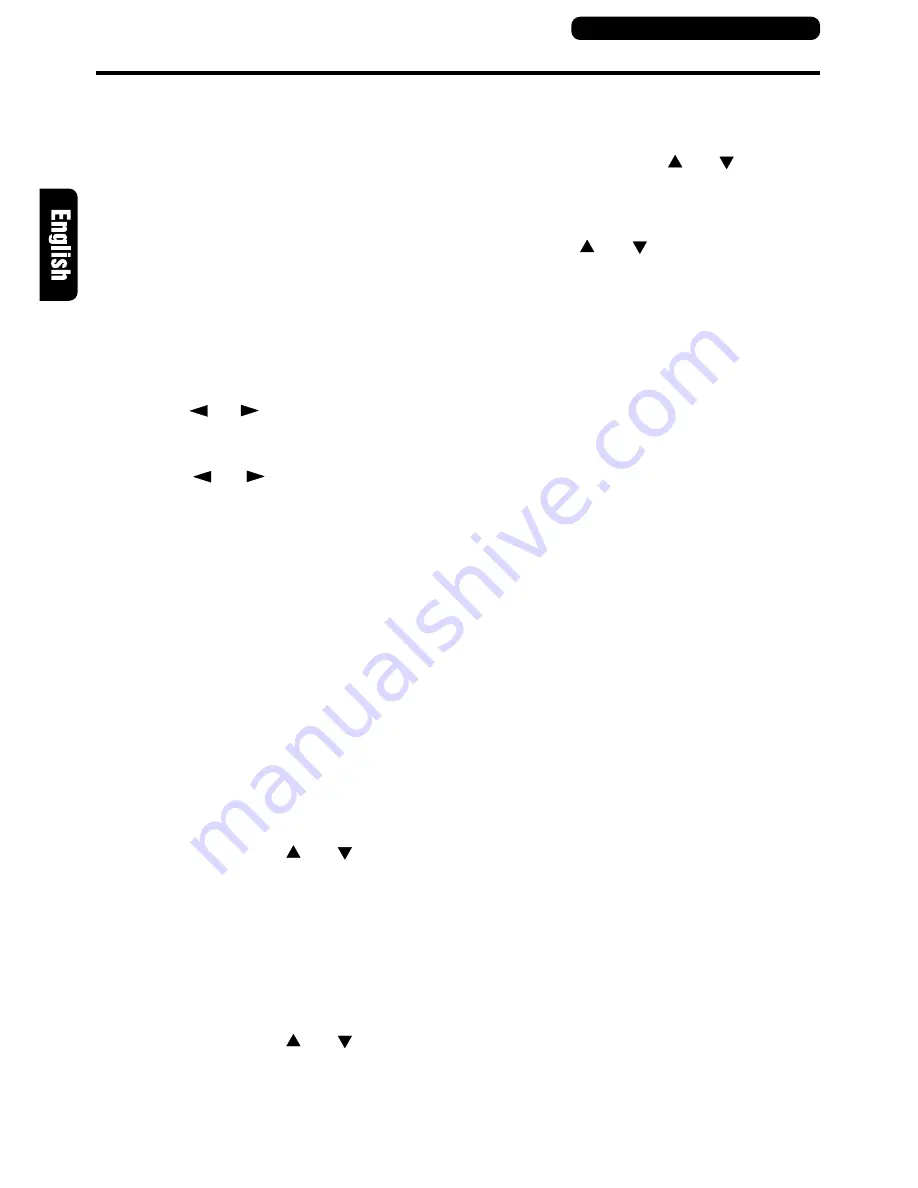
22
DVS9755z
Setting acoustic features (ADJUST MODE)
●
This button is used to turn [Dolby PL] mode
[ON] and [OFF].
6. Press the [ADJUST] button to return to the
original mode.
Setting parametric equalizer (P.EQ)
The parametric equalizer function allows you to
adjust the frequency characteristics to suit the
car.
• The initial value provides the following set-
tings for all speakers.
FREQ = 1kHz,Q =1, GAIN = 0dB
1. Press the [ADJUST] button to enter the AD-
JUST MODE.
2. Press the [
] or [
] [DISP] button to change
to the [P.EQ] display.
3. Press the [ENT] button to display [EFFECT].
4. Press the [
] or [
] [DISP] button to select
the adjustment value.
●
EFFECT: turns P.EQ on or off.
●
SIGNAL: selects the adjustment signal.
• P-NOIS: set when pink noise is to be used
• MUSIC: set to use music signals
●
SP-SEL: selects the speakers whose P.EQ
value is to be adjusted.
• FRONT: front speaker
• CENTER: center speaker
• SRD: surround speaker
●
BAND: selects the frequency band (Band
1 to 3) to adjust.
●
FREQ: selects the frequency for bands 1
to 3.
• The range of adjustments is from 20 Hz
to 20 kHz.
• Holding down the [
] or [
] [VOL] but-
ton to increase or decrease the value con-
tinuously.
●
Q: sets the Q curve.
• Larger numbers produce a sharper Q
characteristics curve while smaller num-
bers produce gentler characteristics.
Adjustments are made in the range Q1 to
Q20.
• Holding down the [
] or [
] [VOL] but-
ton to increase or decrease the value con-
tinuously.
●
GAIN: adjusts the output level.
• Adjustments are made in the range -12
dB to +12 dB.
• Holding down the [
] or [
] [VOL] but-
ton to increase or decrease the value con-
tinuously.
5. Press the [
] or [
] [VOL] button to select
the adjustment value.
6. Press the [ADJUST] button to return to the
original mode.
Control unit button operations
Summary of Contents for DVS9755z
Page 22: ...28 DVS9755z ...







































