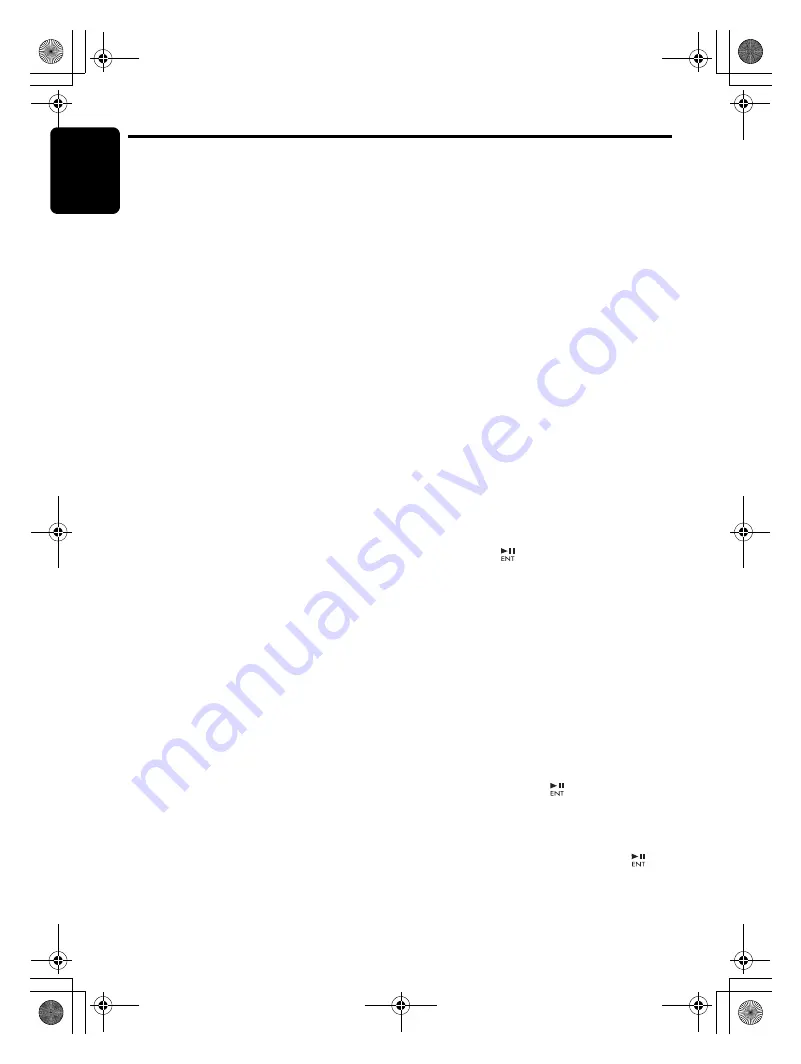
Operations Common to Each Mode
English
24
DUZ385SAT
When the ENTER PERSONAL CODE
screen appears
The ENTER PERSONAL CODE screen will be
displayed when turning the ACC power on after
performing the following operations:
• The car battery was replaced.
• The backup power was cut off.
• The [
RESET
] button was pressed.
Note:
• If you have lost your Personal Code, please
contact Clarion customer service.
1. Enter your Personal Code currently set.
2. When the correct Personal Code is entered,
the unit will restart from the initial startup
screen.
Notes:
• When you enter a wrong Personal Code, the
message “
LOCK - - - -
” is displayed and the
Personal Code entry is prohibited for a while.
This prohibited time is changed according to the
number of times of wrong code entry as follows:
• 1 to 6 times: 15 seconds
• 7 times or more: 15 minutes
Saving XM source name
This function allows the XM source name to be
saved in the display, whether the mini tuner is
connected to the unit or not.
∗
The factory default setting is
“
ON
”
.
1. Press and hold the [
DISP
] button for 1
second or longer to switch to the adjustment
selection display.
2. Press the [
x
] or [
v
] button to select “
XM
SRC
”.
3. Press the [
w
] or [
z
] button to select “
ON
”
or “
OFF
”.
• OFF:
Only when the mini tuner is connected to
this unit, the XM source name will appear in
the display when you switch the operation
mode.
• ON:
Even if the mini tuner is connected to this
unit or not, the XM source name will appear
in the display when you switch the
operation mode.
●
Turning the screen saver function on
or off
This unit is provided with the screen saver
function which allows you to show various kinds
of patterns and characters in the operation
status indication area of the display in a random
order. You can turn on or off this function. If the
button operation is performed with the screen
saver function on, the operation display
corresponding to the button operation is shown
for about 30 seconds and the display returns to
the screen saver display.
∗
The factory default setting is “
ON
”.
2-1. Select “
SCRN SVR
”.
3-1. Press the [
w
] or [
z
] button to select the
setting.
Each time you press the [
w
] or [
z
] button,
the setting changes in the following order:
“
MESSAGE
”
↔
“
ON
”
↔
“
OFF
”
●
Entering message information
Message up to 30 characters long can be stored
in memory and displayed as a type of screen
saver setting.
∗
The factory default setting is “
WELCOME TO
CLARION
”.
2-1. Select “
MESSAGE INPUT
”.
3-1. Press the [
] button.
3-2. Press and hold the [
BND
] button for 1
second or longer to clear the old message.
3-3. Press the [
x
] or [
v
] button to move the
cursor.
3-4. Press the [
BND
] button to select a
character type. Each time you press the
[
BND
] button, the character type changes
in the following order:
Capital letters
➜
Numbers
➜
Symbols
➜
Capital letters…
3-5. Press the [
w
] or [
z
] button to select the
desired character.
3-6. Repeat step 3-3 to 3-5 to enter up to 30
characters for message.
3-7. Press and hold the [
] button for 2
seconds or longer to store the message in
memory.
∗
Press and hold the
[
BND
] button for 1
second or longer to cancel the input
message. Then press and hold the
[
]
button for 2 seconds or longer to store the
message and the message return to default
setting.
DUZ385SAT_EN.book Page 24 Friday, November 23, 2007 7:49 PM






























