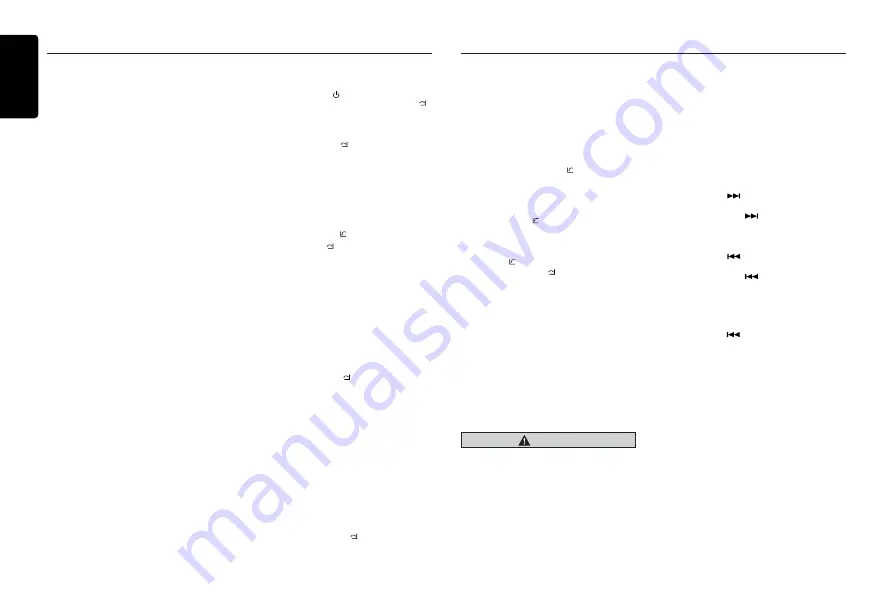
English
12
CZ702A
Bluetooth Operations
Note:
• Some mobile phones may not be able to
transfer data of Phonebook.
• After
RESET
, please wait few minutes until
data transferred following to the Bluetooth
mode selection. During that, “
PHONEBOOK
UPDATING
” is on the display.
• Redial
You can call last dialed number.
Press and hold the [
BAND /
] button (1sec).
• Transfer Call
You can switch Handsfree call and mobile
phone call.
Press the [
BAND / ]
button during call.
• Answering a call
You can answer an incoming call by pressing
the
[BAND / ]
button.
* Press the
[MENU / ]
button to reject an
incoming call.
Audio Streaming Operations
What is audio streaming?
Audio streaming is a technique for transferring
audio data such that it can be processed as
a steady and continuous stream. Users can
stream music from their external audio player
to their car stereo wirelessly and listen to the
tracks through the car’s speakers. Please
consult your nearest
Clarion
dealer for more
information on the product of wireless audio
streaming transmitter offered.
CAUTION
Please avoid operating your connected
mobile phone while audio streaming as
this may cause noise or sound choppy on
the song playback.
Audio streaming may or may not resume
after telephone interrupt as this is
dependent on mobile phone.
System will always return to Radio mode if
audio streaming is disconnected.
Note:
Be sure to read the chapter “Pairing before
proceeding.
Play / Pause a track
1. Push the
[ 4 ]
button to pause audio playback.
2. To resume audio playback, push the
[ 4 ]
knob again.
Selecting a track
Track-up
1. Press the [
] button to move to the
beginning of the next track.
2. Each time the [
] button is pressed,
playback proceeds to another track in the
advancing direction.
Track-down
1. Press the [
] button to move to the
beginning of the previous track.
2. Each time the [
] button is pressed,
playback proceeds to previous track in the
reverse direction.
Note:
Playing order will depend on Bluetooth audio
player. When [
] button is pressed, some
A2DP devices will restart the current track
depends on the duration of playback.
During music streaming playback, “
A2DP and
HFP
” will be shown on the display. When A2DP
device is disconnected,
“BLUETOOTH DISCONNECT
” will be shown
on the display and return to previously selected
audio source. Some Bluetooth
audio players may
not have play / pause synchronized with this unit.
Please make sure both device and main unit are
in the same play / pause status in
BT MUSIC
mode.
ID3 display
During music streaming playback, for music
information that is longer than the display panel:
When SCROLL is ON, the LCD will display ID3
TAG information circularly, e.g: ALBUM->TITLE-
>ARTIST->...
When SCROLL is OFF, the LCD will display
one of the ID3 TAG information, the default is
TRACK, but user can adjust it to other ID3 TAG
information by press
[ DISP ]
button.
Bluetooth Operations
The Bluetooth allows you to utilize your car’s
built-in audio system for wireless mobile phone or
music handsfree communication. Some Bluetooth
mobile phones have the audio features, and
some portable audio players support Bluetooth
feature. This system can play audio data stored
in a Bluetooth audio device. The car stereo with
Bluetooth will be able to retrieve phonebook
contacts, received call, dialed call, missed call,
incoming calls, outgoing call and listen to music.
Note:
• Do not leave the microphone of Bluetooth
handsfree in the places with wind passing
such as air outlet of the air conditioner,
etc. This may cause a malfunction.
• If leave it in the places subjected to direct
sun, high temperature can cause distortion,
d i s c o l o r a t i o n w h i c h m a y r e s u l t i n a
malfunction.
• This system will not operate or may operate
improperly with some Bluetooth audio players.
•
Clarion
cannot guarantee the compatibility of
all mobile phones together with
unit.
• Audio playback will be set to the same volume
level as set during telephone call. This might
cause problems, if extreme volume level is set
during telephone call.
Handsfree Operations
Pairing
1. Turn on Bluetooth function of your mobile
phone.
2. Enter mobile phone’s Bluetooth setup menu.
3. Search for new Bluetooth devices.
4. Select
CZ702A
from the pairing list on the
mobile phone.
5. Enter “
0000
” as the password (The
password default setting is “
0000
”).
6.
After pairing successfully, the unit will
enter Bluetooth mode automatically, and
“BLUETOOTH CONNECTED
” will appear on
the LCD.
7
.
The unit can connect three units.
Making a call
Operation from Bluetooth menu
Press the
[SRC /
]
button to switch the
source to “
BLUETOOTH
”. Press
[MENU / ]
button to select a way to make outgoing call:
• Dial Number
1. Press the
[MENU / ]
button.
2. Rotate the
[VOLUME]
knob on the front
panel to switch: , “
DIAL NUMBER
”
.
3. Press the
[VOLUME]
knob to confirm the
selection.
4. Rotate the
[VOLUME]
knob to select a
number, press the knob to confirm and
ready to input the next digit. Repeat the
above until all numbers inputted.
5. Press the
[BAND / ]
button to dial.
6. Press
[MENU / ]
to terminate call.
• Dialled/Missed/ Received
You can search any Dialled/Missed/Received.
1. Rotate the
[VOLUME]
knob to select
“DIALLED
”, “
MISSED
” , “
RECEIVED
”.
2. Press the
[VOLUME]
knob to enter the
selected call history.
3. Rotate the
[VOLUME]
knob to scroll the
contacts.
4. When the contact name or mobile phone
No. is displayed, press the
[VOLUME]
knob
to call the mobile phone No. of that contact.
* Press the
[MENU / ]
button to end the
call.
• Call from Phonebook
User can search the contact name in the
phonebook and make call.
1. Rotate the
[VOLUME]
knob to select “
USER
PHONEBOOK
” .
2. Press the
[VOLUME]
knob to enter the
selected phonebook.
3. Rotate the [
VOLUME
] knob to scroll the
contacts.
4. The phone number and the name to
scroll display.When the contact name is
displayed, press the
[VOLUME]
knob to call
the mobile phone No. of that contact.
* Press the
[MENU / ]
button to end the
call.



















