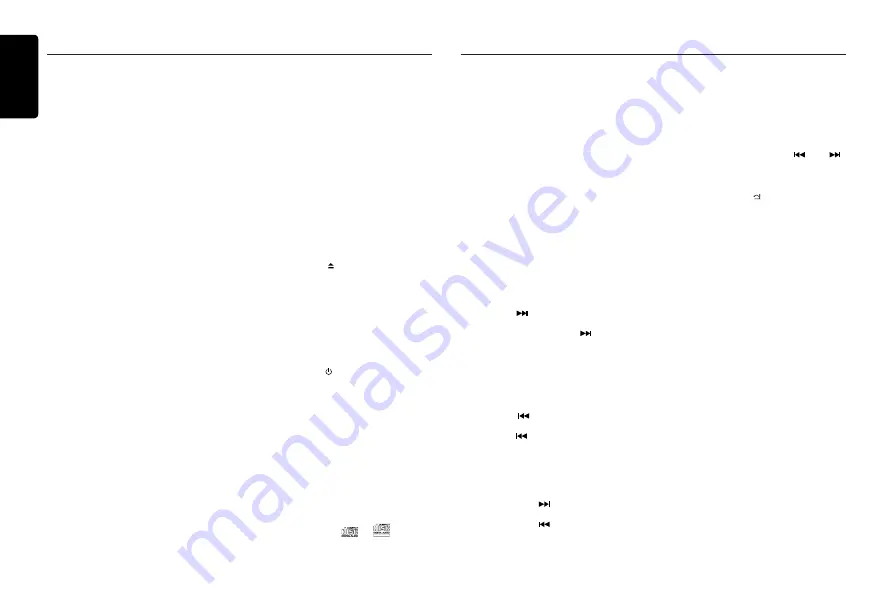
English
10
CZ702A
CD/MP3/WMA Operations
Pausing play
1. Press the
[ 4 ]
button to pause play.
“PAUSE
” appears in the display.
2. To resume CD play, press the
[ 4 ]
button again.
Displaying CD titles
This unit can display title data for MP3/WMA
disc.
When SCROLL is OFF, each time you press the
[ DISP ]
button to change the title display.
MP3/WMA disc
Track -> Folder -> File title -> Album -> Title ->
Artist -> Track ...
Notes:
• If MP3/WMA disc has no ID3 TAG, “
NO
TITLE
” appears in the display.
• Only ASCII characters can be displayed in
Tags.
Selecting a track
Track-up
1. Press the
[
]
button to move ahead to the
beginning of the next track.
2. Each time you press the
[
]
button, the
track advances ahead to the beginning of the
next track.
3. For MP3/WMA disc, press and hold the
[ 6 ]
button
(1 sec.)
to move ahead to +10
tracks.
Track-down
1. Press the
[
]
button to move back to the
beginning of the current track.
2. Press the
[
]
button twice to move back to
the beginning of the previous track.
3. For MP3/WMA disc, press and hold the
[ 5 ]
button
(1 sec.)
to move back to -10 tracks.
Fast-forward/Fast-reverse
Fast-forward
Press and hold the
[
]
button .
Fast-reverse
Press and hold the
[
]
button .
* For MP3/WMA discs, it takes some time until
the start of searching and between tracks. In
addition, some errors may occur in the play
time.
Folder Select
This function allows you to select a folder
containing MP3/WMA files and start playing
from the first track in the folder.
1. Press the
[ 5 ] or [ 6 ]
button.
Press the
[ 6 ]
button to move the next
folder. Press the
[ 5 ]
button to move the
previous folder.
2. To select a track, press the
[
] or [
]
button.
Search Function
1. Press the
[MENU / ]
button to enter FOLD
SCH
mode. Press the
[VOLUME]
button to
enter the folder list search mode.
2. Turn the
[VOLUME]
knob to select a folder
.
3. Press the
[VOLUME]
button to enter the file
list search mode. And then the track list
appears in the display.
4. Turn the
[VOLUME]
knob to select a track.
5. Press the
[VOLUME]
knob
to play.
* When play back MP3 / WMA file, this
function is performed in the current folder.
Top function
The top function resets the CD player to the
first track of the disc.
Press and hold the [ 4 ]
button (1 sec.) to play the first track (track No. 1)
on the disc.
* In case of MP3/WMA, the first track of the
current folder will be played.
Other various play functions
Scan play
This function allows you to locate and play the
first 10 seconds of all the tracks recorded on a
disc.
Press the
[ 1 ]
button to perform scan play.
Repeat play
This function allows you to play the current
track repeatedly or play a track currently being
played in the MP3/WMA folder repeatedly.
CD:
1. Press the
[ 2 ]
button once or more until
“RPT ON
” appears on the LCD to perform
repeat play.
2. Press
[ 2 ]
button again to cancel repeat
playback, “
RPT OFF
” appears on the LCD.
3. Do not affix a name to a file inside a folder
having the same name.
Folder structure
A disc with a folder having more than 8
hierarchical levels will be impossible.
Number of files or folders
1. Up to 999 files can be recognized per folder.
Up to 3000 files can be played.
2. Tracks are played in the order that they
were recorded onto a disc. (Tracks may not
always be played in the order displayed on
the PC.)
3. Some noise may occur depending on
the type of encoder software used while
recording.
Eject function
Just pressing the
[ ]
button, ejects the disc .
Notes:
• If you force a CD into before auto reloading,
this can damage the CD.
• If a CD (12 cm) is left ejected for 15
seconds, the CD is automatically reloaded
(Auto reload).
Listening to a disc already loaded
in the unit
Press the
[SRC / ]
button to select the CD/
MP3/WMA mode.
When the unit enters the CD/MP3/WMA mode,
play starts automatically.
Loading a CD
Insert a CD into the center of the CD
SLOT with label facing up. The CD plays
automatically after loading.
Notes:
• Never insert foreign objects into the CD
SLOT.
• If the CD is not inserted easily, there may
be another CD in the mechanism or the unit
may require service.
• Discs without the
or
TEXT
mark and
CD-ROMs cannot be played by this unit.
• Some CD-R/CD-RW discs may not be usable.
This unit can playback MP3/WMA
files
Notes:
• If you play a WMA file with active DRM (Digital
Rights Management), there will be no audio.
To disable DRM
(Digital Rights Management)
When using Windows Media Player 9/10/11,
click on Tool -> Options -> Copy Music tab, then
under Copy settings, unclick the Check box for
copy project music. Then, reconstruct files.
Personally constructed WMA files are used at
your own responsibility.
Precautions when creating MP3/
WMA file
Usable sampling rates and bit rates
1. MP3: Sampling rate 8 kHz-48 kHz,
Bit rate 8 kbps-320 kbps / VBR
2. WMA: Bit rate 8 kbps-320 kbps
File extensions
1. Always add a file extension “.MP3”, “.WMA”
to MP3, WMA file by using single byte
letters. If you add a file extension other than
specified or forget to add the file extension,
the file cannot be played.
2. Files without MP3/WMA data will not play.
The files will be played soundlessly if you
attempt to play files without MP3/WMA data.
* When VBR files are played, the play time
display may differ the play location.
* When MP3/WMA files are played, a little no
sound part is caused between tunes.
Logical format (File system)
1. When writing MP3/WMA file on a CD-R disc
or CD-RW disc, please select “ISO9660 level
1, 2 or Joliet” or Apple ISO as the writing
software format. Normal play may not be
possible if the disc is recorded on another
format.
2. The folder name and file name can be
displayed as the title during MP3/WMA play
but the title must be within 32 single byte
alphabetical letters and numerals (including
an extension).
CD/MP3/WMA Operations



















