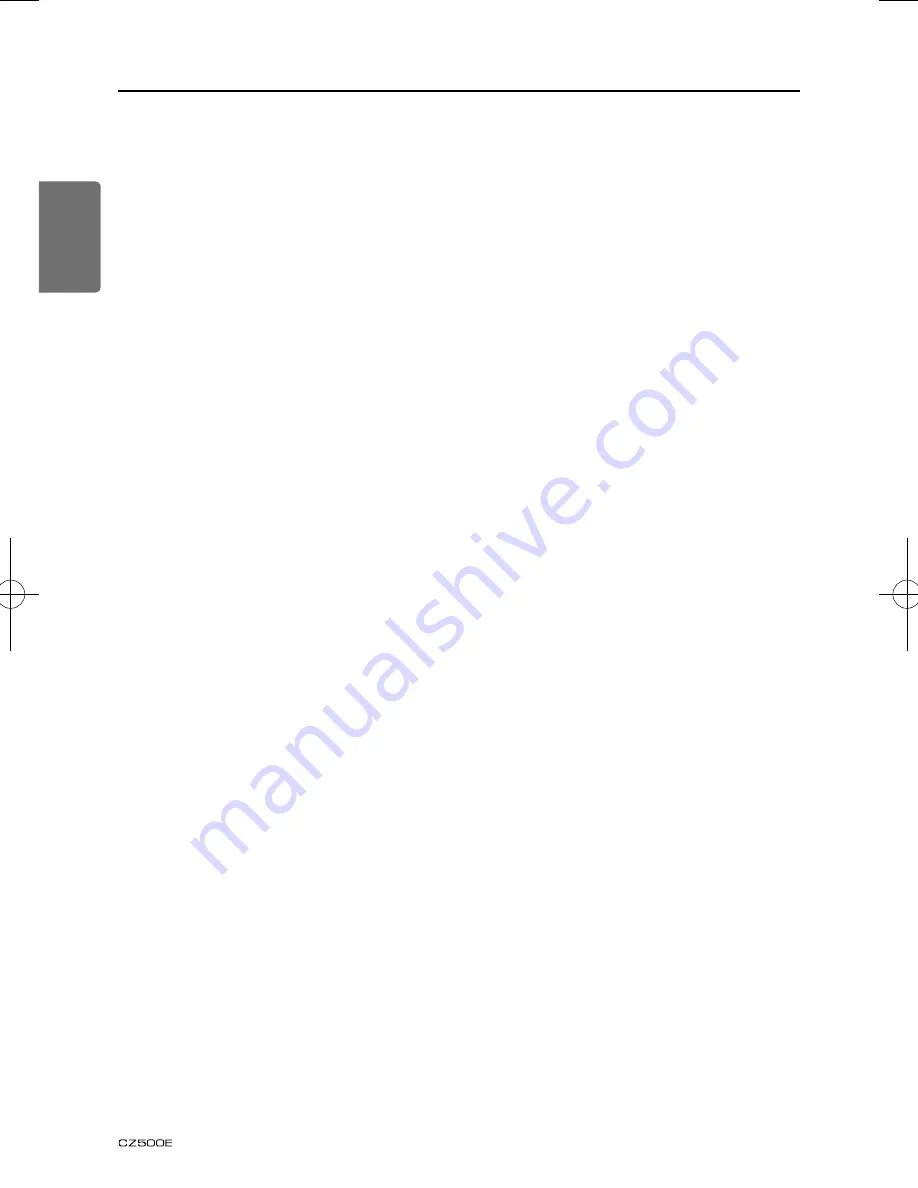
English
2
Français
1. CARACTÉRISTIQUES ....................................................................................................... 3
Systèmes extensibles ........................................................................................................ 3
2. PRÉCAUTIONS .................................................................................................................. 4
Façade ............................................................................................................................... 5
Port USB ............................................................................................................................ 5
Retirer le DCP .................................................................................................................... 6
Remettre en place le DCP ................................................................................................. 6
Rangement du DCP dans son boîtier ................................................................................ 6
3. LES COMMANDES ............................................................................................................ 7
Panneau de commande ..................................................................................................... 7
Noms des touches ............................................................................................................. 7
Télécommande .................................................................................................................. 8
Utilisation de la télécommande .......................................................................................... 8
4. PRÉCAUTIONS DE MANIPULATION................................................................................ 9
Manipulation des disques .................................................................................................. 9
5. FONCTIONNEMENT ........................................................................................................10
Opérations de base ......................................................................................................... 10
Fonctionnement de la radio ............................................................................................. 11
Fonctionnement RDS ...................................................................................................... 12
Fonctionnement CD/MP3/WMA ...................................................................................... 13
Fonctionnement USB ....................................................................................................... 15
Fonctionnement iPod & iPhone ........................................................................................ 16
Fonctionnement AUX ....................................................................................................... 16
Fonctionnement Bluetooth ............................................................................................... 17
Configuration audio
......................................................................................................... 19
Configuration du système
................................................................................................ 19
6. EN CAS DE DIFFICULTÉ .................................................................................................20
7. AFFICHAGE D’ERREUR .................................................................................................22
8. CARACTÉRISTIQUES TECHNIQUES .............................................................................23
9. INSTALLATION / GUIDE DE RACCORDEMENT DES CÂBLES ....................................24
Nous vous remercions de votre achat de ce produit Clarion.
• Lisez ce mode d’emploi dans son intégralité avant d’utiliser cet appareil.
• Vérifiez le contenu de la carte de garantie ci-jointe et conservez-la en lieu sûr avec ce mode
d’emploi.
Table des matières


































