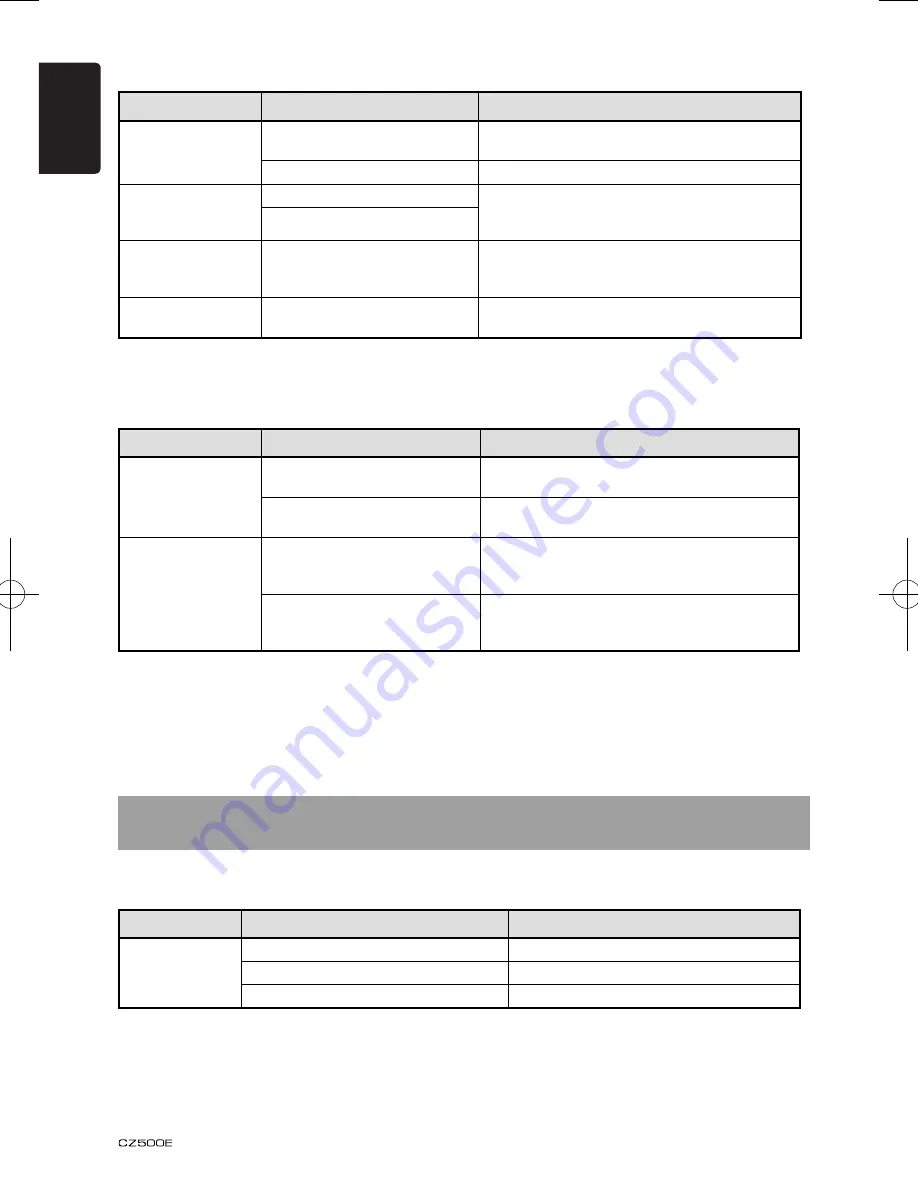
English
20
7. ERROR DISPLAY
If an error occurs, one of the following errors is displayed.
Take the measures described below to solve the problem.
Display
Cause
Measure
ERROR
Disc is inserted incorrectly.
Eject the disc then reload it properly.
The disc format is not supported.
Try another disc.
This is a failure of deck’s mechanism.
Consult your store of purchase.
If an error display other than the ones described above appears, press the Reset button. If the
problem persists, turn off the power and consult your store of purchase.
* When the Reset button is pressed, frequencies of radio stations, titles, etc. stored in memory
are cleared.
USB devices
Problem
Cause
Measure
USB device cannot be
inserted.
The USB device has been
inserted with wrong direction.
Reversing the connection direction of the USB
device, try it again.
The USB connector is broken.
Replace with a new USB device.
USB device is not
recognized.
The USB device is damaged.
Disconnect the USB device and reconnect. If the
device is still not recognized, try replacing with a
different USB device.
Connectors are loose.
No sound heard with
the display “
No File
”
shown.
No MP3/WMA file is stored in the
USB device.
Store these files properly in the USB device.
Sound skips or is
noisy.
MP3/WMA files are not encoded
properly.
Use MP3/WMA files encoded properly.
Bluetooth
Problem
Cause
Measure
Cannot pair the
Bluetooth enabled
device with the car
audio system.
The device does not support the
profiles required for the system.
Use another device to connect.
The Bluetooth function of the
device is not enabled.
Refer to the user manual of the device for how to
enable the function.
The audio quality is
poor after connection
with a Bluetooth-
enabled device.
The microphone is not correctly
positioned.
Adjust the position of the microphone.
For example, stick the microphone onto the
dashboard close to the driver.
The Bluetooth reception is poor.
Move the device closer to the car audio system or
remove any obstacle between the device and the
system.










































