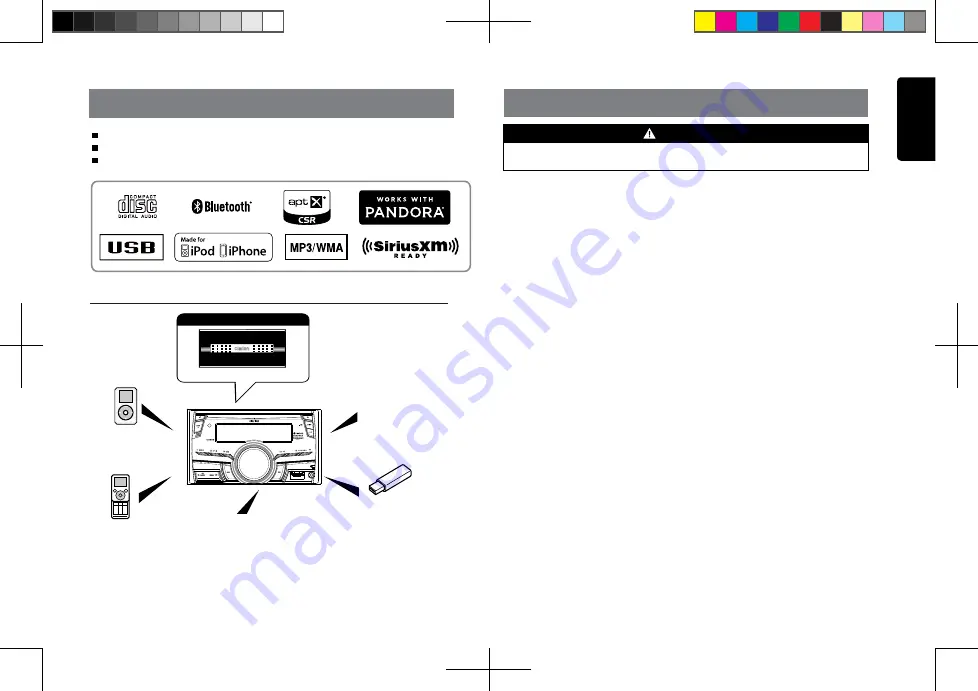
English
3
CX305
4 Channel Amplifier
Expanding audio features
1. FEATURES
Note:
•
The items listed only show connectivity options and are not included with the unit.
•
CCA-755: Sold separately.
• Optional CCA-750 (iPod cable) also available, but
CX305
doesn't have iPod Video
function, so even if connected to the Monitor, CX305 doesn't play back the video.
Expanding Systems
2. PRECAUTIONS
For your safety, the driver should not operate the controls while driving.
Also, while driving, keep the volume to a level at which external sounds can be heard.
1. When the interior of the car is extreme
-
ly cold and the player is used soon after
switching on the heater, moisture may form
on the disc or the optical parts of the player
and proper playback may not be possible.
If moisture forms on the disc, wipe it off
with a soft cloth. If moisture forms on the
optical parts of the player, do not use the
player for about one hour. The condensa
-
tion will disappear naturally allowing nor
-
mal operation.
2. Driving on extremely bumpy surfaces can
cause the disc to skip during playback.
3. This unit uses precision parts and com
-
ponents for its operation. In the event that
trouble arises, never open the case, dis
-
assemble the unit, or lubricate the rotating
parts. Contact your Clarion dealer or ser
-
vice center.
4.
FCC STATEMENT
4.1. This device complies with Part 15 of the
FCC Rules. Operation is subject to the
following two conditions:
(1) This device may not cause harmful
interference.
(2) This device must accept any interference
received, including interference that
may cause undesired operation.
4.2. Changes or modifications not expressly
approved by the party responsible for
compliance could void the user’s authority
to operate the equipment.
NOTE:
This equipment has been tested and found
to comply with the limits for a Class B digital
device, pursuant to Part 15 of the FCC
Rules. These limits are designed to provide
reasonable protection against harmful
WARNING
interference in a residential installation.
This equipment generates uses and can
radiate radio frequency energy and, if not
installed and used in accordance with the
instructions, may cause harmful interference
to radio communications. However, there
is no guarantee that interference will not
occur in a particular installation. If this
equipment does cause harmful interference
to radio or television reception, which can
be determined by turning the equipment
off and on, the user is encouraged to try to
correct the interference by one or more of
the following measures:
• Reorient or relocate the receiving
antenna.
• Increase the separation between the
equipment and receiver.
• Connect the equipment into an outlet on
a circuit different from that to which the
receiver is connected.
• Consult the dealer or an experienced
radio/TV technician for help.
FCC Radiation Exposure Statement
This equipment complies with FCC radiation
exposure limits set forth for an uncontrolled
environment. This equipment should be
installed and operated with a minimum
distance of 20cm between the radiator and
your body.
5. “Made for iPod” and “Made for iPhone”
mean that an electronic accessory has
been designed to connect specifically
to iPod or iPhone, respectively, and has
been certified by the developer to meet
Apple performance standards.
Apple is not responsible for the operation
of this device or its compliance with safety
and regulatory standards.
Portable Player
(Connect via AUX IN Jack)
USB Memory
(Connect via CCA-755)
iPod/iPhone
(Connect via
Accessory cable for
iPod/iPhone)
Built-in Bluetooth® Hands-Free Profile (HFP) and Audio Streaming (A2DP with aptX® & AVRCP)
Compatible with iPod® / iPhone® with Pandora® internet radio App
SiriusXM-Ready™ with iTunes® Tagging
Bluetooth
cellular phone
SiriusXM-Connect
Vehicle Tuner
CX305 manual_ENG.indd 3
2015-1-30 13:59:16




































