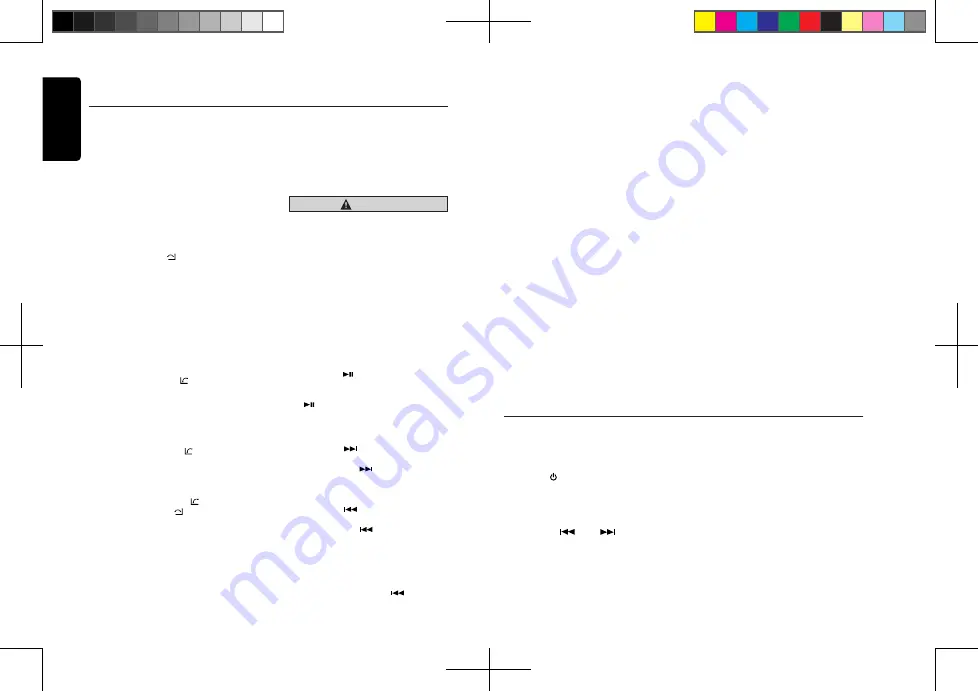
English
14
CX305
Bluetooth Operations
• Call from Phonebook
You can search for the contact name in the
phonebook and make a call.
1. Rotate the
[VOLUME]
knob to select “
USER
PHONEBOOK
” .
2. Press the
[VOLUME]
knob to enter the
selected phonebook.
3. Rotate the [
VOLUME
] knob to scroll through
the contacts.
4. The phone number and contact name will
scroll on the display. When the contact name
is displayed, press the
[VOLUME]
knob to
call the mobile phone No. of that contact.
* Press the
[MENU
/
]
button to end the call.
Notes:
• Some mobile phones may not be able to
transfer data of Phonebook.
• After
RESET
, please wait a few minutes
until the data are transferred following
Bluetooth mode selection. During that time,
“
PHONEBOOK UPDATING
” is shown on
the display.
• Redial
You can call the last dialed number.
Press the
[BAND
/
AS/
]
button to display
“REDIAL”, and push
[VOLUME]
knob to call
the last dialed number.
• Call Transfer
You can switch between hands-free call and
mobile phone call.
Press the
[BAND
/
AS/
]
button during the
call.
• Answering a call
You can answer an incoming call by
pressing the
[BAND
/
AS/ ]
button.
* Press the
[MENU
/
]
button to reject an
incoming call.
Audio Streaming Operations
What is audio streaming?
Audio streaming is a technique for transferring
audio data such that it can be processed as
a steady and continuous stream. Users can
stream music from their external audio
player to their audio system wirelessly
and listen to the tracks through the car’s
speakers. Please consult your nearest
Clarion
dealer for more information on
the products of wireless audio streaming
transmission offered.
CAUTION
Please avoid operating your connected
mobile phone while audio streaming as
this may cause noise or choppy sound
on the song playback.
Audio streaming may or may not resume
after a telephone interruption as this is
dependent on the mobile phone.
T h e s y s t e m w i l l a l w a y s r e t u r n t o
Radio mode if audio streaming is
disconnected.
Note:
Be sure to read the chapter on “Pairing”
before proceeding.
Play / Pause a track
1. Push the
[
]
button to pause audio
playback.
2. To resume audio playback, push the
[
]
knob again.
Selecting a track
Track-up
1. Press the
[
]
button to move to the
beginning of the next track.
2. Each time the
[
]
button is pressed,
playback proceeds to another track in
the advancing direction.
Track-down
1. Press the
[
]
button to move to the
beginning of the previous track.
2. Each time the
[
]
button is pressed,
playback proceeds to the previous track
in the reverse direction.
Note:
Playing order will depend on the Bluetooth
audio player. When the
[
]
button is
pressed, some A2DP devices will restart the
current track. This depends on the duration
During music streaming playback, “
A2DP
” will
be shown on the display. When the
A2DP
and
HFP
device is disconnected,“
BLUETOOTH
DISCONNECT
” will be shown on the display
and the system will return to the previously
selected audio source. Some Bluetooth
audio
players may not have play / pause synchronized
with this unit. Please make sure both the device
and the main unit are in the same play / pause
status in
BT MUSIC
mode.
ID3TAG display
During music streaming playback, for music
information that is longer than the display panel:
When SCROLL is ON, the LCD will display ID3
TAG information cyclically, e.g.: ALBUM->TITLE
->ARTIST...
When SCROLL is OFF, the LCD will display
one of the ID3 TAG data. The default is
TRACK, but the user can adjust it to other
ID3 TAG information by pressing the
[DISP]
button.
The front AUX terminal of this system is
provided to allow playback of sounds and music
from external devices connected to this unit.
Press the
[
/
SRC]
button on the panel to
select “
AUX
”.
AUX Input sensitivity setting
1. Press and hold the
[DISP]
button (1 sec.).
2.
Press the
[
]
or
[
]
button to select
“
AUX SENS
”.
3. If the output level of the connected external
audio player is “
HIGH
”, rotate the
[VOLUME]
knob and choose “
MID
” or “
LOW
”. And if
the output level is “
LOW
”, choose “
MID
” or
“
HIGH
”.
AUX Operations
CX305 manual_ENG.indd 14
2015-1-30 13:59:34




















