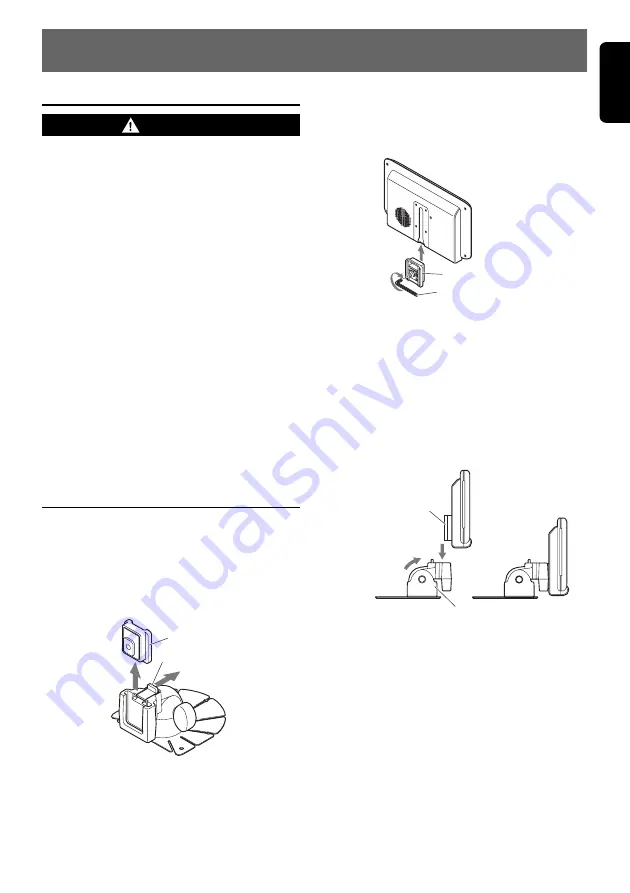
CJ-981E
13
English
5. INSTALLATION
Before Installing
WARNING
• Always disconnect the negative
-
-
-
-
-
terminal cable from the vehicle battery
before performing any installation work.
If the battery is not disconnected, a short-
circuit could occur during installation due to
accidental contact between
+
and
-
wires,
causing vehicular damage or personal injury.
• Do not install in any location that may
impede the operation of air bags.
Installing the monitor or wiring in any location
that impedes the free operation of airbags
may result in improper operation in the event
of a vehicle accident, resulting in personal
injury.
• Do not install in any location that impedes
forward vision of the driver, that interferes
with vehicle operation, or that presents a
safety danger to passengers of the vehicle.
Installing the monitor in such locations could
result in dangerous accidents or injuries.
Installing the Monitor Stand/
Display Unit
Note:
• Clean away all dust and dirt from the installation
surface before installing.
1. Lift up the guide holder while pressing down
on the unlock knob to remove the guide
holder.
Guide holder
Unlock knob
2. Slide the guide holder into the groove
provided in the back of the display unit.
Tighten the screw on the guide holder using
the Allen key provided with the display unit.
Guide holder
Allen key (provided)
3. Install the display unit on the monitor stand,
and determine its attachment position.
Insert the guide holder into the monitor stand
until you hear it click into place.
Determine the attachment position after
adjusting the angle.
Note:
• Do not remove the peel-off sheet from the base of
stand base.
Guide holder
Adjust the angle
of the stand.
Stand base
4. Align the stand base with the profile of the
attachment surface and bend the stand
base.
Notes:
• Bend the stand base so that it contact-fits the
profile of the attachment surface. Gaps in the
attachment may cause the stand base to come
away from the attachment surface.
• Do not remove the peel-off sheet from the base of
stand base.
Summary of Contents for CJ-981E
Page 14: ...16 CJ 981E English...















