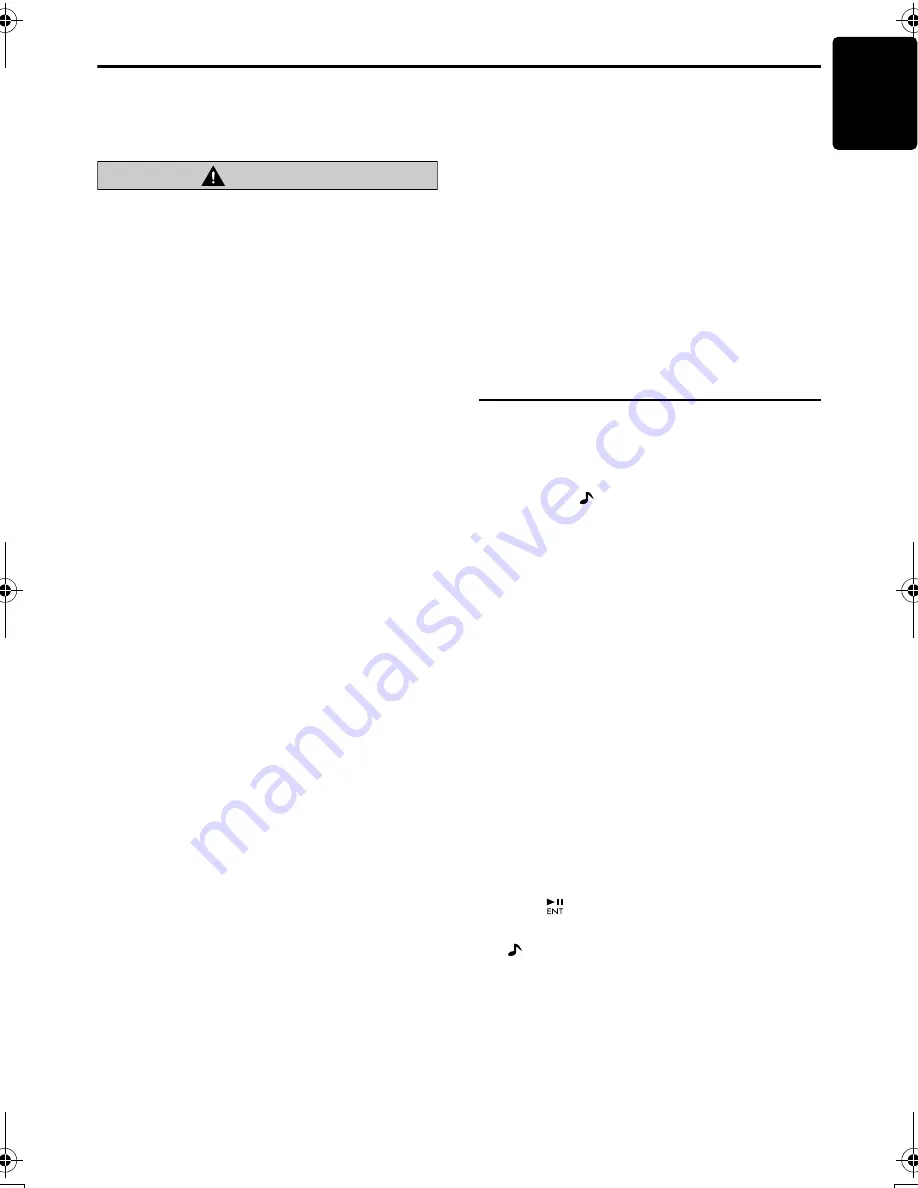
15
M475
English
Basic Operations
Note:
•
Be sure to read this chapter referring to the front
diagrams of chapter “
3. CONTROLS
” on page 6.
CAUTION
Lower the volume level before powering the
source unit off. The source unit stores the
last volume setting. If the source unit is
powered off with the volume up, when the
source unit is powered back on, the sudden
loud volume may harm your hearing and/or
damage the source unit.
Turning on/off the power
Note:
•
Be careful about using this unit for a long time
without running the engine. If you drain the boat’s
battery too far, you may not be able to start the
engine, and this can reduce the service life of the
battery.
1. Press the [
SRC
] button to turn on power for
the unit.
2. The illumination and display on the unit light
up. The unit automatically remembers its last
operation mode and will automatically switch
to display that mode.
3. Press and hold the [
SRC
] button for 1 second
or longer to turn off the power for the unit.
Note:
•
System check
During the initial power up of this unit, it will go
through a system check procedure. This
procedure verifies any devices connected through
CeNET. Any additional CeNET devices plugged
into the unit after the initial power up will initiate the
system check procedure. The system check starts
automatically within the unit.
Selecting a mode
1. Press the [
SRC
] button to change the
operation mode.
2. Each time you press the [
SRC
] button, the
operation mode changes in the following
order:
Radio mode
➜
Satellite mode
➜
CD/MP3
mode
➜
iPod mode
➜
CD changer mode
➜
TV mode
➜
AUX mode
➜
Radio mode.....
*
External equipment not connected with
CeNET is not displayed.
Adjusting the volume
Turning the [
VOLUME
] knob clockwise increases
the volume; turning it counterclockwise
decreases the volume.
*
The volume level is from 0 (minimum) to 33
(maximum).
Switching the display
Press the [
D
] button to select the desired display.
The display changes each time you press the [
D
]
button.
*
The display status varies depending on the mode
you selected. For more information, refer to
chapters of the each operation mode.
Sound Adjustment
You can adjust sound effects or tone quality to
your preference.
Changing the sound setting
1. Press the [
] button to switch to the sound
adjustment selection display.
*
The factory default setting is “
OFF
” (Z-
Enhancer off).
2. Press the [
R
] or [
F
] button to select the
sound adjustment mode.
Each time you press the [
R
] or [
F
]
button, the sound adjustment mode changes
as following order:
When Z-EHCR is OFF:
“Z-EHCR”
➜
“BASS”
➜
“TREBLE”
➜
“BALANCE”
➜
“FADER”
➜
“NF VOL”
➜
“Z-EHCR”...
When Z-EHCR is 1, 2, or 3:
“Z-EHCR”
➜
“BALANCE”
➜
“FADER”
➜
“NF VOL”
➜
“Z-EHCR”...
The sound adjustment mode will be displayed
for 2 seconds before showing the sound
setting.
3. Press the [
E
] or [
e
] button to adjust the
selected audio mode.
*
When “
ENT
” is blinking on the display, press
the [
] button to adjust the setting value.
4. After the adjustment is complete, press the
[
] button to return to the previous mode.
Note:
•
The adjustment setting is canceled when not
operating for more than 10 seconds.
M475.book Page 15 Thursday, December 21, 2006 4:08 PM














































