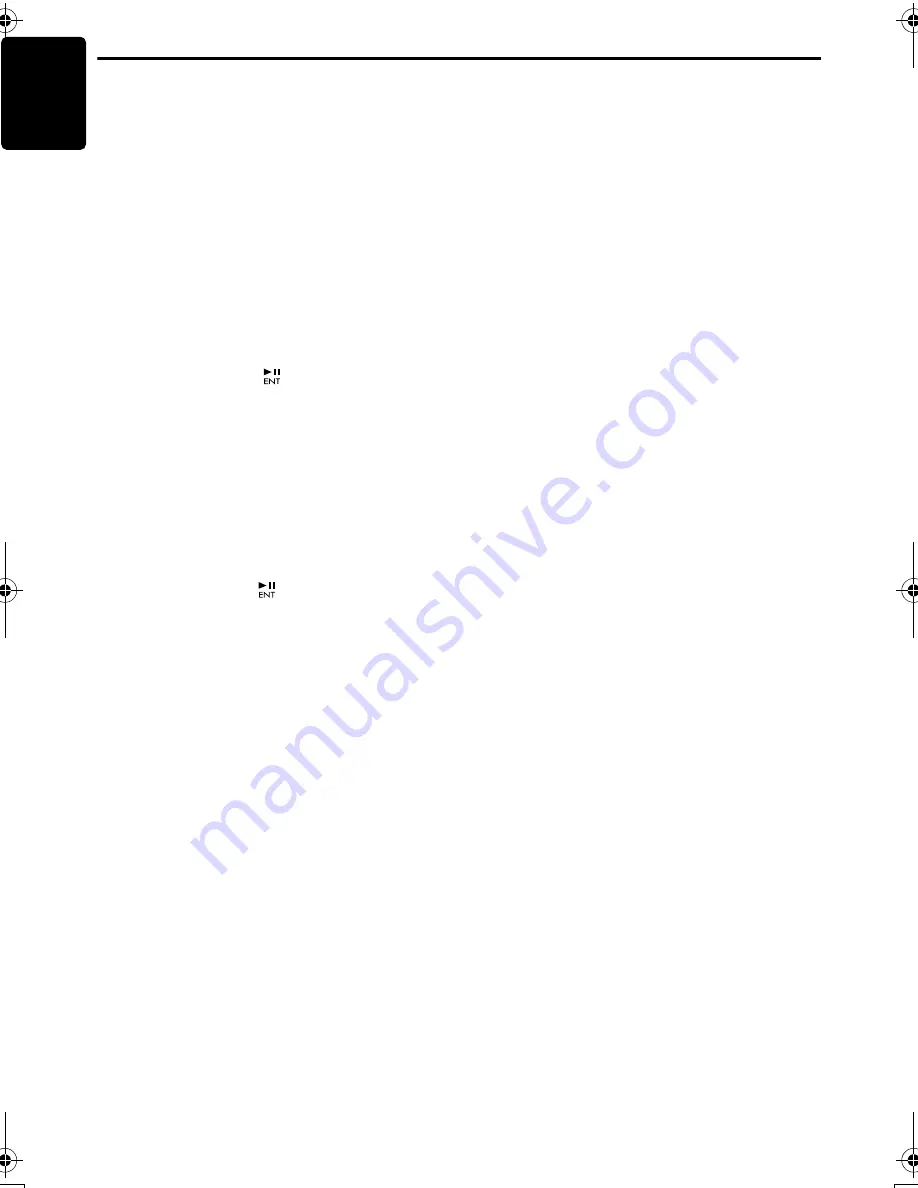
Common Operations
26
M475
English
Performing memory reset
This function allows you to reset adjusted
settings in the ROM.
The stored settings like preset channels,
adjusted areas, ISR memories, adjust mode
settings and sound mode settings can be
formatted by this function.
Note:
•
The settings will remain in the ROM even if you
turn the power off or press the reset button.
1. Press and hold the [
D
] button for 1 second or
longer to switch to the adjustment selection
display.
2. Press the [
R
] or [
F
] button to select
“
RESET
”.
3. Press and hold the [
] button.
The power will be turned off automatically.
Performing a system check
This function verifies the devices hooked up
through CeNET.
1. Press and hold the [
D
] button for 1 second or
longer to switch to the adjustment selection
display.
2. Press the [
R
] or [
F
] button to select “
S-
CHECK
”.
3. Press and hold the [
] button for 1 second or
longer.
CeNET connection configuration is
automatically checked.
When the system check is complete, the
display returns to the previous mode.
M475.book Page 26 Thursday, December 21, 2006 4:08 PM



























